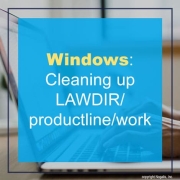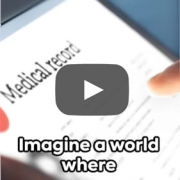If you have several files in the LAWDIR/productline/work directory that are taking up a lot of space and need to clean them up, most can be deleted, but be aware that the files with UPPERCASE file names are often used to transfer data to non-Lawson systems or ACH bank files, and they may be waiting to be used by a future process that has not run yet.
The following procedure is to clean up print files, work files, RQC files, user home directory files, and WebSphere trace and dump files by either running a program or by defining a recurring job that calls the program.
Automated Cleanup of Print Files, Work Files, and Other Files
Use this procedure to clean up print files, work files, RQC files, user home directory files, and WebSphere trace and dump files by either running a program or by defining a recurring job that calls the program. Before running the program or the recurring job, you must set up configuration files. These files enable you to set the cleanup options, exclude specific files from the cleanup process (by file name or by the user name associated with the files), and to specify date ranges for the files to be deleted.
The types of files to be deleted include:
- Completed job entries
- Completed jobs forms and the associated job logs
- Batch report files
- All print files from the print manager
- Files from %LAWDIR%\productline\work directory
- All user-related files from the %LAWDIR%\RQC_work, %LAWDIR%\RQC_work\log, %LAWDIR%\RQC_work\cookies directories
- Log files from the user’s home directory: %LAUNTDIR% directory
- WebSphere trace and dump (.dmp, .phd, javacore and .trc) files that are in subdirectories of the <WASHOME>\profiles directory.
To clean up print files, work files, RQC files, and other files:
- Configure the prtwrkcleanup.cfg file.
You can edit the parameters in the prtwrkcleanup.cfg file in two ways:
- By using the Lawson for Infor Ming.le Administration Tools. See Configuring Automated File Cleanupin the Lawson for Infor Ming.le Administration Guide, 10.1. (This option is only available in Lawson for Infor Ming.le 10.1.)
- By directly editing the file in the %LAWDIR%\system directory. See Directly Updating the prtwrkcleanup.cfg File.
- Configure the prtwrkcln_usrnames.cfg file.
This configuration file is divided into multiple sections:
- Section 1: usernames list for print and completed job cleanup
- Section 2: usernames list for RQC cleanup
- Section 3: usernames list for users home directory cleanup.
The script uses each different section for a different cleanup job. Make sure to put usernames in the right sections to avoid undesired outcomes.
You can enter multiple usernames in either a comma-separated format or a line-break-separated format.
For example:
Username1,Username2,Username3…
Or
Username1
Username2
Username3
Note: Do not remove the section dividers.
- Configure the prtwrkcln_exclude.cfg file.
Use this file to specify a list of file names to be excluded from the work file cleanup process.
You can enter multiple file names in either a comma-separated format or a line-break-separated format.
For example:
Filename1,Filename2,Filename3…
Or
Filename1
Filename2
Filename3
- If you want to run the cleanup program just once, open a command line session and follow the substeps below. (Note that a recurring job may be more useful in the long term. See the next main step below.)
- Ensure that the prtwrkcln executable exists in %GENDIR%\bin.
- In a command line session, navigate to %GENDIR%\bin.
- At the command line, enter the following command:
prtwrkcln.exe
- If you want to run the cleanup program via a recurring job, use the following substeps.
- In Lawson for Infor Ming.le, navigate to Bookmarks> Jobs and Reports > Multi-step Job Definition.
- Specify this information to define a multi-step job.
Job Name
Specify a name for the multi-step job.
Job Description
Specify a description for the multi-step job.
User Name
Displays the name of the user defining the job.
Form
Specify prtwrkcln. (This assumes this form ID exists. Use the For ID Definition utility (tokendef) to check if it exists and to add it as an environment form ID if necessary.)
Step Description
Specify a description for the step.
- Click Addto save the new job.
- Navigate to Related Forms> Recurring Job Definition. Define a recurring job according to the instructions in the “Recurring Jobs” topic in Infor Lawson Administration: Jobs and Reports.
While we still have two months left of 2023, we must look ahead at the ever changing field of technology to see what is in store. “For the past few years and through 2023, the number of organizations that started to work with AI has exploded. This is not expected to slow down,” said Gartner Vice President Analyst Bart Willemsen, in an email interview with TechRepublic. Tech expert Esther Shein shares a list on Gartner of the top strategic trends we should keep close watch in 2024.
- Democratized generative AI.
- AI trust, risk and security management.
- AI-augmented development.
- Intelligent applications.
- Augmented-connected workforce.
- Machine customers.
- Continuous threat exposure management.
- Sustainable technology.
- Platform engineering.
- Industry cloud platforms.
Infor recently announced that Wayne HealthCare has successfully upgraded its financials and interoperability capabilities to the cloud. According to the press release, with the help of Infor partner GForce Technology Consulting, Wayne HealthCare has been able to migrate critical back-office applications quickly, and set up its teams on new and modern cloud solutions, powered by AWS, that will allow them to stay agile for steady growth, while continuing to provide world-class patient care to the community. Additionally, Infor has helped Wayne HealthCare streamline processes in near real time, to help drive adoption, compliance and productivity. Infor’s next-generation Financials & Supply Management (FSM) applications are role based, data driven, consumer inspired, and mobile enabled, and will help teams at the organization understand better key business drivers and visualize changes that will drive growth. Moreover, Infor Clinical Bridge bridged the divide between clinical and business systems at the organization to streamline operations, reduce supply expense, and maximize staff productivity. Powered by the Infor Cloverleaf Integration engine, Clinical Bridge is a managed integration service that quickly establishes secure connectivity among an electronic health record (EHR) system and business applications, and it maintains that connectivity to maximize uptime. This near real-time integration enables Wayne HealthCare to reduce errors and exceptions, eliminate manual data entry and paperwork, streamline workflows, and reduce supply expenses.
If you have several files in the LAWDIR/productline/work directory that are taking up a lot of space and need to clean them up, most can be deleted, but be aware that the files with UPPERCASE file names are often used to transfer data to non-Lawson systems or ACH bank files, and they may be waiting to be used by a future process that has not run yet.
The following procedure is to clean up print files, work files, RQC files, user home directory files, and WebSphere trace and dump files by either running a program or by defining a recurring job that calls the program.
Automated Cleanup of Print Files, Work Files, and Other Files
Use this procedure to clean up print files, work files, RQC files, user home directory files, and WebSphere trace and dump files by either running a program or by defining a recurring job that calls the program. Before running the program or the recurring job, you must set up configuration files. These files enable you to set the cleanup options, exclude specific files from the cleanup process (by file name or by the user name associated with the files), and to specify date ranges for the files to be deleted.
The types of files to be deleted include:
- Completed job entries
- Completed jobs forms and the associated job logs
- Batch report files
- All print files from the print manager
- Files from $LAWDIR/productline/work directory
- All user-related files from the $LAWDIR/RQC_work, $LAWDIR/RQC_work/log, $LAWDIR/RQC_work/cookies directories
- WebSphere trace and dump (.dmp, .phd, javacore and .trc) files that are in subdirectories of the <WASHOME>/profiles directory.
To clean up print files, work files, RQC files, and other files:
- Configure the prtwrkcleanup.cfg file.
You can edit the parameters in the prtwrkcleanup.cfg file in two ways:
-
- By using the Lawson for Infor Ming.le Administration Tools. See Configuring Automated File Cleanupin the Lawson for Infor Ming.le Administration Guide, 10.1. (This option is only available in Lawson for Infor Ming.le 10.1.)
- By directly editing the file in the $LAWDIR/system directory. See Directly Updating the prtwrkcleanup.cfg File.
- Configure the prtwrkcln_usrnames.cfg file.
This configuration file is divided into multiple sections:
-
- Section 1: usernames list for print and completed job cleanup
- Section 2: usernames list for RQC cleanup
- Section 3: usernames list for users home directory cleanup.
The script uses each different section for a different cleanup job. Make sure to put usernames in the right sections to avoid undesired outcomes.
You can enter multiple usernames in either a comma-separated format or a line-break-separated format.
For example:
Username1,Username2,Username3…
Or
Username1
Username2
Username3
Note: Do not remove the section dividers.
- Configure the prtwrkcln_exclude.cfg file.
Use this file to specify a list of file names to be excluded from the work file cleanup process.
You can enter multiple file names in either a comma-separated format or a line-break-separated format.
For example:
Filename1,Filename2,Filename3…
Or
Filename1
Filename2
Filename3
- If you want to run the cleanup program just once, open a command line session and follow the substeps below. (Note that a recurring job may be more useful in the long term. See the next main step below.)
- Ensure that the prtwrkcln executable exists in $GENDIR/bin.
- In a command line session, navigate to $GENDIR/bin.
- At the command line, enter the following command:
- Ensure that the prtwrkcln executable exists in $GENDIR/bin.
prtwrkcln.
- If you want to run the cleanup program via a recurring job, use the following substeps.
- In Lawson for Infor Ming.le, navigate to Bookmarks> Jobs and Reports > Multi-step Job Definition.
- Specify this information to define a multi-step job.
- In Lawson for Infor Ming.le, navigate to Bookmarks> Jobs and Reports > Multi-step Job Definition.
Job Name
Specify a name for the multi-step job.
Job Description
Specify a description for the multi-step job.
User Name
Displays the name of the user defining the job.
Form
Specify prtwrkcln. (This assumes this form ID exists. Use the For ID Definition utility (tokendef) to check if it exists and to add it as an environment form ID if necessary.)
Step Description
Specify a description for the step.
- Click Addto save the new job.
- Navigate to Related Forms> Recurring Job Definition. Define a recurring job according to the instructions in the “Recurring Jobs” topic in Infor Lawson Administration: Jobs and Reports.
Infor recently announced that Georgia-Pacific’s Packaging & Cellulose business implemented Infor’s CloudSuite solution, powered by its core M3 ERP (enterprise resource planning) system. The goal of the project is to transform business processes and provide a greatly enhanced customer experience. Per the press release, the first completed phase of the rollout saw Infor’s multi-tenant cloud solution (Supply Chain Planning, Enterprise Performance Management (EPM), Factory Track, and Yard Management) serving as the core technology platform for the mill-based businesses. In addition, moving the business to a common platform and aligned processes enables the consolidation of key functions and retirement of more than 90 percent of the legacy applications previously in use. Moreover, Infor’s M3 ERP system and associated edge applications will be the new core system covering order management, customer experience, supply chain and accounting. Georgia-Pacific’s Packaging & Cellulose business anticipates that the Infor solution will help drive business value in several key areas such as improving business processes, delivering enhanced customer experience, and providing a multi-tenant cloud environment.
Problem:
How do I delete or clear out the IBM WebSphere Application Server (WAS) temporary directories and cached files?
Summary:
This guide explains the process of removing or erasing the temporary directories and cached files in IBM WebSphere Application Server (WAS). It includes the appropriate situations for performing this task, the intended users, and the step-by-step instructions.
When is it necessary to perform this action?
If you encounter issues where the deployment manager, nodeagent, or application server fails to start, you can attempt the following steps. However, unless specifically requested by a support analyst, there is no need to carry out these actions.
Who should carry out this task?
System Administrators are responsible for executing these steps.
How is this done?
Follow the instructions below for each profile located within WAS_HOME/profiles (including Dmgr01 and AppSrv01, or whichever name your application server profile has).
- Stop the Deployment Manager, nodeagent, and application servers.
- Create backups of the existing configurations:
- cd PROFILE_ROOT/bin
- Run backupConfig
- Unix: ./backupConfig.sh backup_file
- Windows: backupConfig backup_file
- IBM i: ./backupConfig backup_file
- Repeat for every profile you have (Dmgr, AppSrv01, etc.)
- Rename the contents of the following directories or rename these temp directories. They will be recreated when you restart the servers.
- PROFILE_ROOT/wstemp
- PROFILE_ROOT/temp
- PROFILE_ROOT/config/temp (*** DO NOT REMOVE THE ENTIRE CONFIG DIRECTORY, JUST TEMP ***)
- Repeat for every profile you have (Dmgr, AppSrv01, etc.)
- Delete the javasharedresources directory:
- Unix and IBM i: /tmp/javasharedresources
- Windows:
- C:\Windows\System32\config\systemprofile\AppData\Local\javasharedresources
- From a command prompt or Qshell prompt, run the following command to initialize the OSGI configuration and clear the OSGI class cache:
- cd PROFILE_ROOT/bin
- Unix:
- ./osgiCfgInit.sh
- ./clearClassCache.sh
- IBM i:
- ./osgiCfgInit
- ./clearClassCache
- Windows:
- osgiCfgInit
- clearClassCache
- Repeat step 5 for the Dmgr01 profile and any other profiles present on your system.
- Start the Deployment Manager, nodeagent, and application servers.
Good luck!