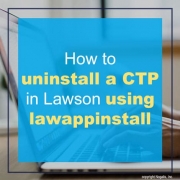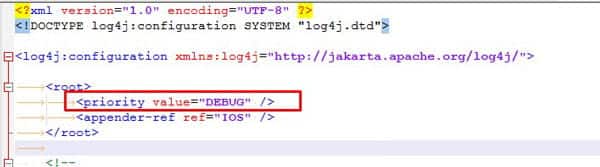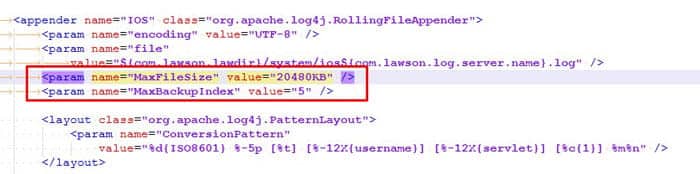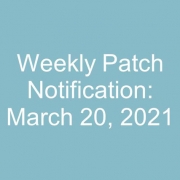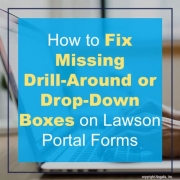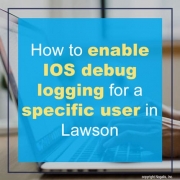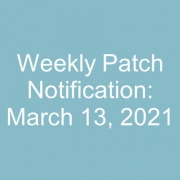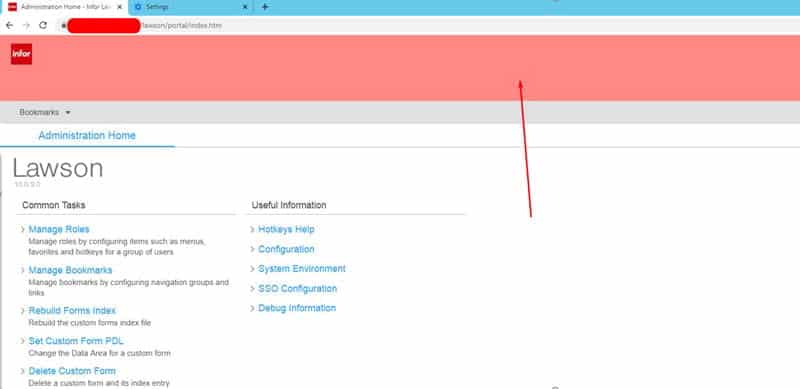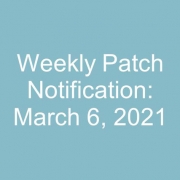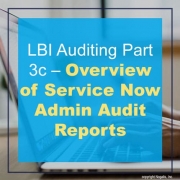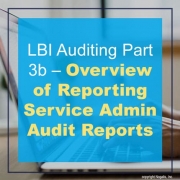You’ve applied a patch to your system and it caused more problems than it fixed or it was not the solution to your problem and there is no point in pushing it to PROD. Today we are going over simple steps to uninstall a CTP which is similar to how you install a patch via lawappinstall.
- Ensure security is turned off and it is typical to bring down websphere before starting so no user can login during this process.
- In LID, start with the uninstall command:
- perl %GENDIR%\bin\lawappinstall uninstall <productline> <patchxxxxx>
- Run lawappinstall STAGE (optional but recommended)
- perl %GENDIR%\bin\lawappinstall stage <productline>
- Verify stage compilation complete:
- qstatus | wc -l (this command will return the number 4 when compiling is complete)
- Check for compiling errors:
- ls %LAWDIR%\<productline>\*\*.err
- If any errors found, recompile failed programs with this command:
- qcompile productline SystemCode ProgramCode
- If any errors found, recompile failed programs with this command:
- ls %LAWDIR%\<productline>\*\*.err
- Run lawappinstall VALIDATE:
- perl %GENDIR%\bin\lawappinstall validate <productline>
- Run stgcmp
- stgcmp list <productline>
- If the program’s status is FAILED or RECOMPILE REQUIRED, submit the program to the compile queue using the -A option.
- stgcmp list <productline>
- Finally, Activate
- perl %GENDIR%\bin\lawappinstall activate <productline>
- You should see the patch(es) you ran the initial uninstall for, confirm, verify any other prompts.
- perl %GENDIR%\bin\lawappinstall activate <productline>
- Verify Non-stage compilation (if you didn’t run stage):
- qstatus | wc -l
- Turn security on, turn websphere on, run your typical post smoke tests as if you were applying a patch.
Hope this was helpful!