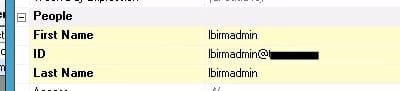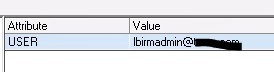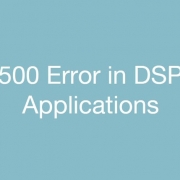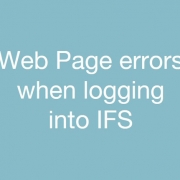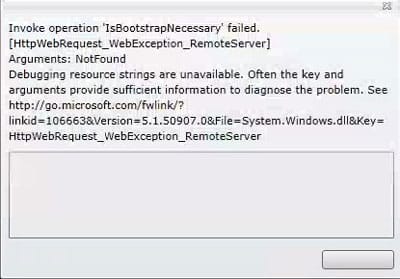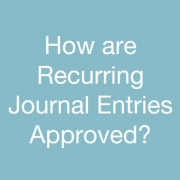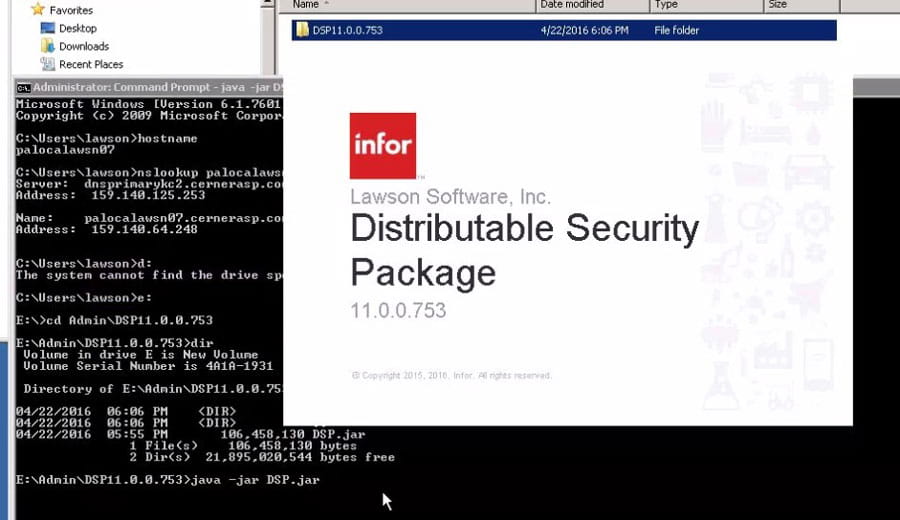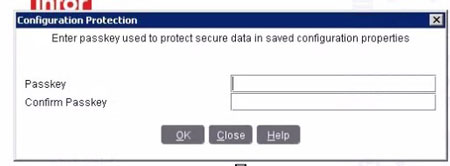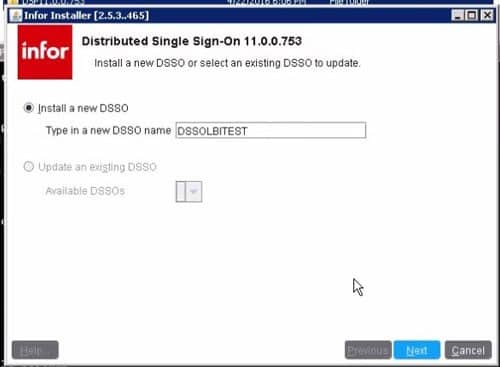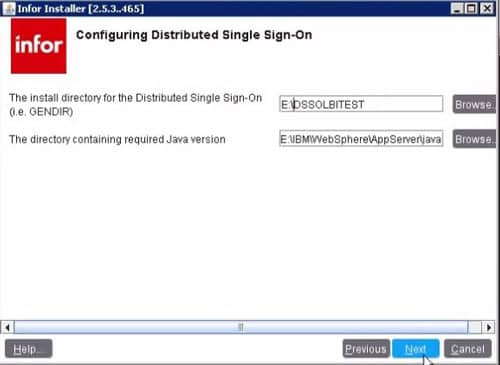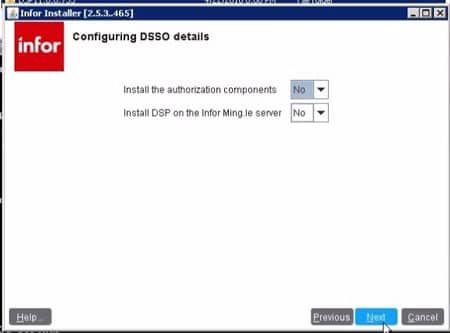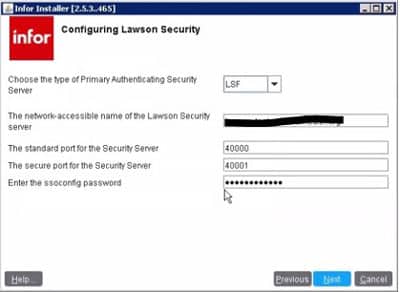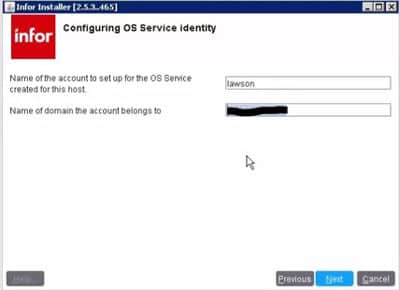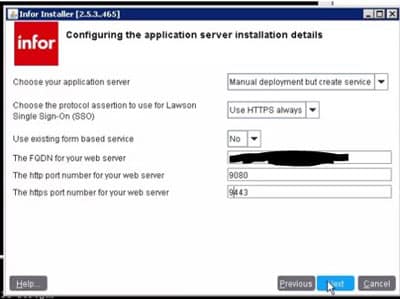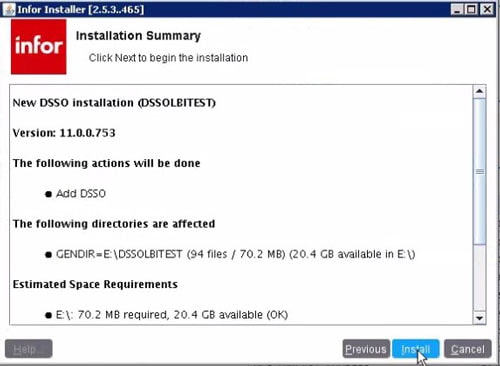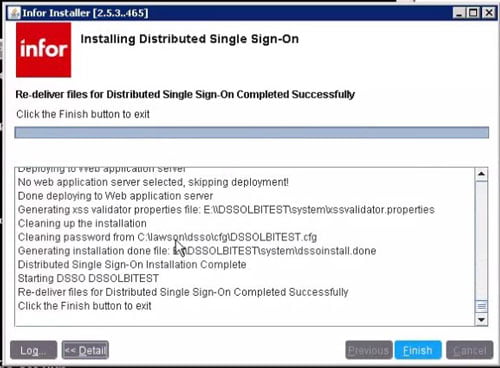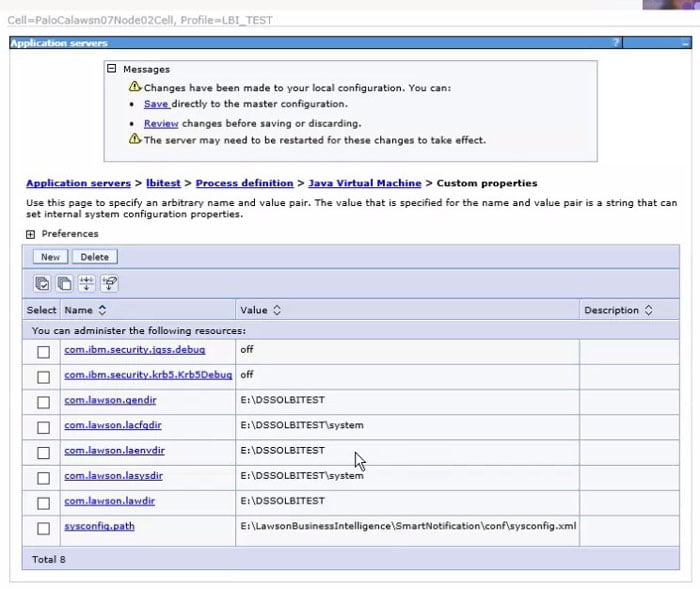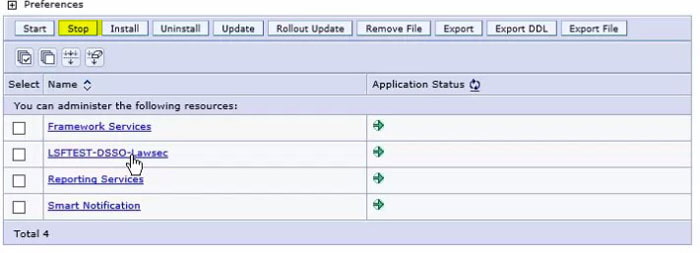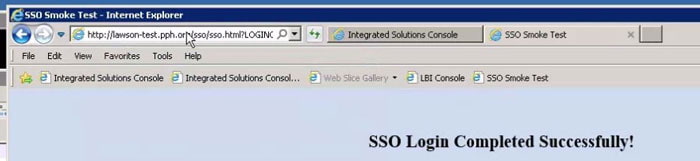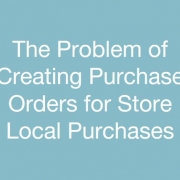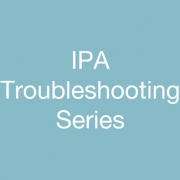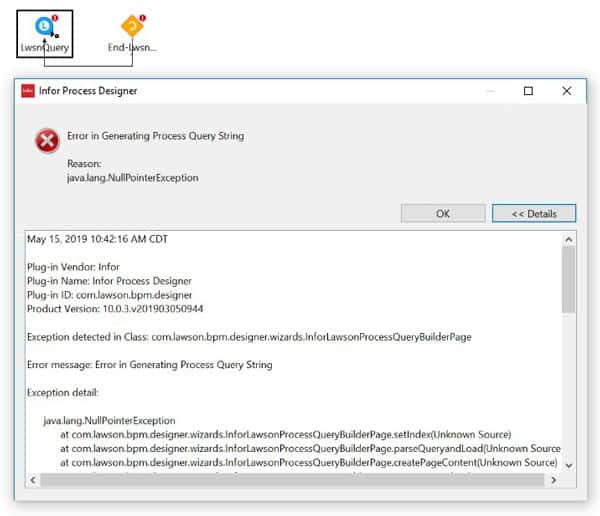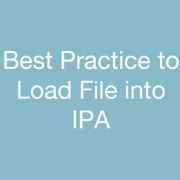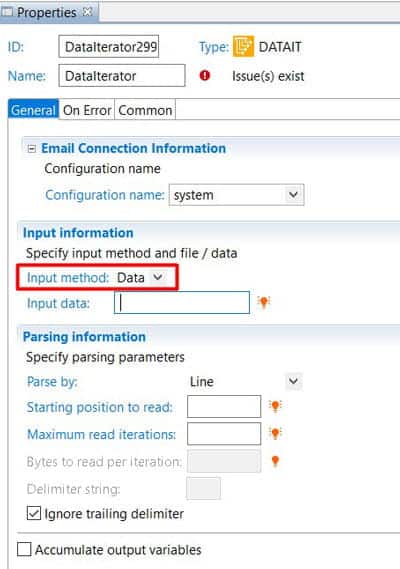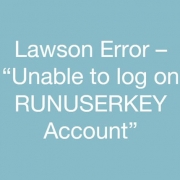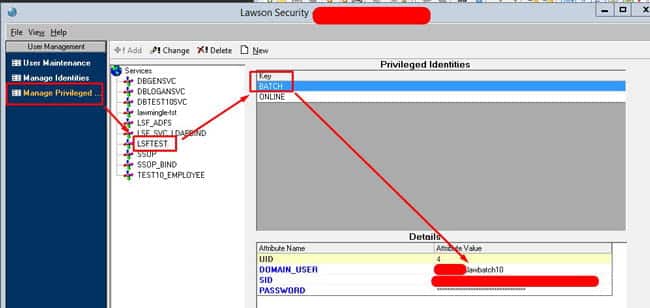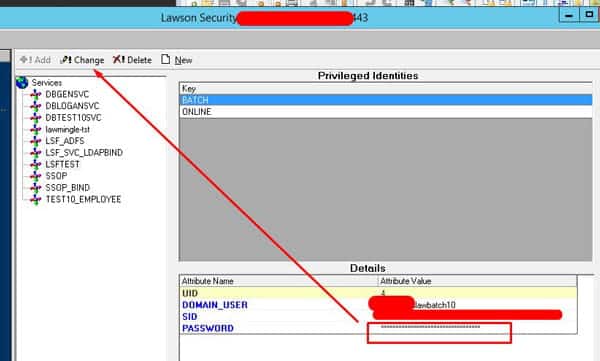When you configure LSF for ADFS, you will need to make some changes to your LBI configuration so that users will be able to access LBI with the userPrincipalName ([email protected]).
The first thing you need to do is ensure that you have a user in Lawson security where RMID = SSOP = UPN (userPrincipalName). The RM User that is used to search LSF for LBI users must have an account where RMID and SSOP match. It is recommended that you have a new AD user created for this purpose (such as lbirmadmin).
Add the new user to Lawson, ensuring that their ID and SSOP values both use UPN. ([email protected]) Also make sure the new user is in the appropriate LBI groups for LBI access.
The next change will take place in the sysconfig.xml file located in <LBI install directory>/FrameworkServices/conf. The ssoRMUserid should be the UPN of your LBI user mentioned above. After you make these changes, restart the application server, clear the IOS cache in Lawson, and try logging into LBI.