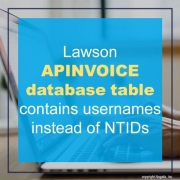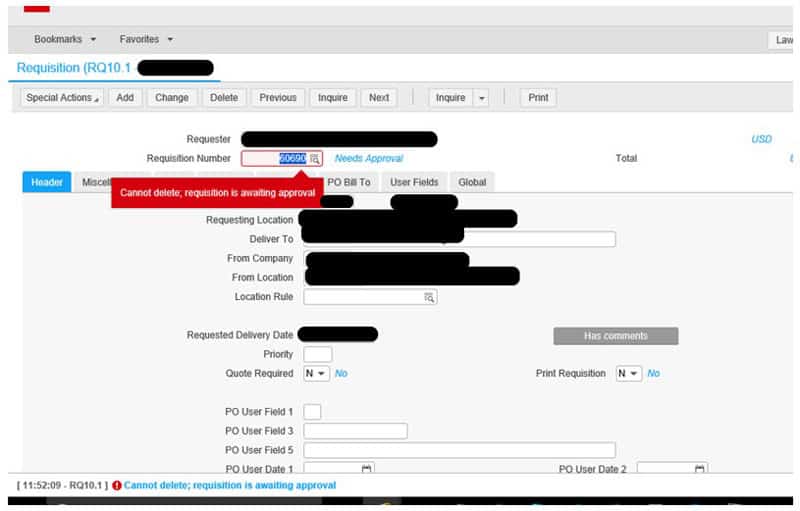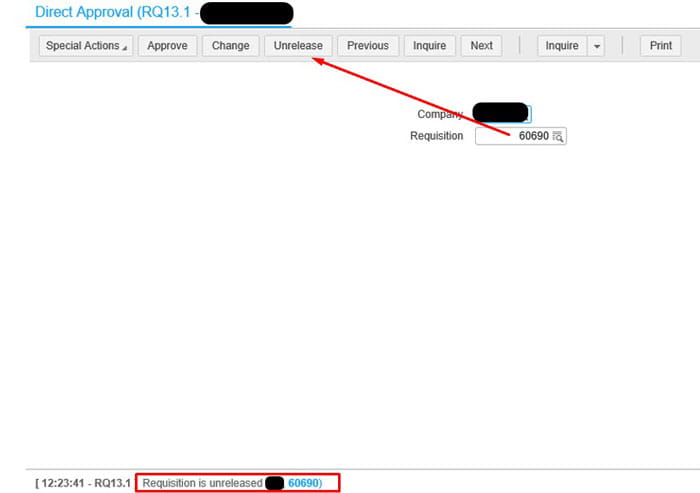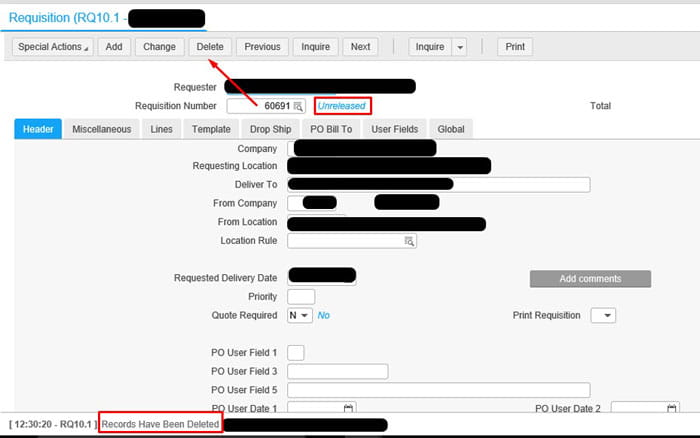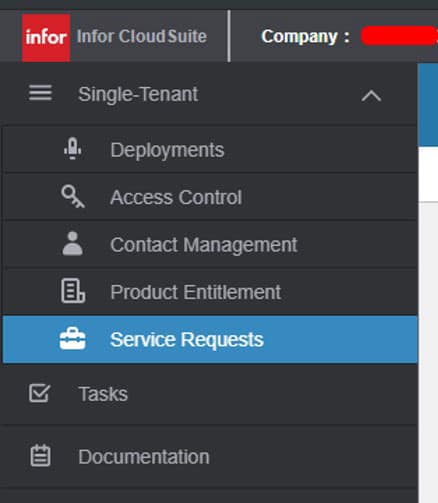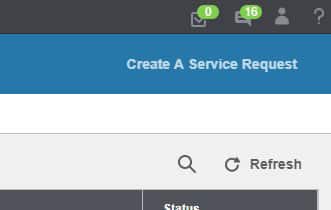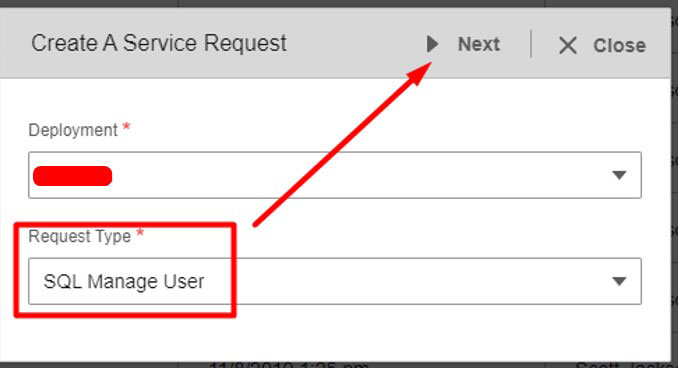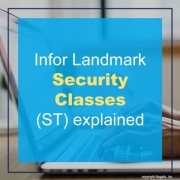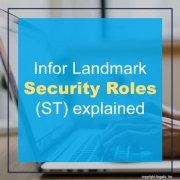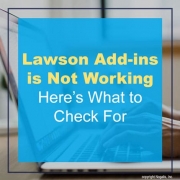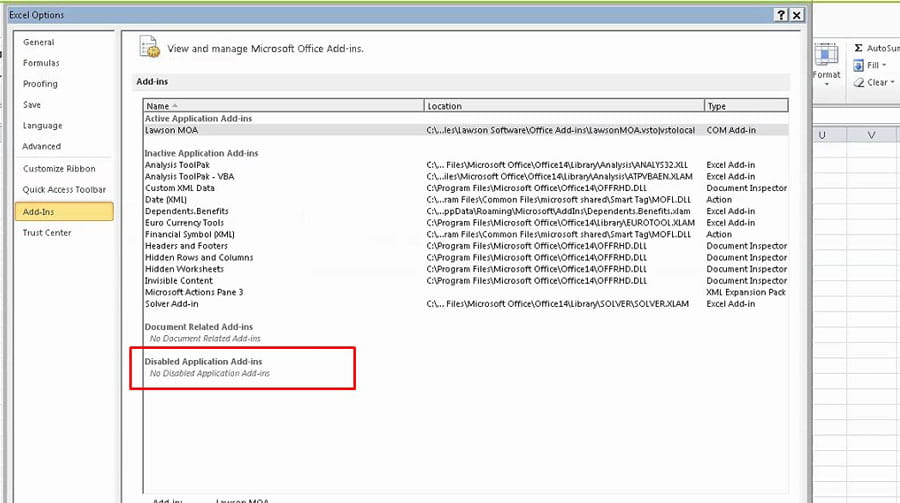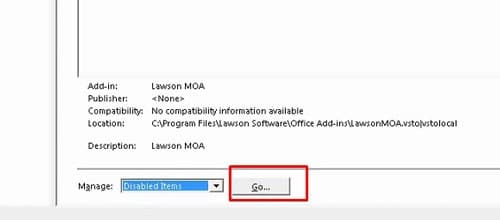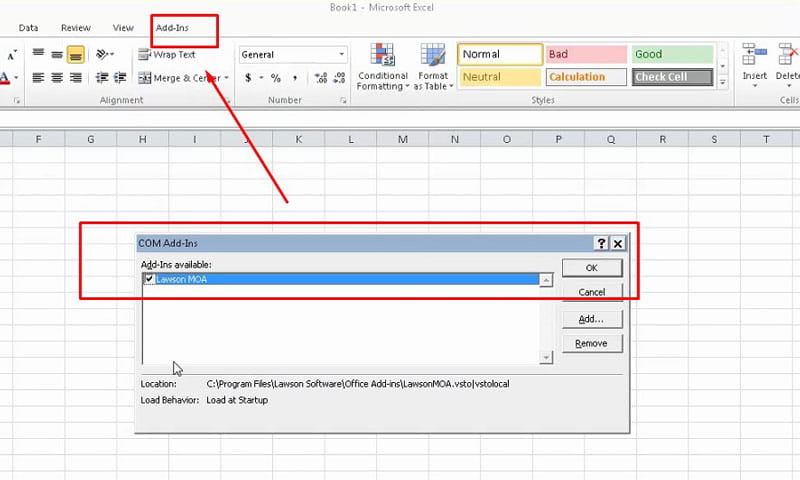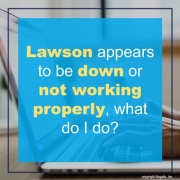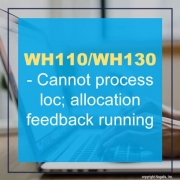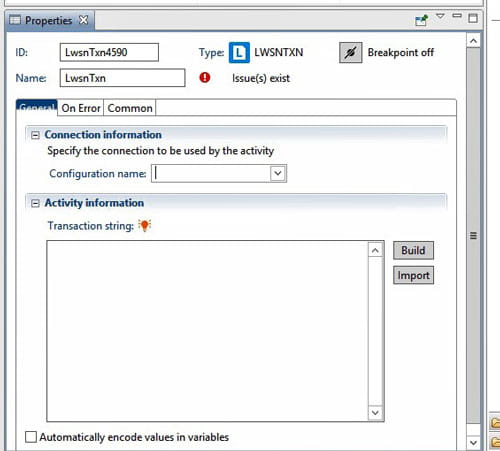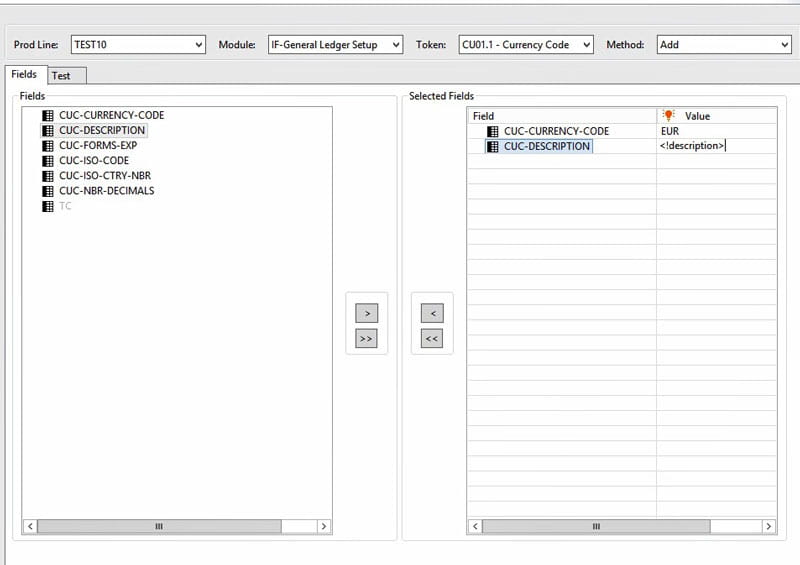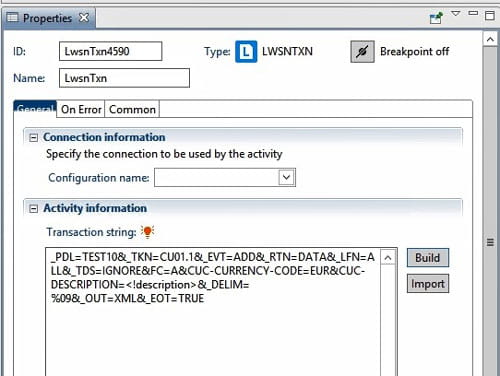You’re being audited or want to review previous invoices and you notice that usernames were being stored in the APINVOICE database table. Usernames of employees that no longer work for your organization or may have had a name change, thus not matching up their NTIDs found in your listusermap. This makes it near impossible to hold previous and existing employees accountable for older invoices.
To resolve this issue, follow these steps:
- Download and apply patch CTP-121954 from Infor Concierge cloud portal.
- A new token AP900 is added to Lawson Security. Add this token access to an existing class/role.
- Login to Lawson Portal, go to AP900, add a new job for each company your organization has.
- Backup the APINVOICE table.
- Submit the AP900 Job, this job can take anywhere from minutes to hours to complete.
- Verify all usernames have been converted to NTIDs.