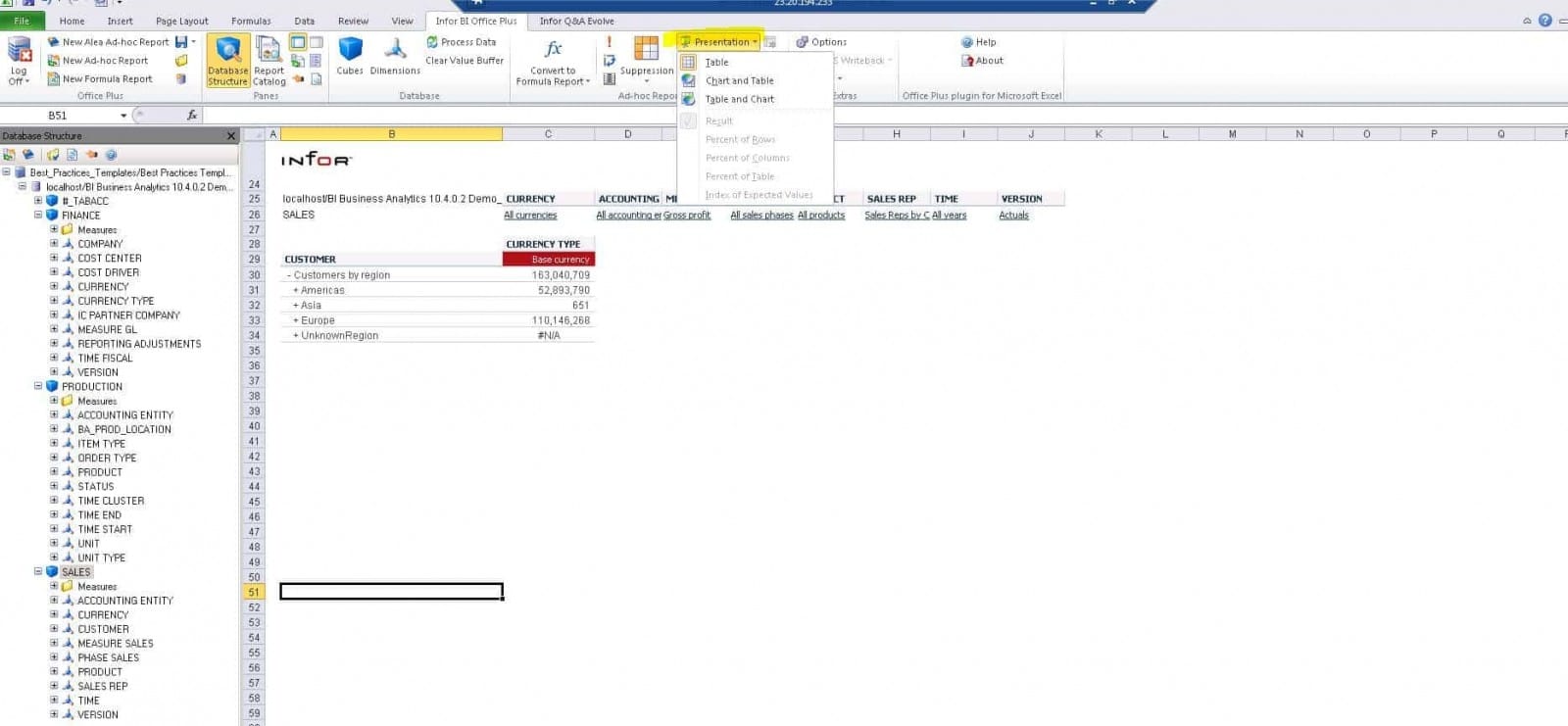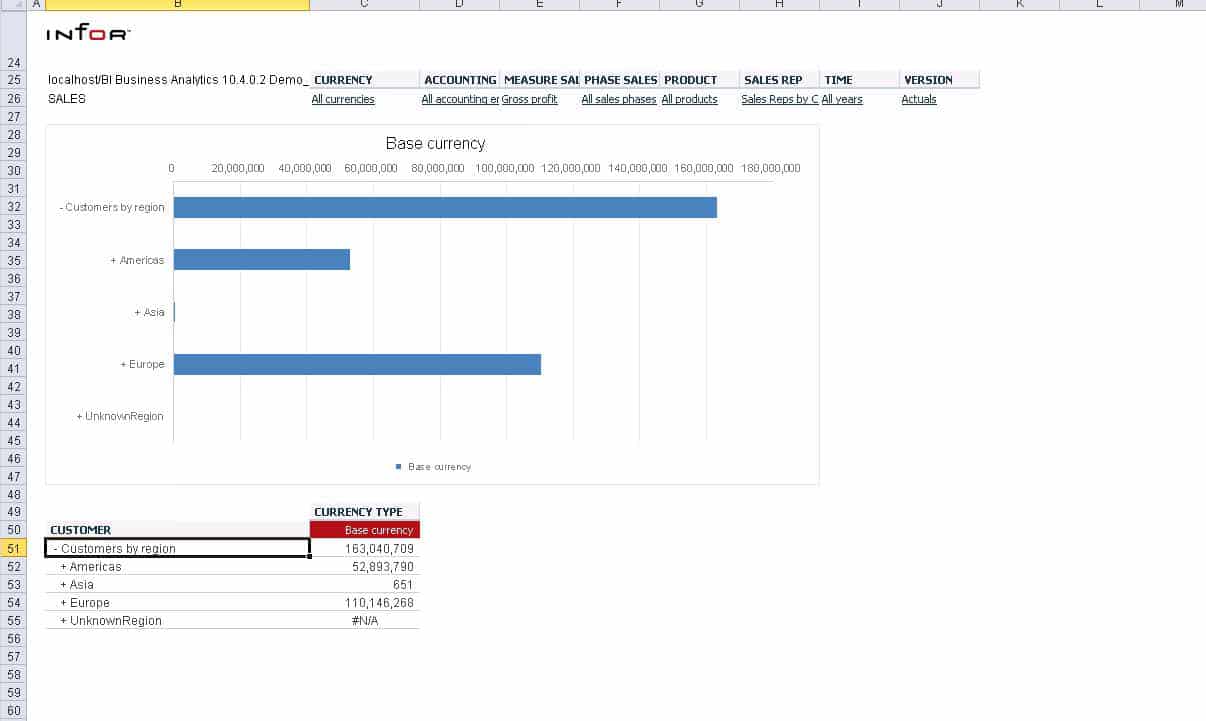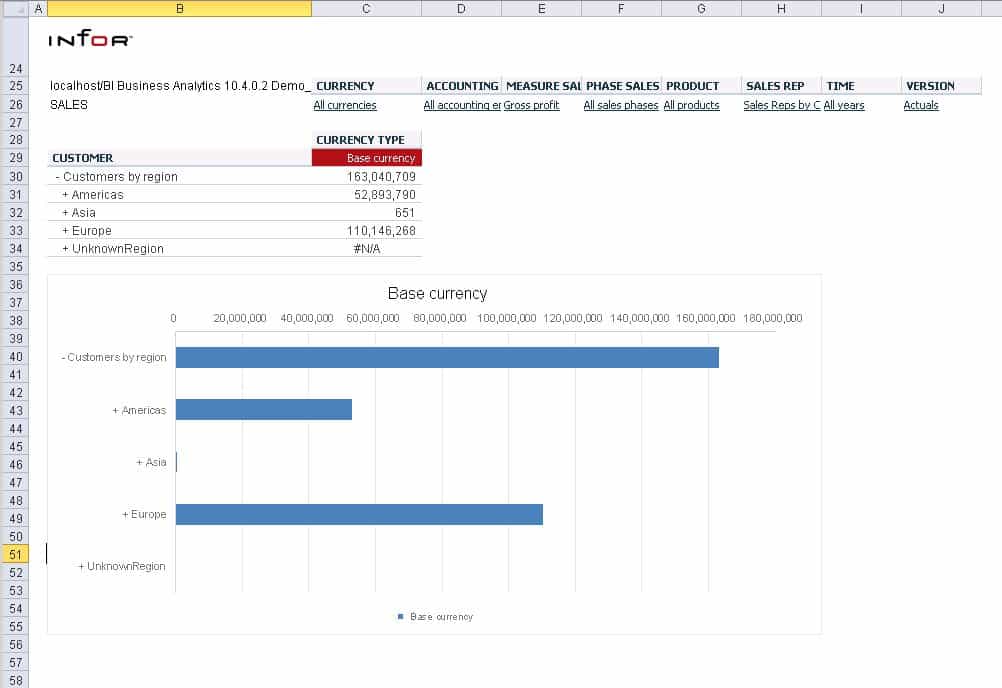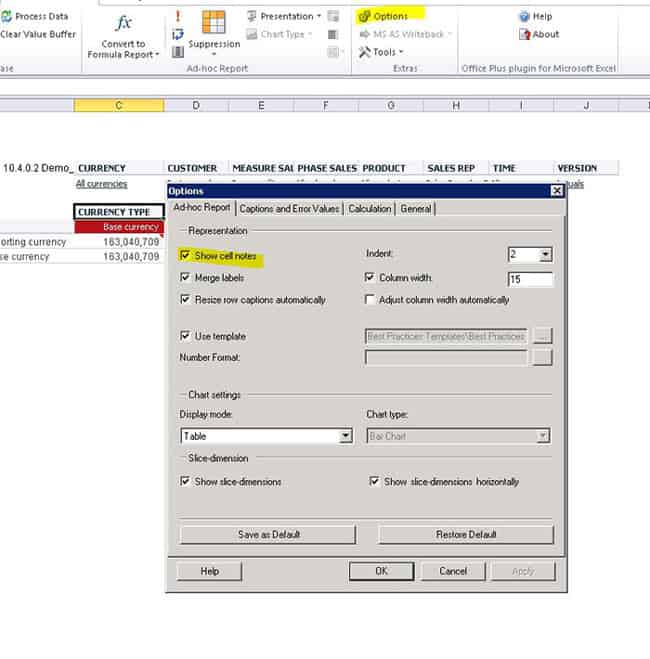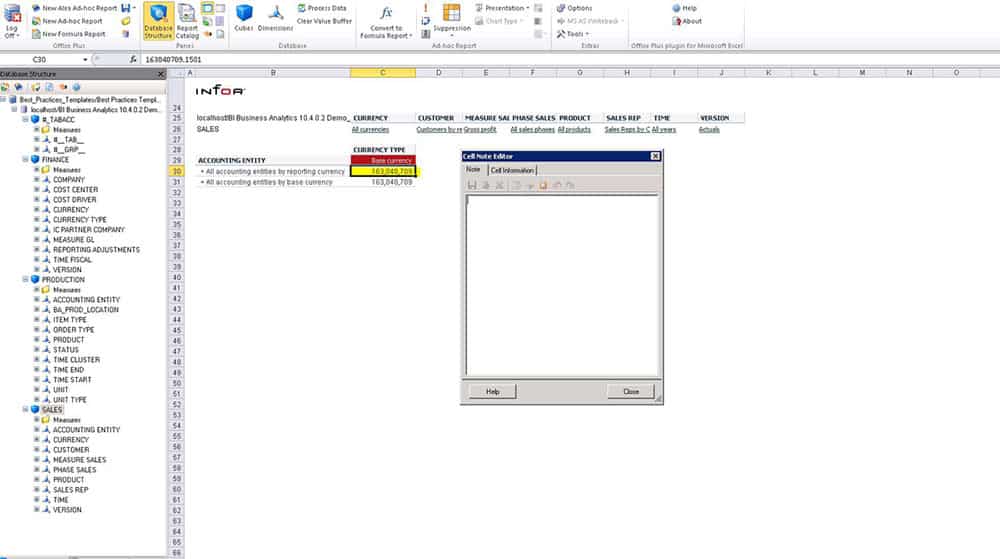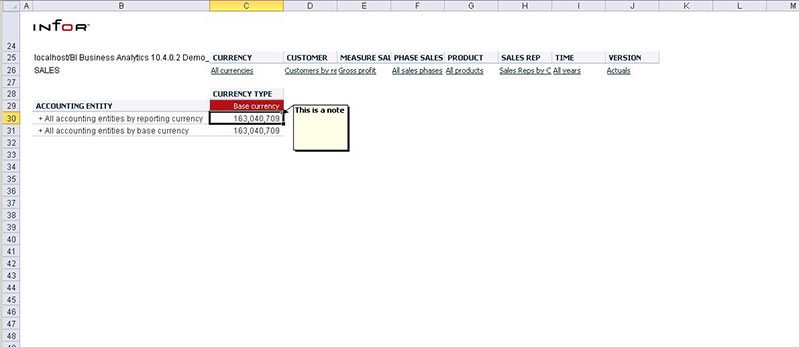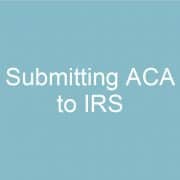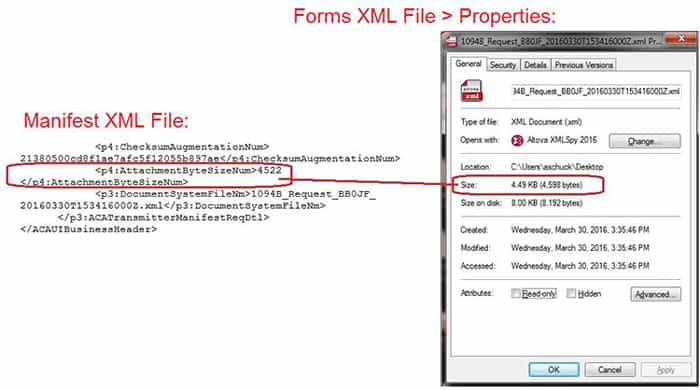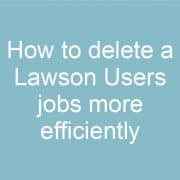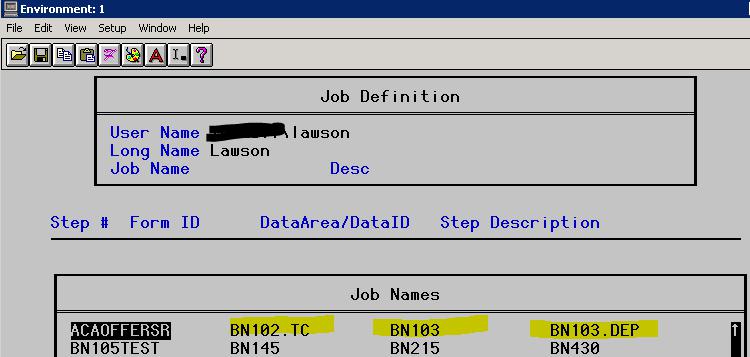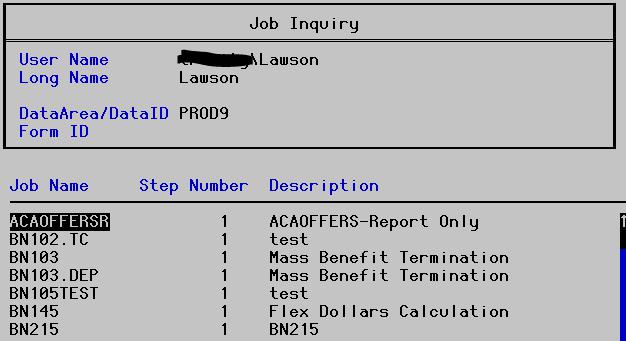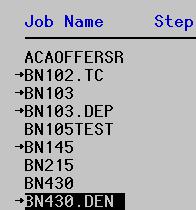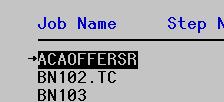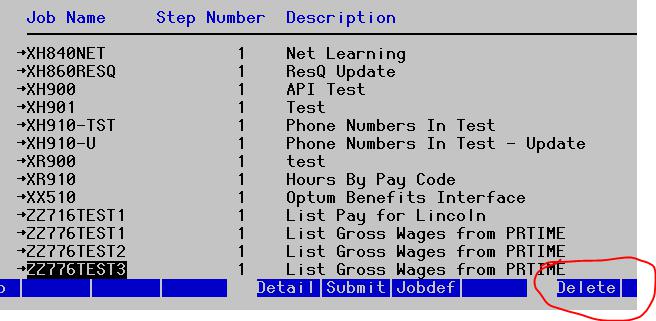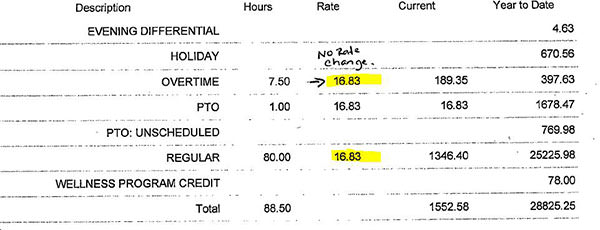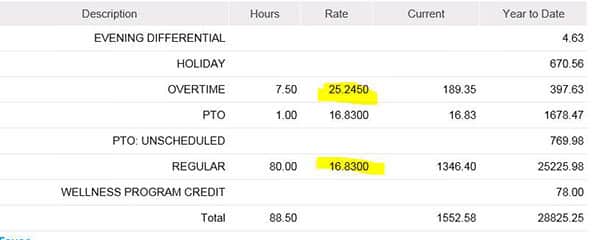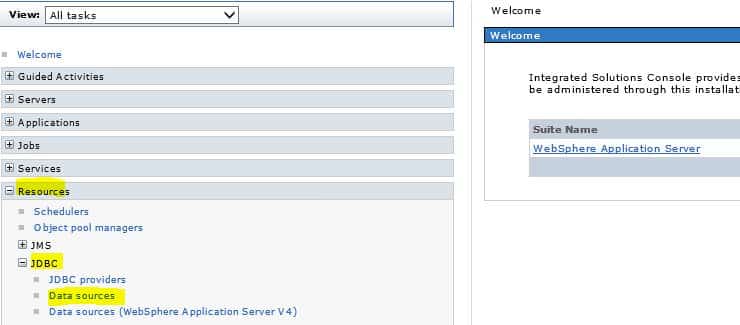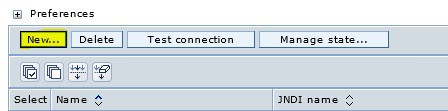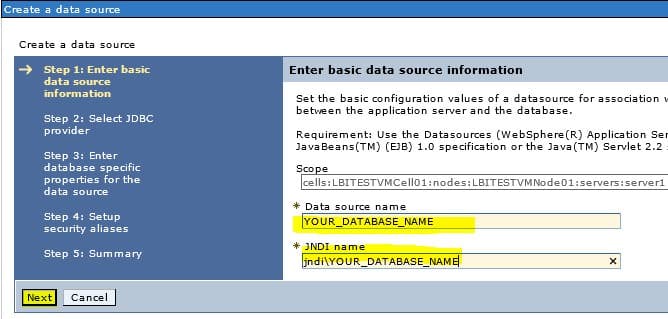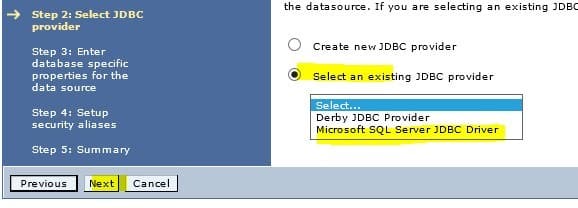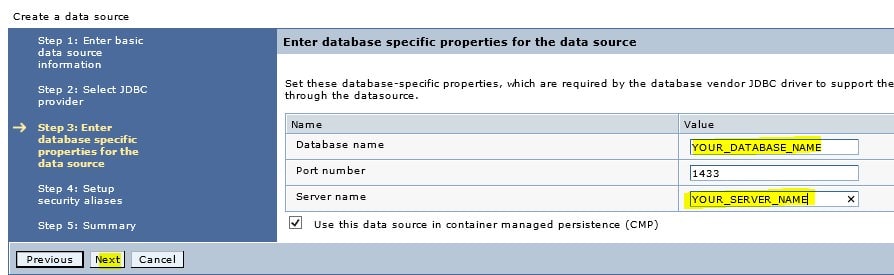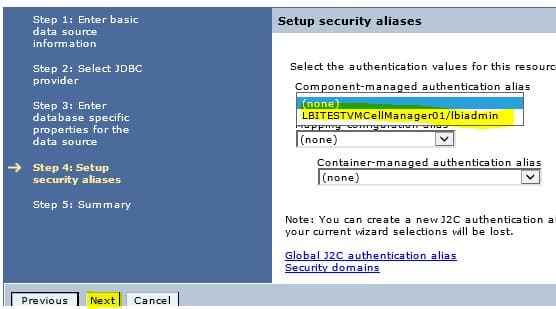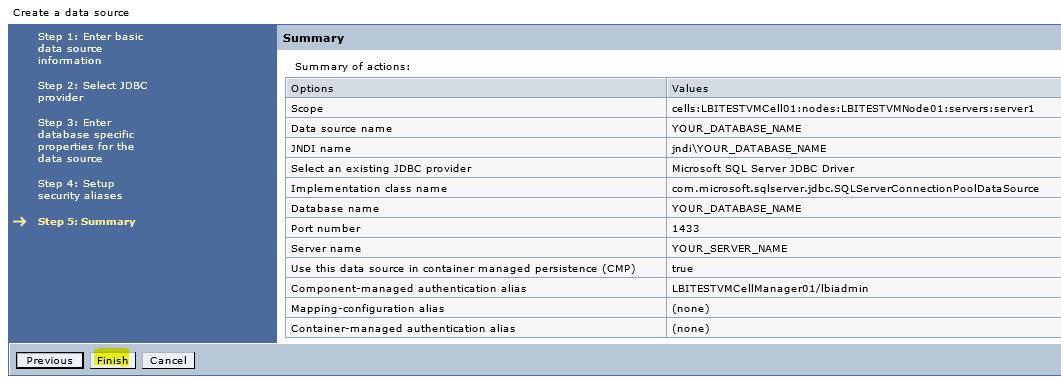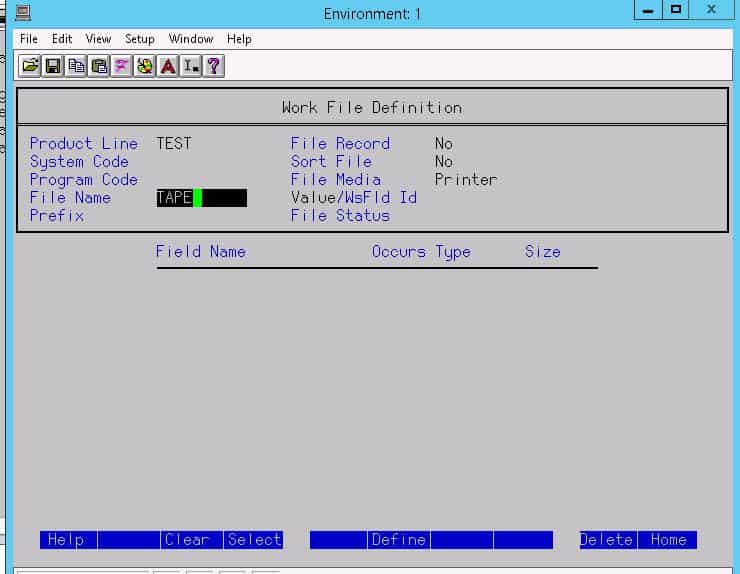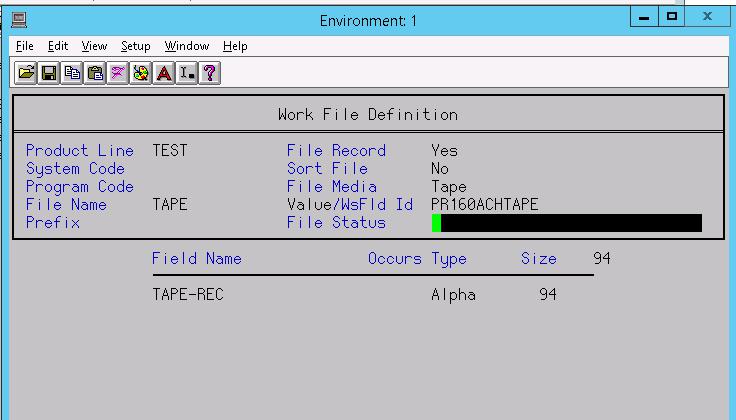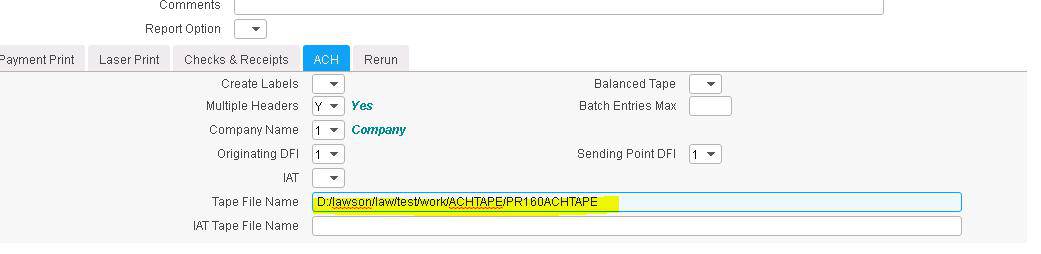Infor Mobility for Field Service (MFS, a comprehensive mobility solution designed to streamline activities for technicians operating in the field. released version 15.6.2 to deliver a purpose-built mobile field service application to manage work orders for users of Infor M3, an enterprise resource planning (ERP) system. Infor MFS provide companies with real-time transaction data from their technicians, enabling faster invoicing which help improve cash flow. MFS off-line allow technicians to complete their work efficiently and synchronize transactions when going back on-line. “Infor MFS was designed to help ensure that service technicians can be assigned to an order in the shortest possible time to fix the issue quickly and efficiently,” said Brian Dunks, product director, M3 Product Management, Infor. Infor MFS provides the stability and performance that is necessary to carry out the most advanced field operations.