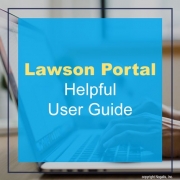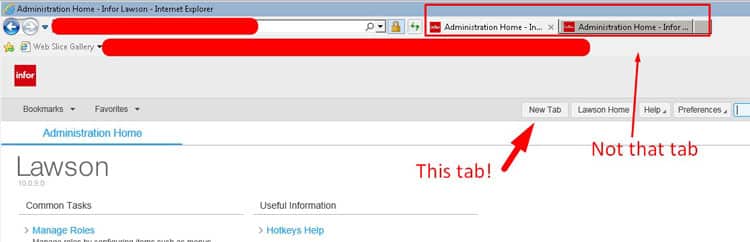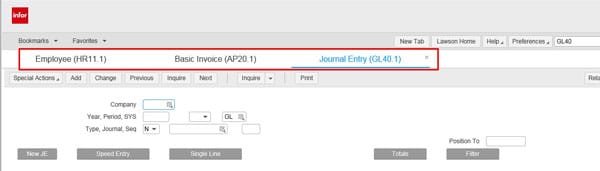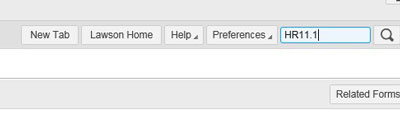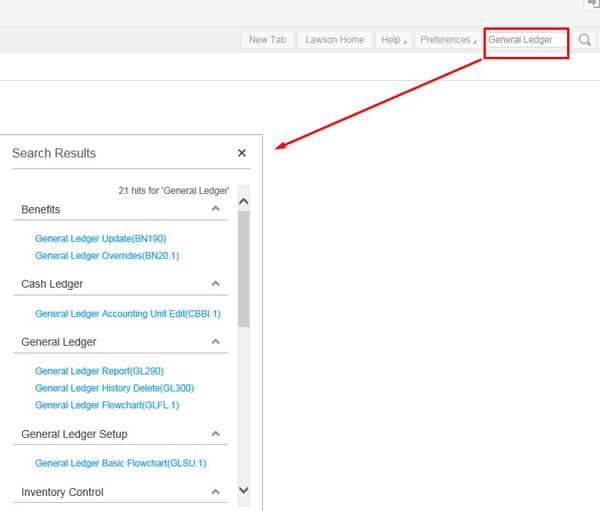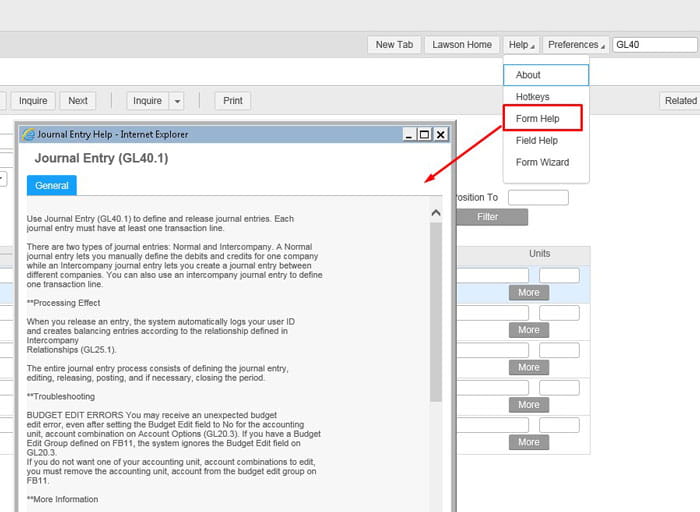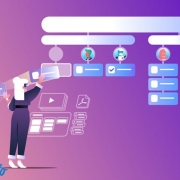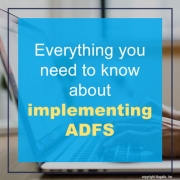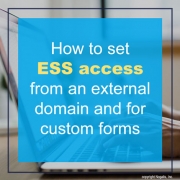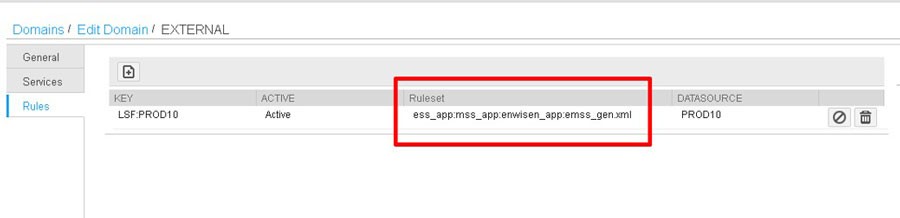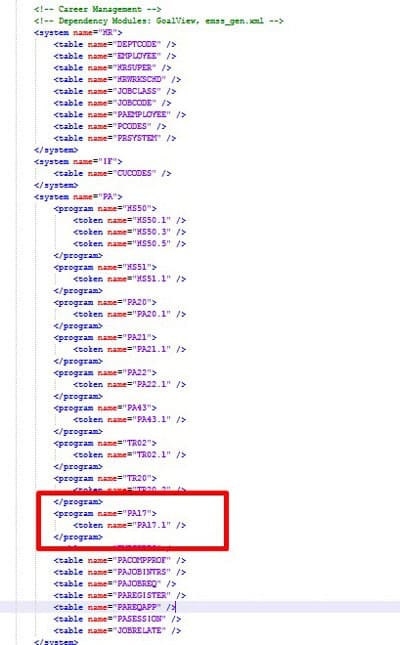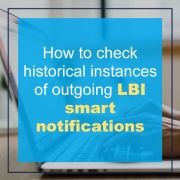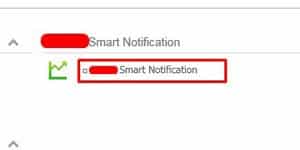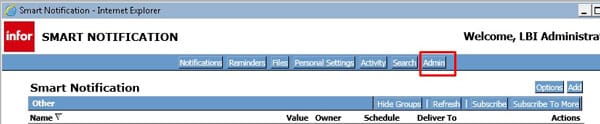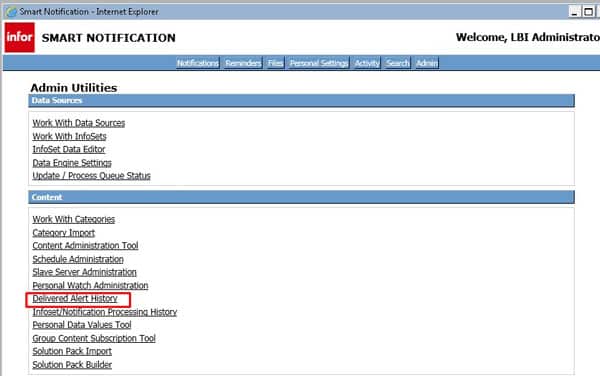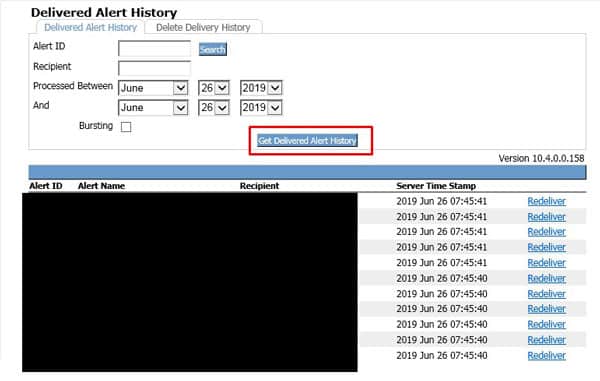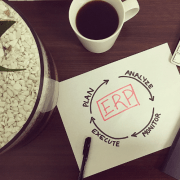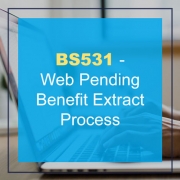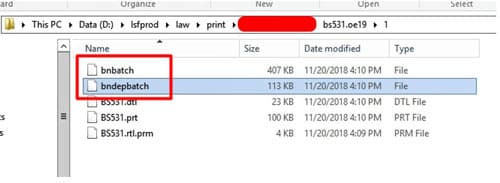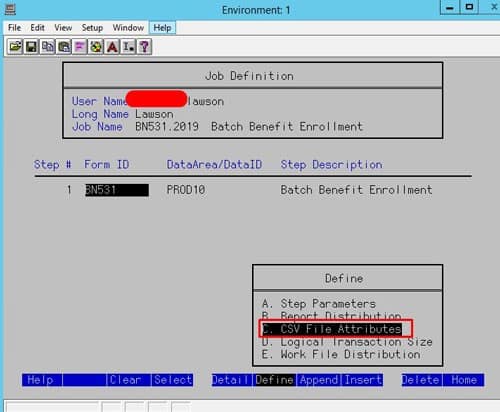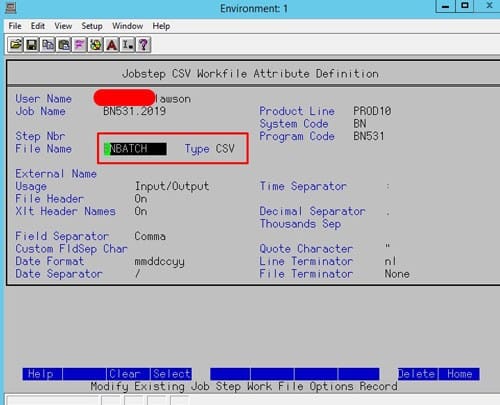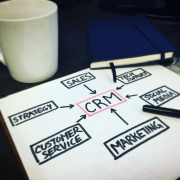Infor recently announced that APP Group, major luxury outerwear retail giant, has selected Infor Retail CloudSuite to support their exponential growth and global expansion. APP Group manages two global leading brands, Mackage and SOIA & KYO, and will implement Infor CloudSuite Fashion Suite, Infor Demand Planner, Infor Nexus, and Birst analytics to aid in accelerating its direct-to-consumer expansion. APP Group will modernize and consolidate their multiple ERPs with CloudSuite Fashion and leverage the modern, connected platform via Infor Nexus to support growth across their various direct to consumer channels, wholesale, store growth and eCommerce. Donna Lisk, Chief Financial Officer at APP Group, comments that as their business is rapidly expanding, their need for a modernized IT foundation will be invested in Infor’s ERP and supply chaing solutions. This partnership, Lisk hopes, will “help provide the transformation our organization needs to drive agility, improve our time to market for new products and expand globally.”