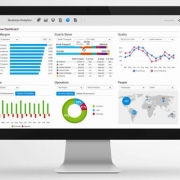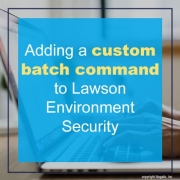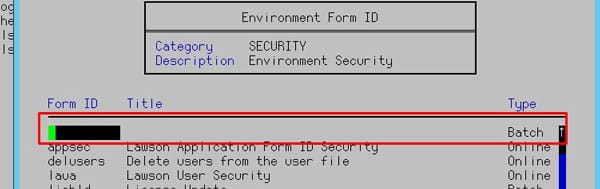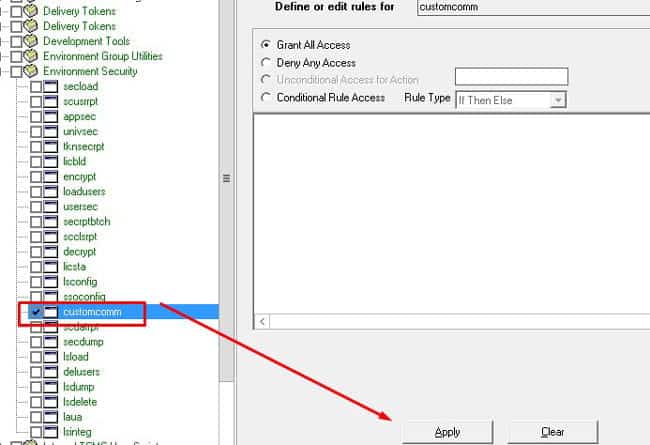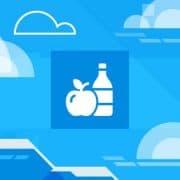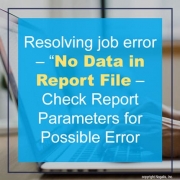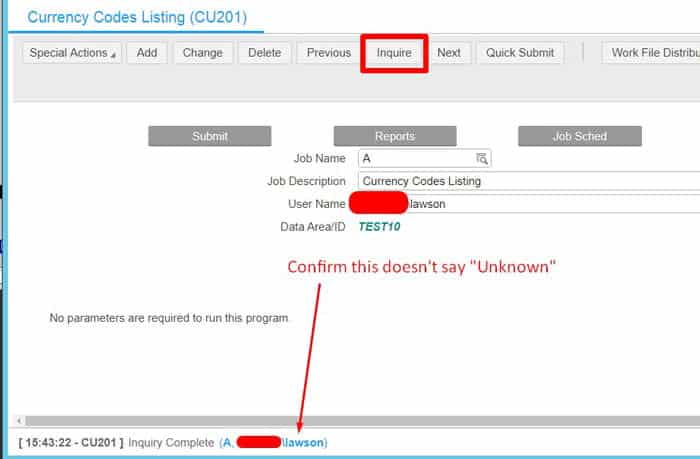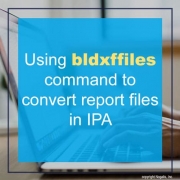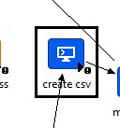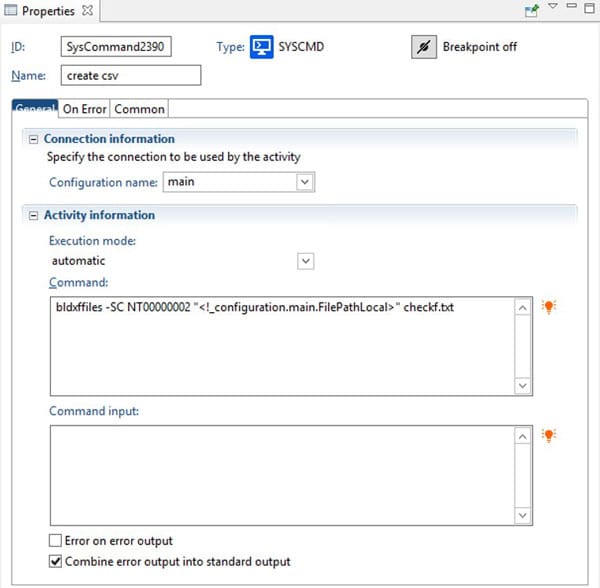Most, if not all, companies compete on the bases of customer experience. This makes customer service a critical function for any business to perform and grow. To differentiate themselves from others, many businesses integrate systems and services to better customer interaction techniques. Customer Relationship Management (CRM) systems are the perfect integrated system for sales teams to keep track of all customer data. Hannah Wren at shares an article on Business2Community on three reasons that support leaders can benefit from a sales CRM.
1. Fosters a collaboration loop between sales and support
“To create a seamless line of communication between sales and support, high performing support teams are closing gaps between systems and software by integrating a sales CRM. With an integrated sales CRM, support can seamlessly redirect tickets to sales, such as when a hot prospect reaches out with a question that is better-suited for the sales rep they’ve been working with, or notify sales when a conversation with an existing customer leads to a sales opportunity.”
2. Improves CSAT (Customer Satisfaction)
“To deliver on customers’ rising expectations, findings show that high performing support teams are integrating a sales tool to glean additional context about a customer or prospect, such as last communication, pipeline status, company information, time of purchase, number of active deals, or deal size.”
3. Improves agent efficiency
“To close gaps between sales and support, integrating your sales tool with your support tool also allows your agents to work more productively and efficiently. They’ll be able to resolve more tickets faster, reducing first-reply time, improving time to resolution, and streamlining first contact resolution.”
For Full Article, Click Here