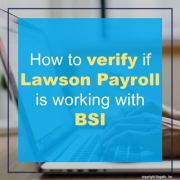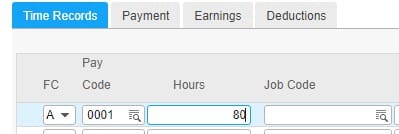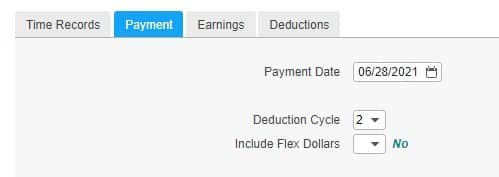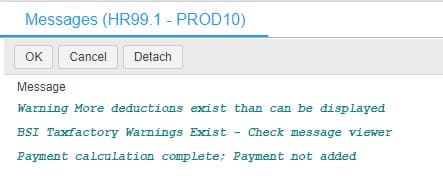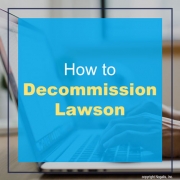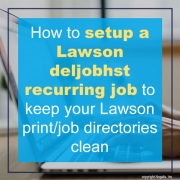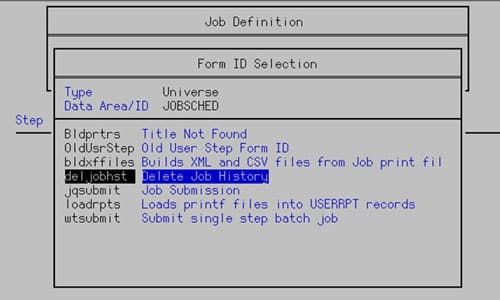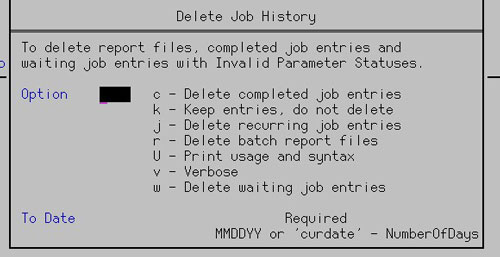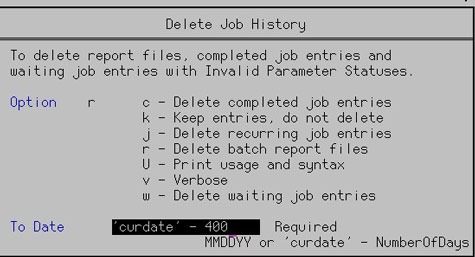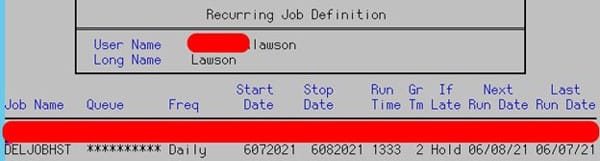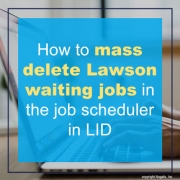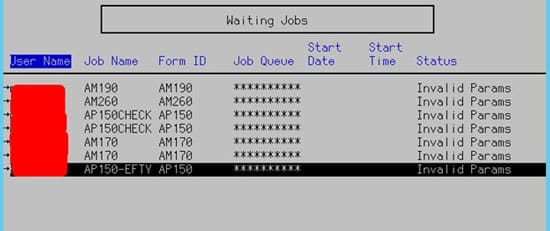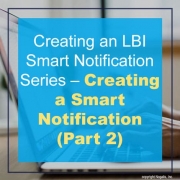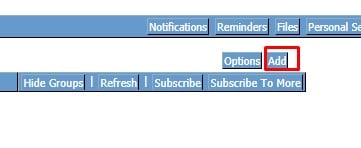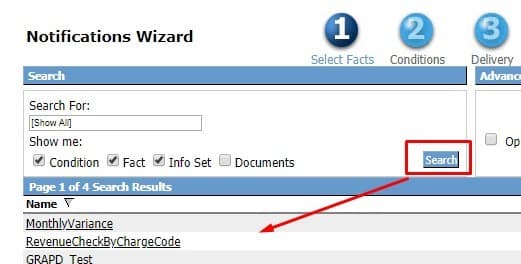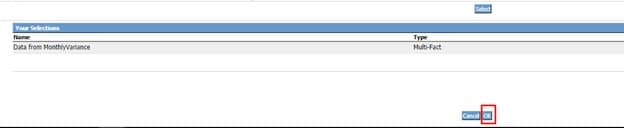Healthcare is an expensive industry. However, the rapid innovations in healthcare technology, availability, and options offer cost effective solutions for patients. Naveed Saleh, MD, MS, shares and article on MDLinx.com of four potential technology trends to watch in 2022. These trends could improve patient care, decrease costs, and improve access to healthcare.
Remote patient monitoring (RPM)
“Remote patient monitoring (RPM) is a branch of telehealth that constitutes healthcare practice of the future, relying on devices such as implantables, blood pressure cuffs, and sensors collecting data via passive means. RPM technology can communicate data entered by the user, as well as store and call attention to it. Physicians can then access the data, review it, and act on it.”
‘Big Data’
“The term ‘Big Data’, coined in the 1990s, references to data sets that are too cumbersome to be analyzed by common software. The definition evolved to include data that is high volume, high velocity, highly variable, high quality, trustworthy, and valuable. Big Data uncovers health patterns and offers solutions that as of yet have been unattainable. It can offer quick answers to complex questions.”
Internet of Things (IoT)
“The term ‘Internet of Things’ (IoT) is another technology buzzword that refers to a system of connected digital devices that collect, store, and convey data via a digital network without human or computer assistance. Examples of IoT include RPM, as well as devices, connected inhalers, and contact lenses.”
Digital therapeutics (DTx)
“DTx represents a sector of digital health comprising technologies, products, and services that span healthcare and wellness industries. The term was coined in 2015 to refer to evidence-based behavioral treatments delivered online and facilitated by software that can enhance accessibility and effectiveness of healthcare, as well as prevent, manage, or treat diseases. DTx is used with drugs and devices to improve patient care.”