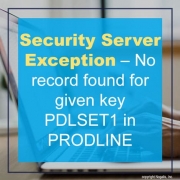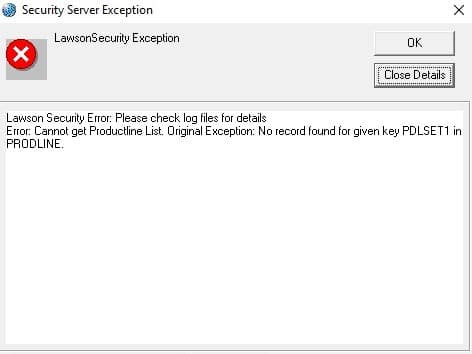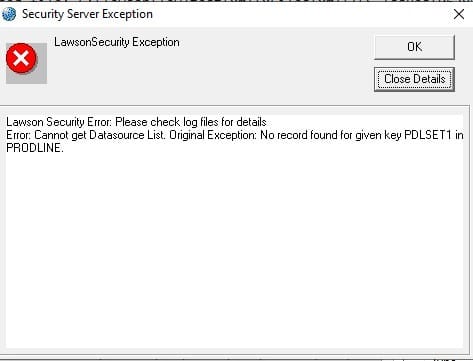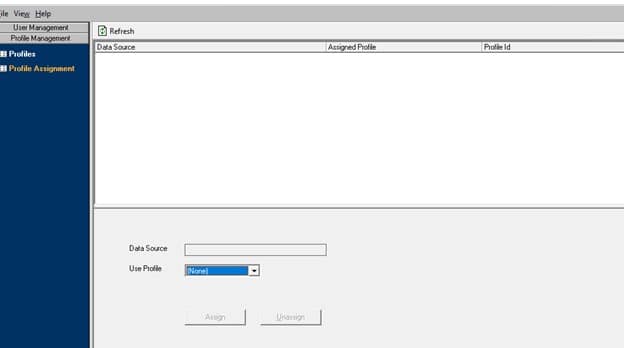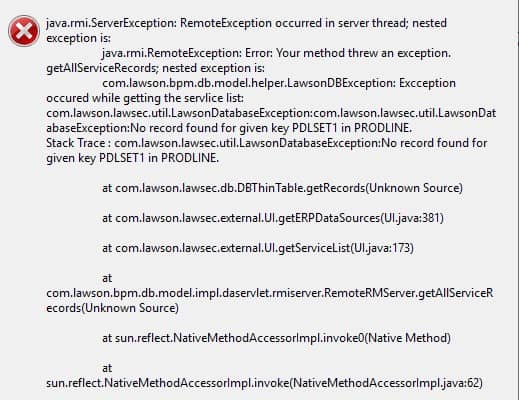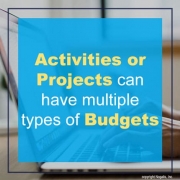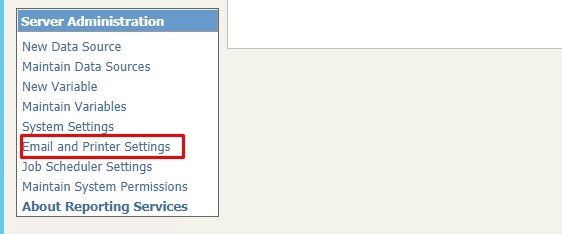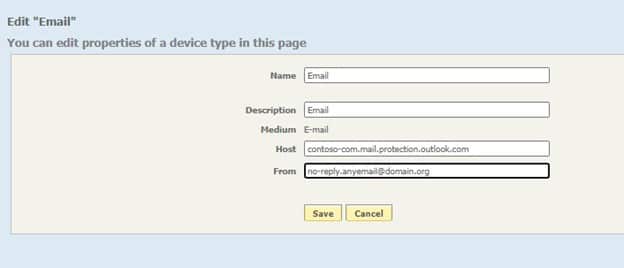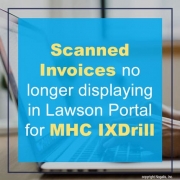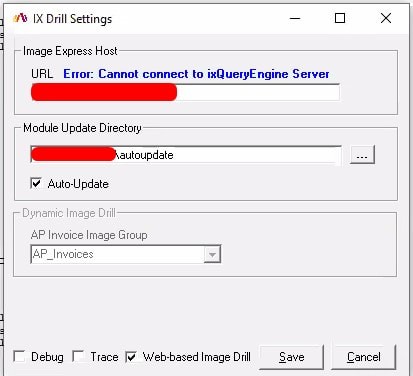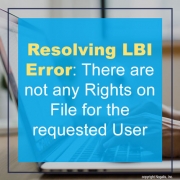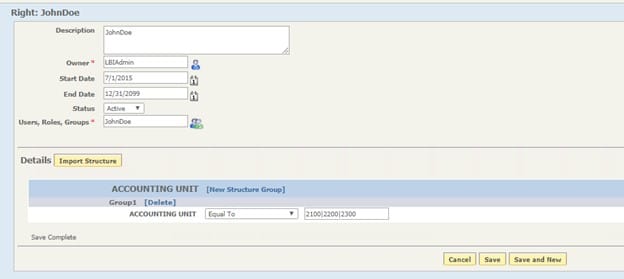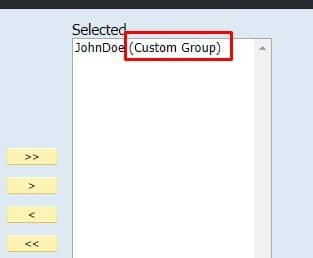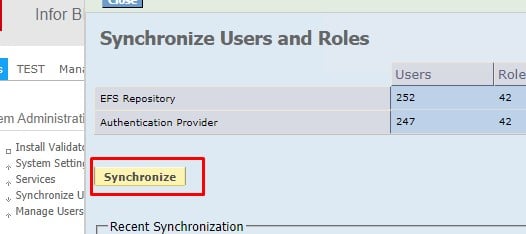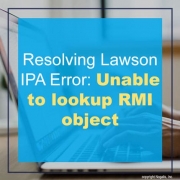This error message “No record found for given key PDLSET1 in PRODLINE” can rear its ugly head in multiple ways. The most common way is when you log into Lawson Security Administrator and see the message below.
After you click Ok on both messages, you will see that the data sources are not visible.
In this case, the best way to resolve the issue is to stop and start the Lawson services in the proper order (or reboot the Lawson server). First, stop all the IBM services and the lawson.insight service. Make sure everything comes down. Check the task manager to make sure no java processes are running, and no “laxxxx” processes are running.
Next, bring up the services in the following order:
- insight environment
- IBM Cell Manager
- IBM Node Manager
- IBM Application Server
If you see this error message when trying to build RM Queries or Updates in IP Designer, but you are not seeing it in LSA, then you can stop and start the pf services on the Lawson server. Open a command line utility and set the Lawson environment variables (or log into a LID session). Run these commands in this order:
- stoppfem
- stoppfrmi
- startpfrmi
- startpfem