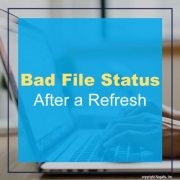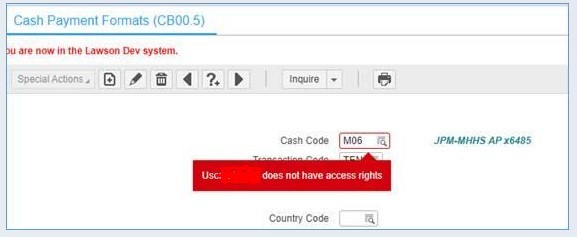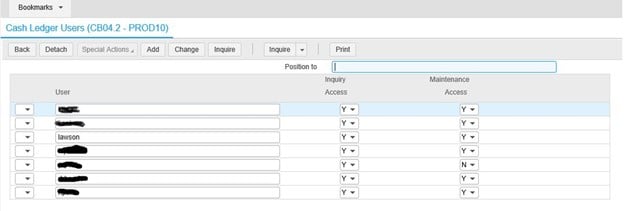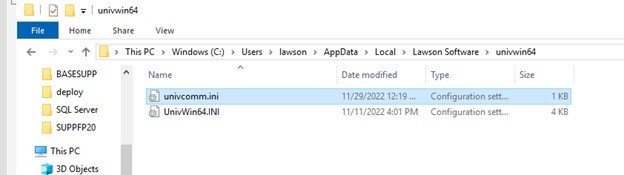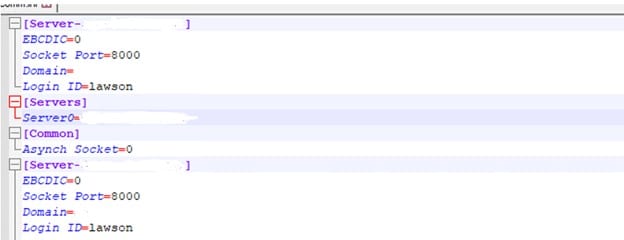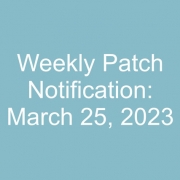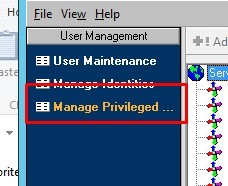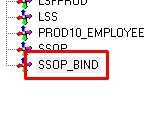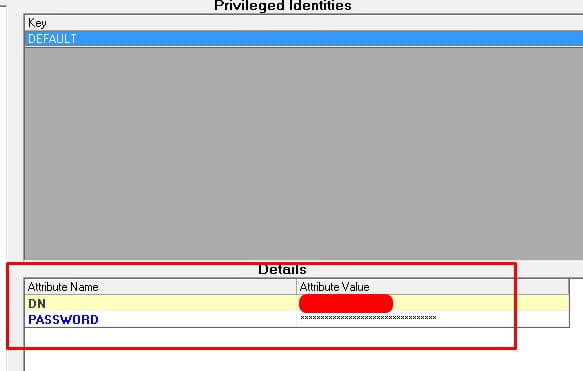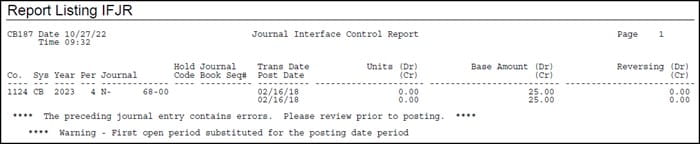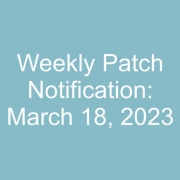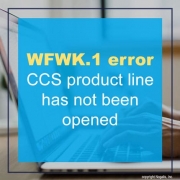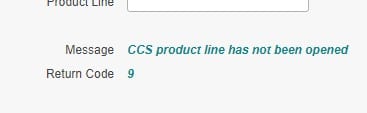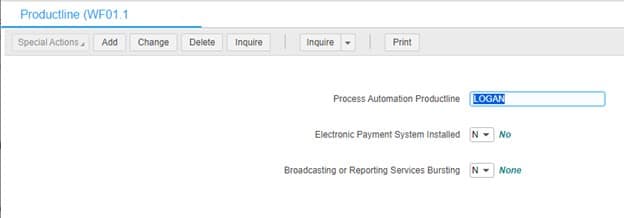Is your organization planning a move from Infor Lawson to Infor Cloud Suite (FSM, HRT, and HRP)?
If so, make sure you take advantage of Infor’s Data Migration Factory (DMF).
The DMF till will be used to perform data mapping; pre-and post-migration steps; data verification, rationalization, and validation; and data testing. There are 5 Data Migration Passes as part of this process: 3 test passes, 1 mock go-live pass, and 1 production pass.
Lawson S3 data will be migrated for current FY detail, and 2 prior FY summary or detail for Financial Data. HR Talent will migrate 0-3 years of employee work assignment and service record history. Payroll will migrate current calendar year history if the go-live if after January 1.
NOTE: if you need access to ALL of your historical data, Nogalis offers a cost-effective and comprehensive solution. Check it out here!
You can find more detail about the DMF on Infor’s KB article 2213690. Make sure you ask your Customer Success manager to include the DMF in your migration plan. It is FREE for Infor customers migrating from S3 to Cloud Suite!!