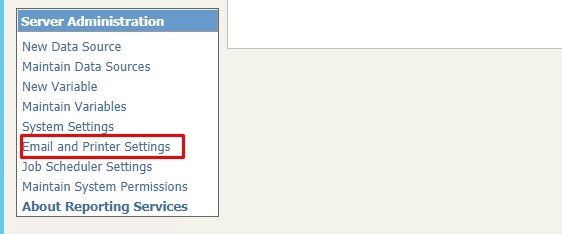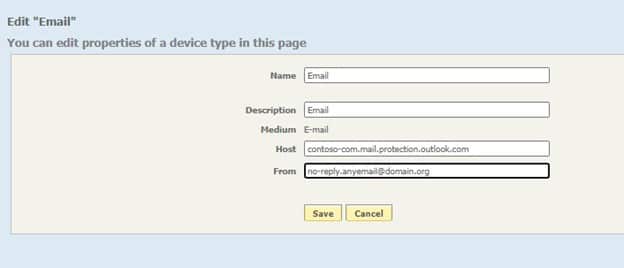Using an Office 365 SMTP Direct Send MX Endpoint for Lawson Business Intelligence
When setting up an SMTP host and user email inbox for LBI and or Smart Notifications, you may want to consider using an MX (Mail Exchanger) Record for your next setup via direct send. This can not only save you on license costs, but also skip the need for setting up an inbox.
If you’re not a network admin and solely working within Lawson, you’ll need to reach out to one to setup the MX Record for you. You can also read up more on this topic here if needed.
Once setup, the network admin will send you an MX Endpoint URL similar looking to this: contoso-com.mail.protection.outlook.com
- Now in LBI go to Report Administrator
- Under Server Administrator >> Select Email and Printer Settings
- Under Device Type Tools >> Select Manage Device Types >> Select Email
- Copy the MX Endpoint into the Host field, the From address could be anything you prefer
- Now go to Smart Notifications (if needed).
- Select Admin >> under Settings >> Select Install Validator
- Under Field 16, select “Click here to modify”
- Enter same settings:
- Now run some smart notification and LBI tests to verify all is working. Make sure you check your junk mailbox. Good luck!