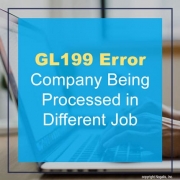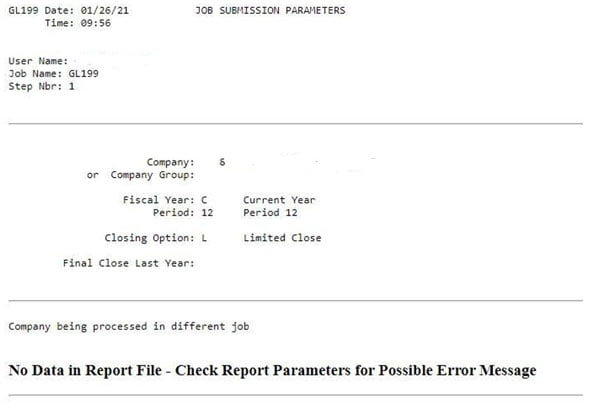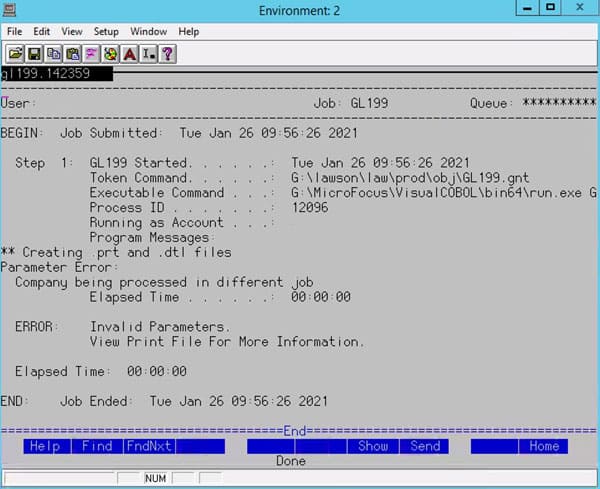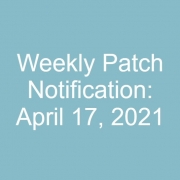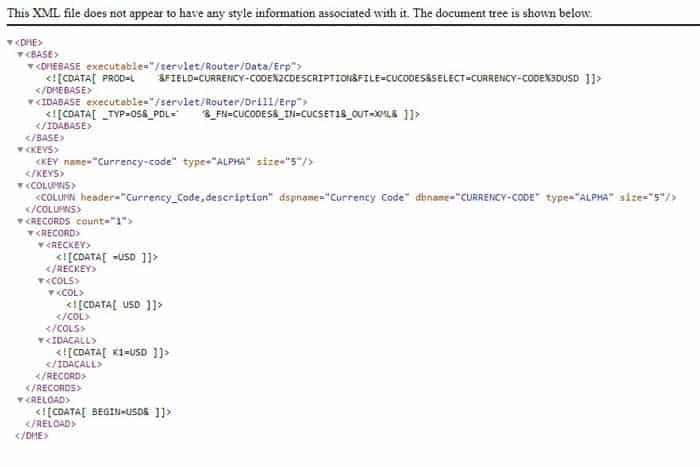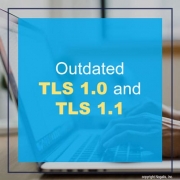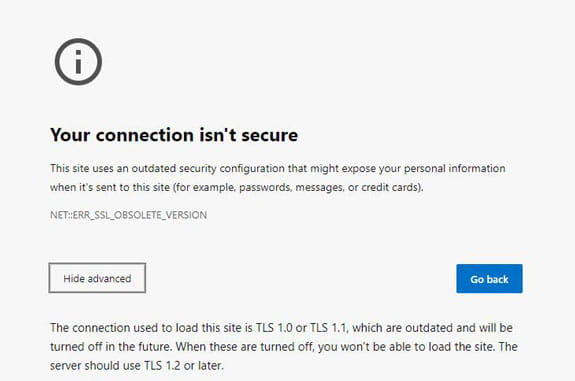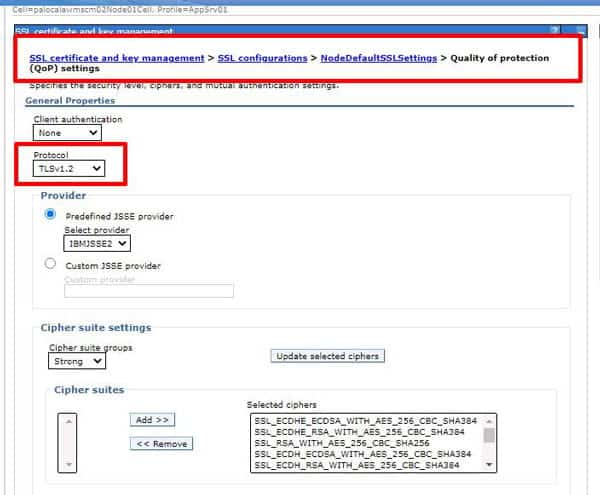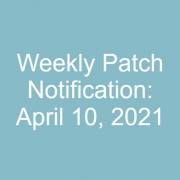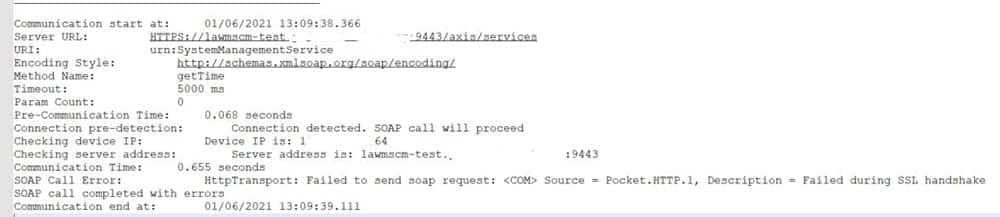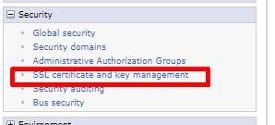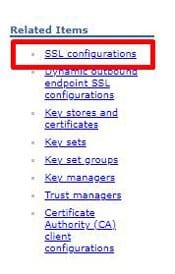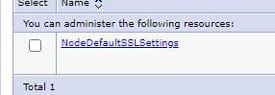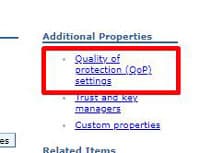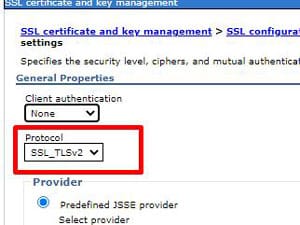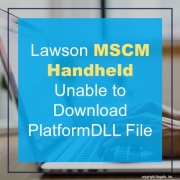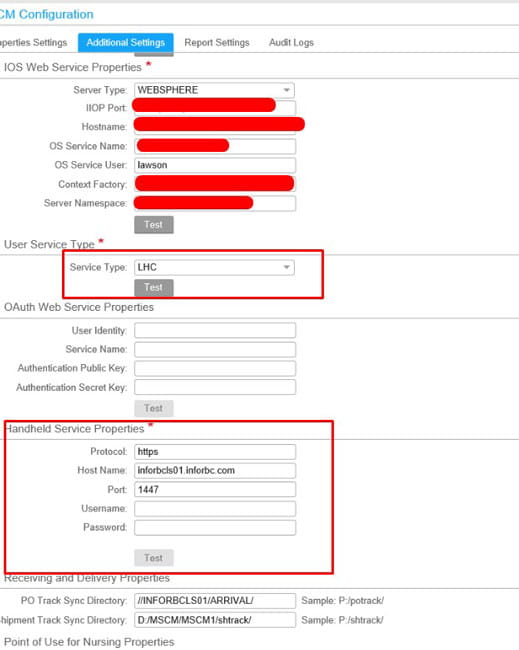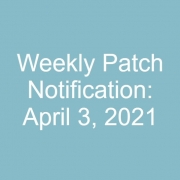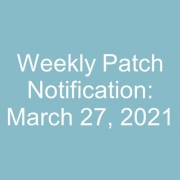If you are running GL199 to close the period, you may encounter the below error message in the print file (or in the job scheduler log) “Company being processed in different job”.
This means that Lawson “thinks” there is another GL199 job running that is processing the same company your job is trying to process. If that is the case, allow the first job to finish before running yours. However, there may not be any other jobs running, yet you are still encountering the error.
To troubleshoot, first try to trace back to the first time the GL199 ran and failed (it may be in recovery or canceled). Look at the examine log for that run. There may be a different error that indicates the root cause of the issue. If so, resolve that issue and recover or rerun that job.
If there are no issues to resolve, and you are certain that the GL199 hasn’t failed in the middle of updating records, you can get your DBA to update the status flag so that Lawson will no longer think the GL199 is running. This can be accomplished by creating a paint screen for GLSYSTEM, or by making a direct update in the database. The field “UPDATING” needs to be set to 0. Additionally, you should check to see if your failed GL199 job is stuck in GLMONITOR. If so, you should delete the record for that job. But make sure you are deleting the record for your job!!!