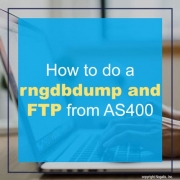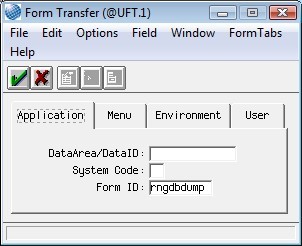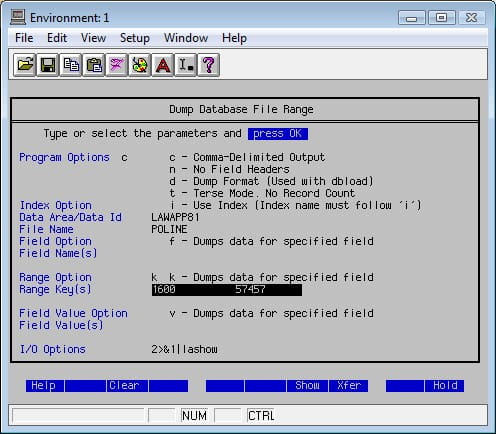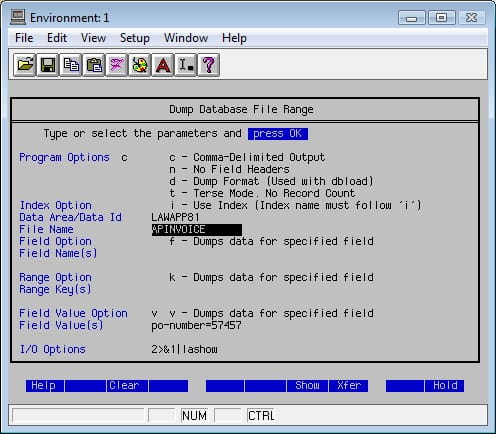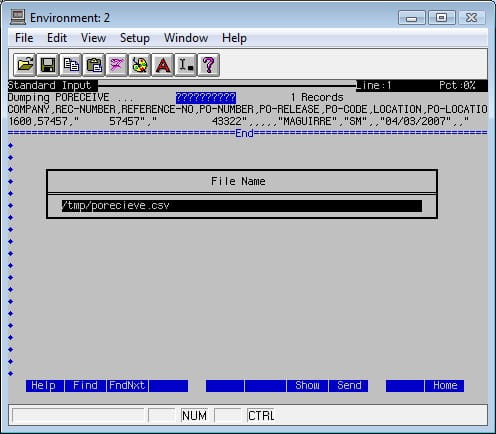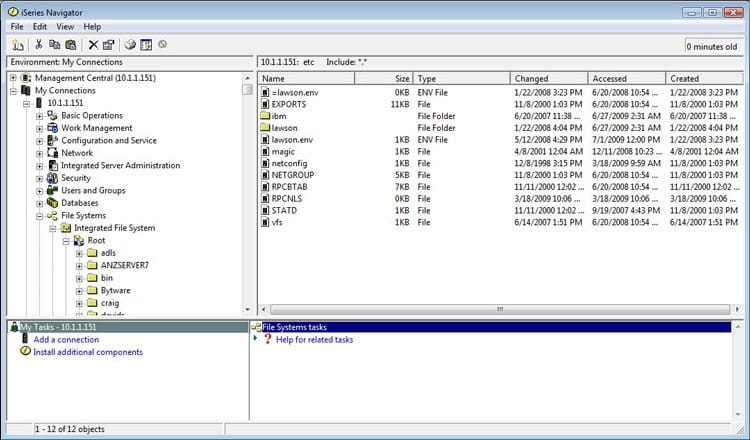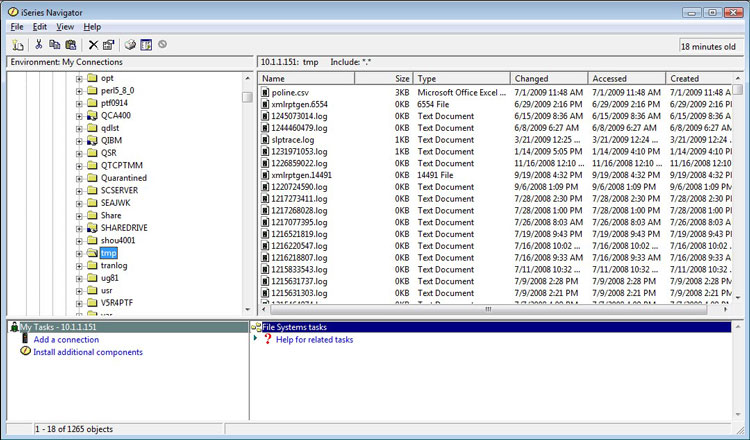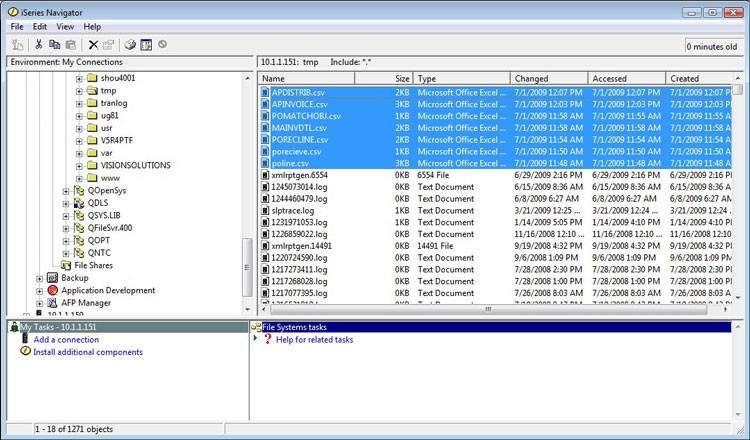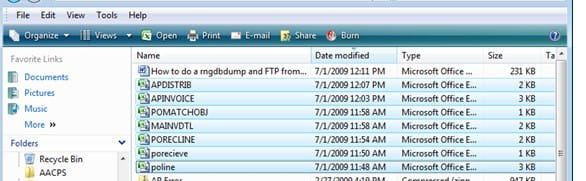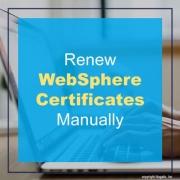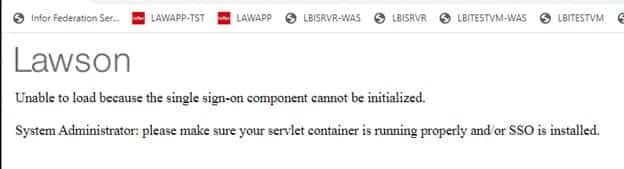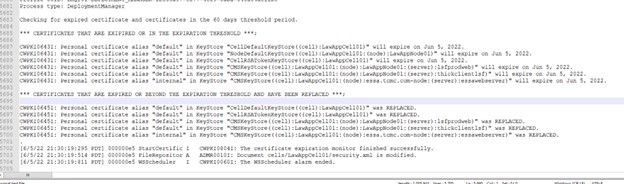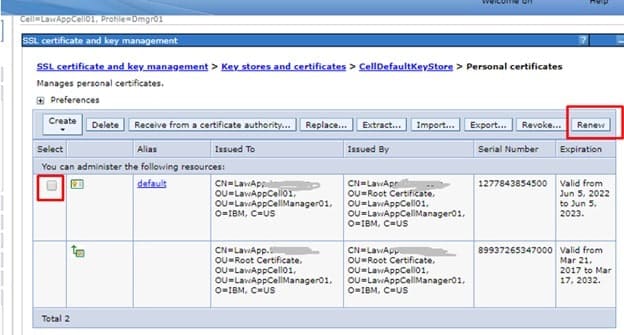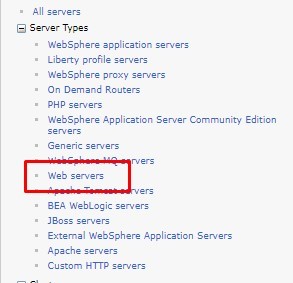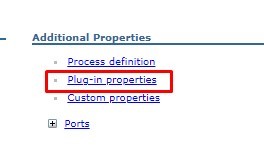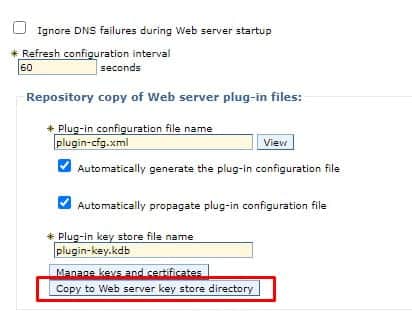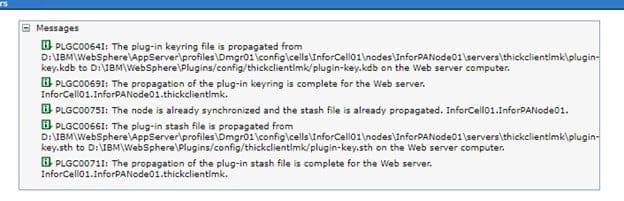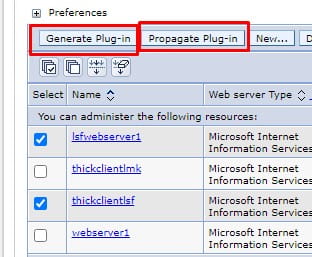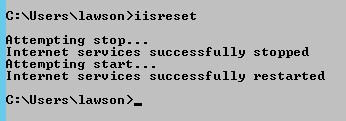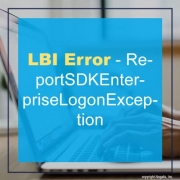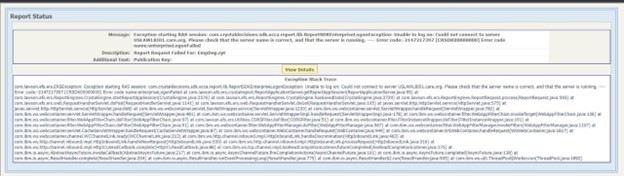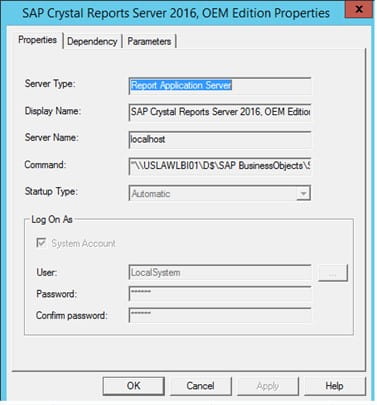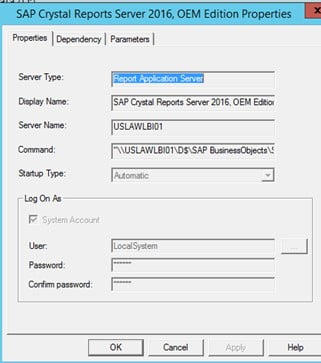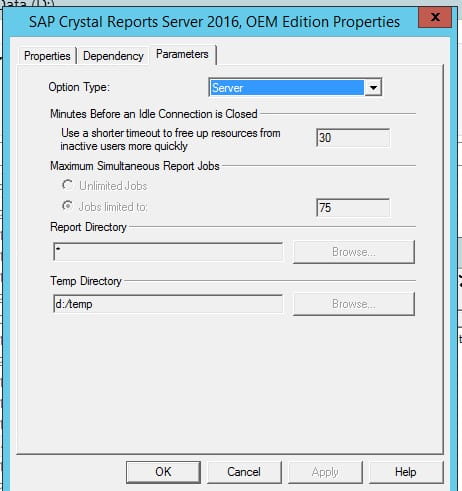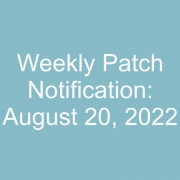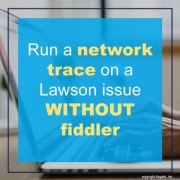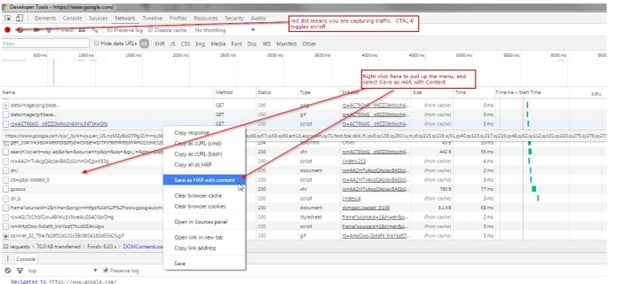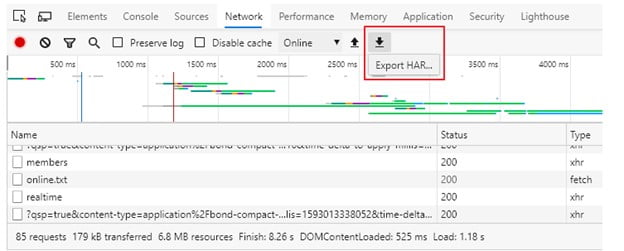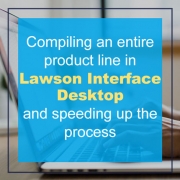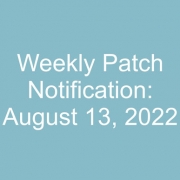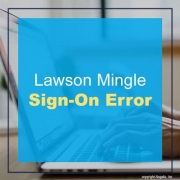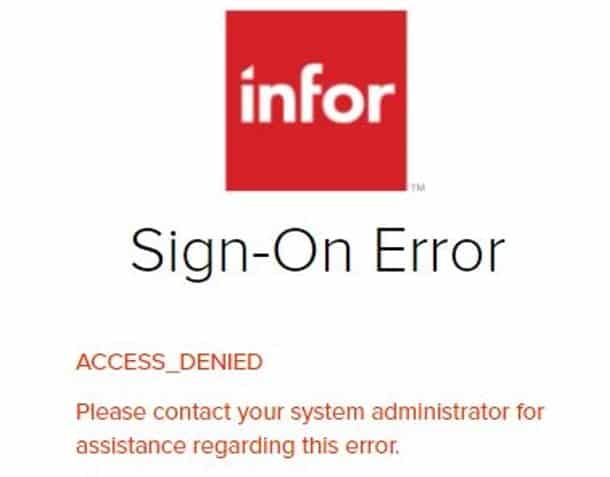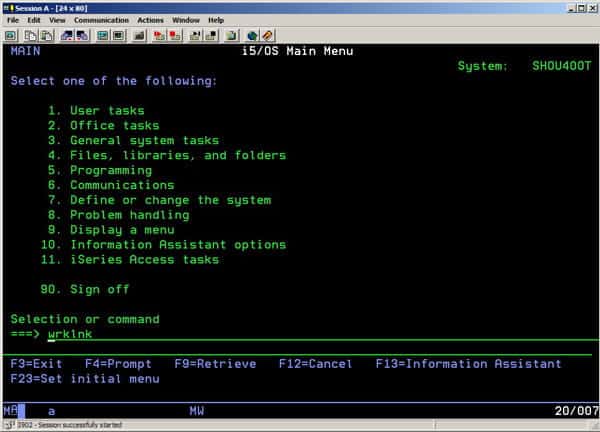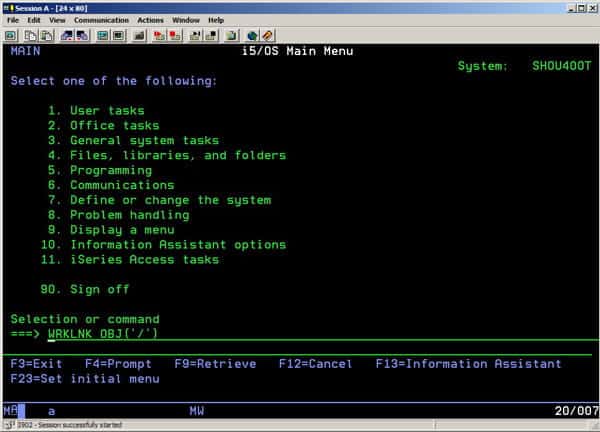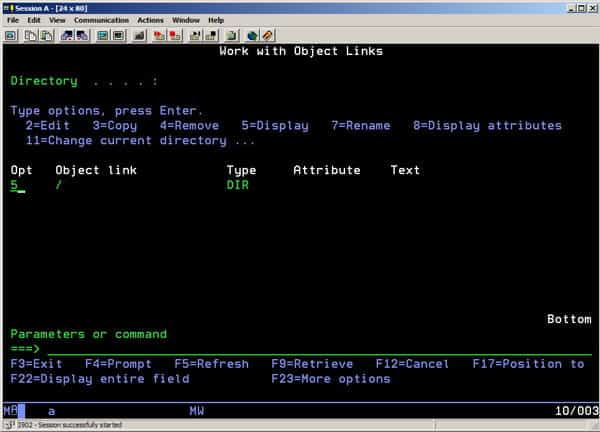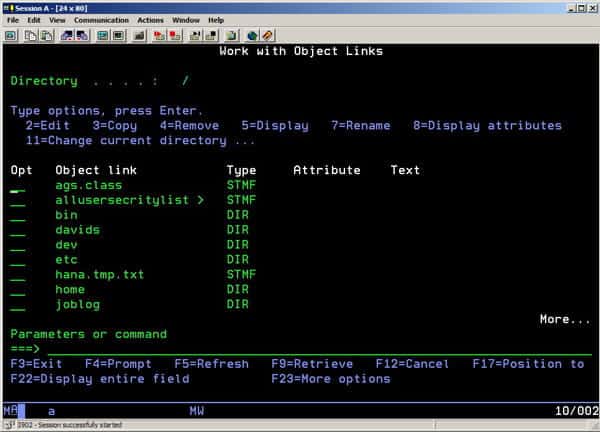Often when you install a patch into Lawson, you want to ensure all forms run the next day without issues. This is especially important with larger patches that affect dozens of Lawson forms and or when a new db dictionary is created.
This is easily done through the cobcmp command.
When you run the cobcmp command, it will run through a list of all Lawson forms.
Once this is done, you can check its process by using this command: qstatus | head -5
This command will show you the amount of forms left to compile.
If you want to speed up this process, you can increase the amount of compile jobs running.
In LID this is done with this command: qcontrol -jlocal,4
This increases your job count to 4 (default is 2)
If your server only has 2 cores, it is recommended to keep it at the default 2.
I’d only increase the compile job count to one less than the maximum amount of cores your server has so you don’t overload other processes.
Once done compiling, it is recommended to change the job count back to 2, or: qcontrol -jlocal,2
Infor is moving away from their traditional CTP method of apply patches (as of 2022) and moving towards the new DSP standard. It is still recommended to recompile programs when they act up or after patches.
We recommend organizations look into hiring a Lawson consultant team who offer managed services at a fixed monthly rate. These Lawson teams have a wider range of expertise and knowledge and are ideal for larger organizations but also are great for smaller ones that don’t need a dedicated Lawson employee on-site.