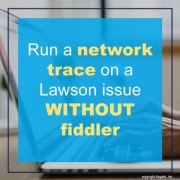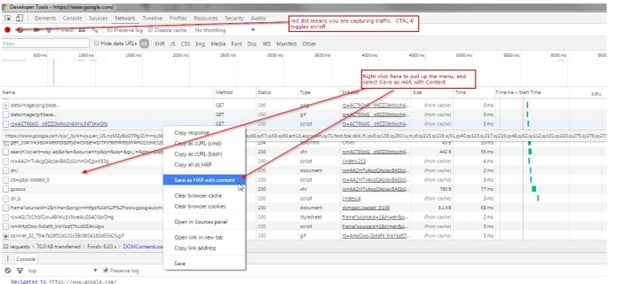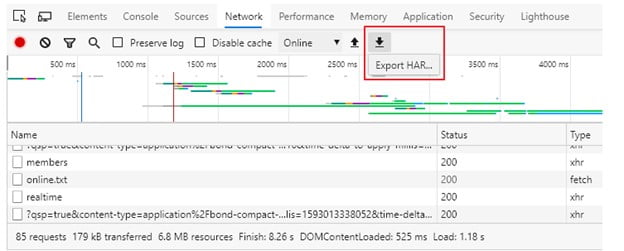Run a network trace on a Lawson issue WITHOUT fiddler
Lawson issue not showing in the logs? This is how you would run a network trace WITHOUT fiddler.
Using Google Chrome.
- Open Chrome, open a new tab and press CTRL-SHIFT-I.
- On the Network tab, ensure the circle in top-left corner is red. CTRL-E toggles tracing on/off.
- Duplicate the issue.
- Right-click on any of the http sessions, and select “Save as HAR with content”.
- Save the file to your desktop, and upload the file to the support incident.
- Send file to your Lawson support consultant.
Chrome Example screenshot below:
Using Microsoft Edge Chromium
- Open Edge and Press “F12” to open IE Developer Tools.
- On the Network tab, ensure there is a red circle in the top-left corner. If you see the green “play” button, click it to start recording.
- Duplicate the Issue.
- Click on the “Export HAR” icon to save traffic to a .har file.
- Send file to your Lawson support consultant.
Edge Example Screenshot:
This is sometimes daunting for users to perform on their own so a trained Lawson professional is ideal to assist via a remote meeting like Zoom or Teams.
Organizations often have trouble staffing Lawson professionals (or they’re spread thin) and alternatively go with teams of Lawson consultants who offer managed services at a fixed rate. This can help larger organizations who have daily user issues and need a team of trained Lawson professionals to assist.