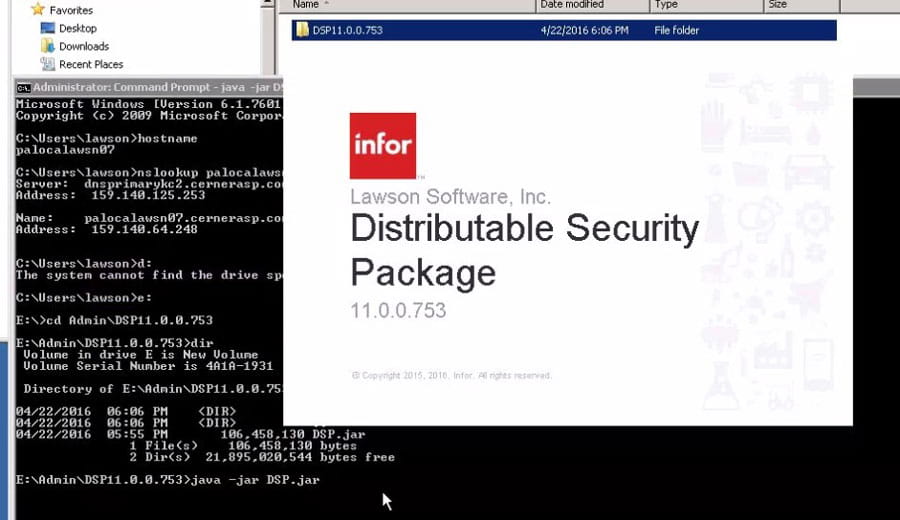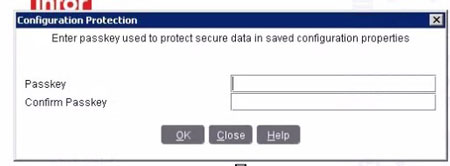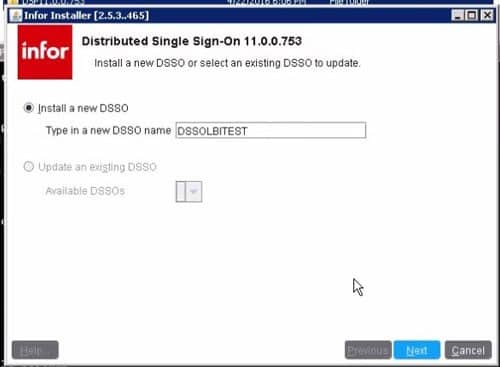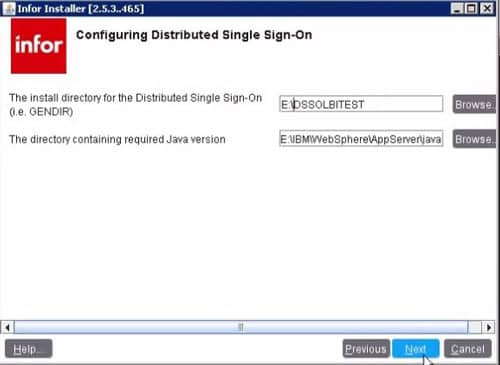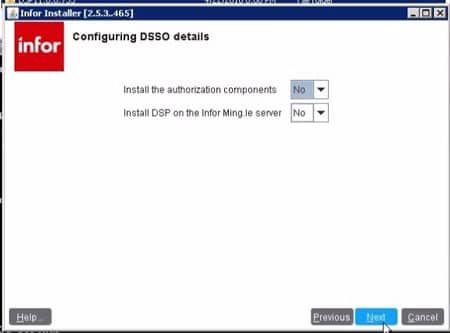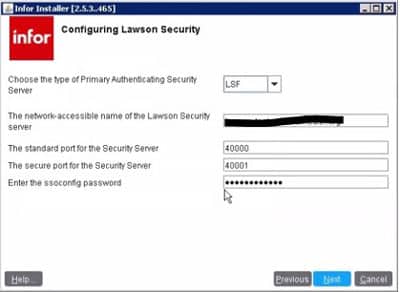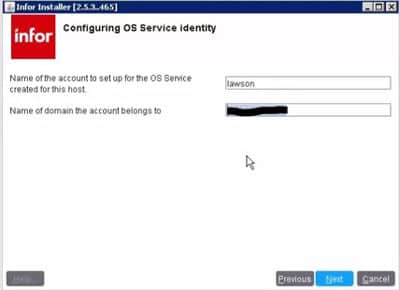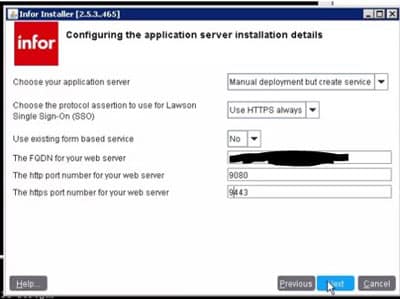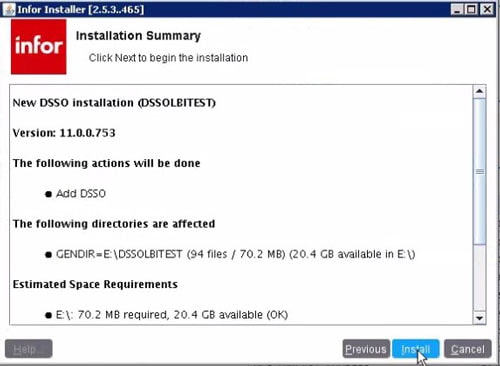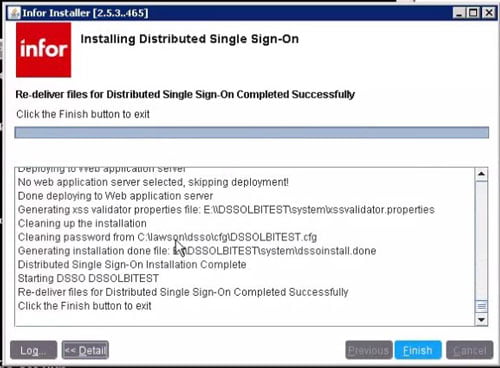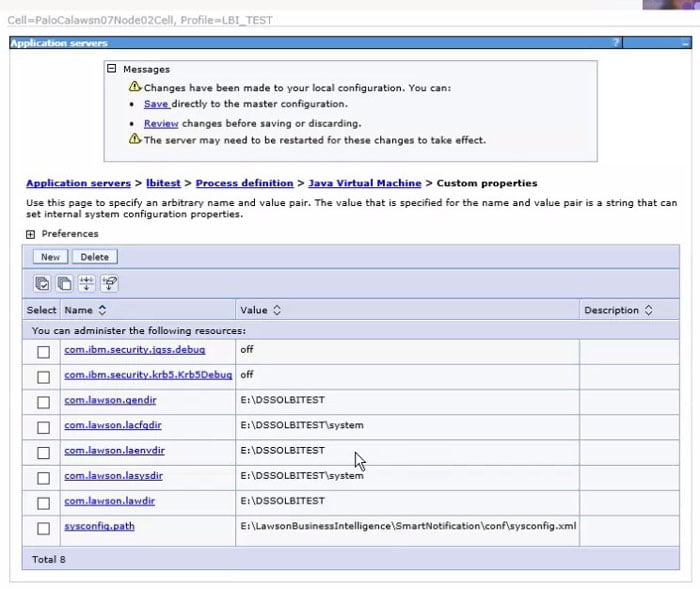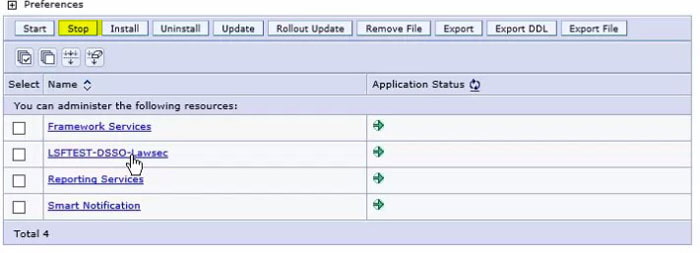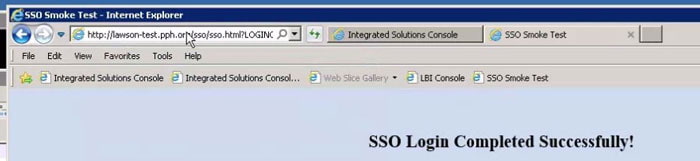Installing DSP for Authentication Against LSF
You may find the need to install or update DSP for your SSO applications, such as LBI or MSCM. DSP allows these external web application to authenticate against Lawson for Single Sign-On.
Information you will need:
- The password for ssoconfig
- The passkey used to install your current DSP version (if applicable)
- FQDN’s for your LSF server and the server that hosts the application for which you are installing DSP
- Credentials for an admin account (usually lawson)
First, download the latest DSP jar file from InforXtreme.
It is best practice to back up your ldap instance before you begin the install.
On the server of the SSO application, open a command prompt as administrator. Navigate to the directory where you saved the DSP install file.
Type command java -jar <DSP file>.jar. This will open the install wizard.
Enter a new configuration passkey. NOTE that if you are updating an installed DSP, you will need to know what passkey was used to install it.
Give your DSP instance a meaningful name
Set the location where you want the install files saved, and set the java location.
Mingle DSP install is a different process not addressed in this article.
Provide the FQDN of your LSF server. The standard and secure ports can be found in your LSF install log. Enter the password that you use to run ssoconfig.
Enter account information with administrative privileges in Lawson
Enter the appropriate values for the server that hosts your SSO application
Click Install
Update the JVM custom properties with the new install information (if necessary)
Install or update your security application in WebSphere. The install file lawsec.ear can be found in <DSP install directory/jar/secondary
Run a smoke test against the new DSP install at https://<application base url>:<port>/sso/SSOConfig