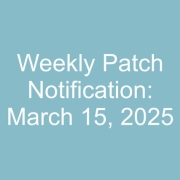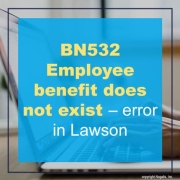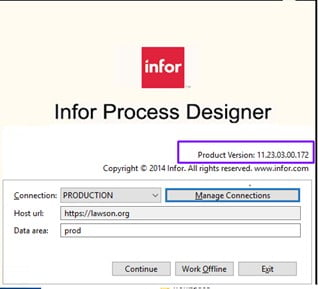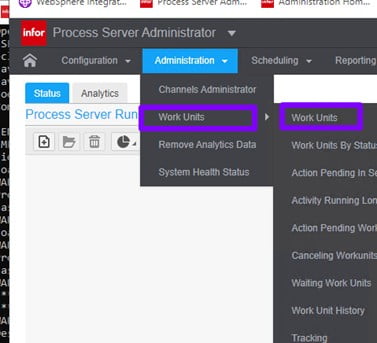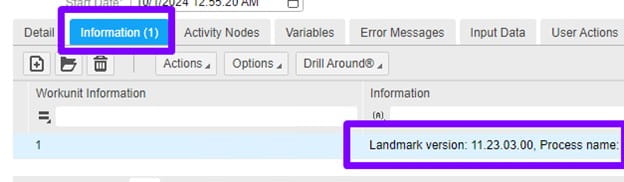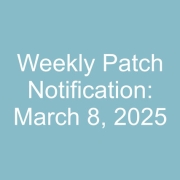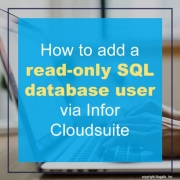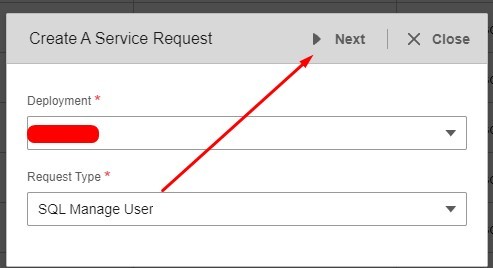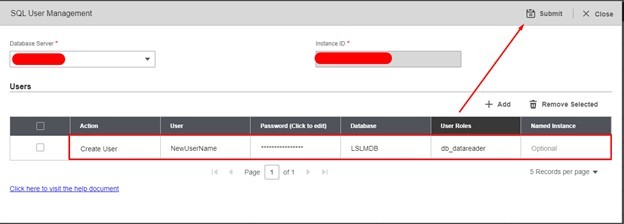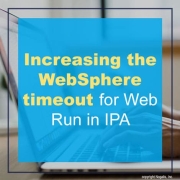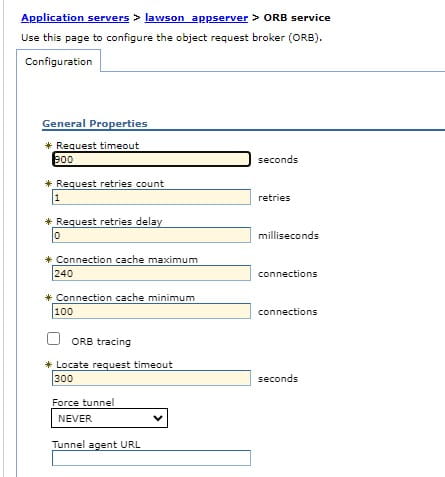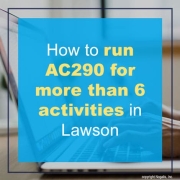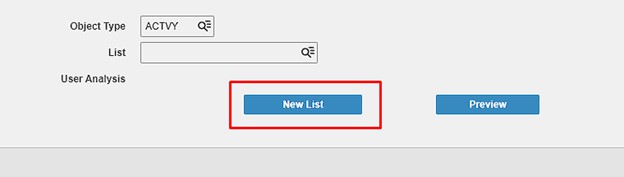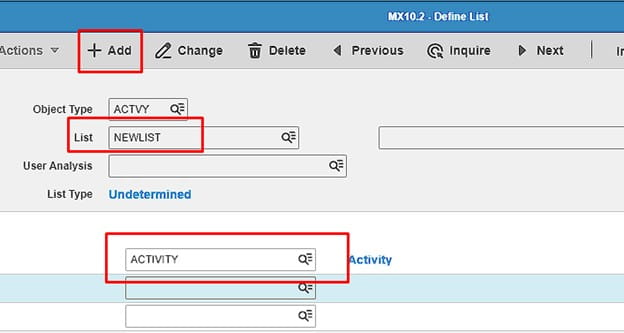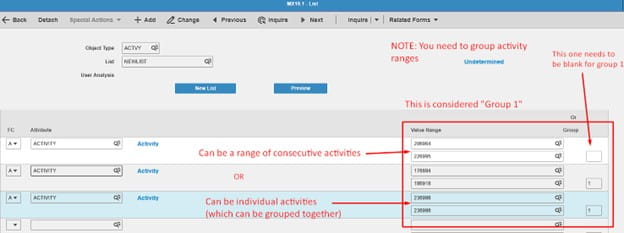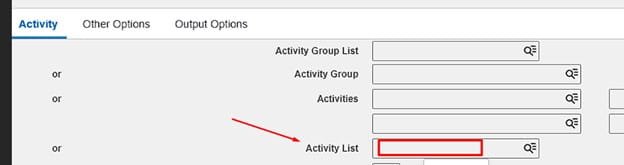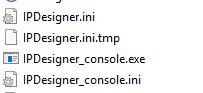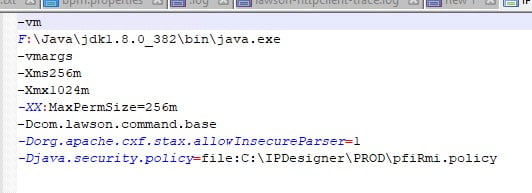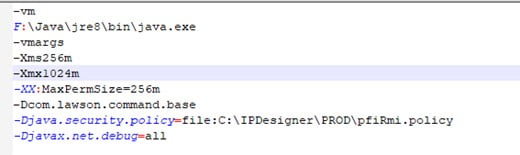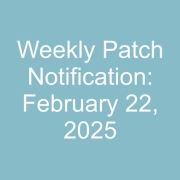Problem: You get a print directory error when running the BN532 and staging the BNDEPBATCH file: “Employee benefit does not exist;”
This typically occurs when you’re testing BN531 and BN532 in report mode to make sure everything runs correctly. Both you BNBATCH and BNDEPBATCH file are ready to go and have been renamed (because BN531 and BN532 to this day still appear to only accept BNBATCH).
Resolution: While it’s easy to overlook, you must first run BN531 in UPDATE mode after running it in report mode to test. Once the BNBATCH employee data is loaded into the database, you must rename your BNDEPBATCH file to BNBATCH and run the BN532 in report mode to test it as well.
So, to recap simply:
- Stage BNBATCH file in %LAWDIR%\<productline>\work\BNBATCH\ folder
- Run BN531 in report mode, check for error
- Run BN531 in update mode if no errors from step 2.
- Stage BNDEPBATCH by renaming it to BNBATCH (backup BNBATCH employee file) %LAWDIR%\<productline>\work\BNBATCH\ folder
- Run BN532 in report mode, check for errors
- Run BN532 in update mode if no errors in step 5.
That’s it!
If you are wondering what version of Infor Process Designer (IPD) you should run with Landmark, follow this simple guide.
Your IPD install should be the same version as your Landmark version.
You can find your version of IPD to check if it is running the same version as Landmark.
To find your Landmark version go to Process Server Administrator
Administration>Work Units>Work Units
Open a work unit that has completed and go to the Information tab and look at the landmark version noted:
Other releases of IPD are not compatible if not the same version of Landmark.
With Infor Cloudsuite’s SQL Manage User Service, there is no need to setup any DBA permissions or to use database management software. You can simply add a read-only database user via Cloudsuite in the below steps.
- Login to Infor Cloudsuite and go to the Service Request tab, then click Create a Service Request
- Select Deployment and Request Type: SQL Manage User >> Next
- Select the Database Server, fill in the User, Password, Database name and for our example we are using the default database roles, for read-only, use db_datareader. See all default SQL database roles here and then click Submit!
NOTE: Some organizations have minimum password requirements. We recommend using a password generator online and keeping it to letters and numbers so users can type in relatively easy.
If you found this article helpful and need support managing your Infor Cloudsuite or Lawson Database processes, Nogalis provides expert managed services to simplify and optimize your system. From resolving issues like database user management to maintaining/optimizing existing processes, our team is equipped to deliver the assistance you need—without the cost and commitment of a full-time, in-house staff. Contact us to learn more about how we can help streamline your Lawson environment.
In an IPA process that runs a batch job using a Web Run node, and you get the message “An unknown error occurred” in the Work Unit Log, the next step should be to check the IOS.log. If you see the message “javax.transaction.TransactionRolledbackException: Transaction is ended due to timeout”, you need to increase the timeout in WebSphere.
Sample Error: WU Log
Activity name:WebRun9710 id:1 started @ 06/28/2024 02:30:15.993 AM
WebRun WebRun9710: Executing WebRun activity node
WebRun WebRun9710: call type Lawson HTTP Call
WebRun WebRun9710: calling host https://server.company.com:1447 (Req timeout: 60 min; # Retries: 3; Pause: 1,000 ms) web program cgi-lawson/jobrun.exe?FUNC=run&USER=NA%5Crlawjob&JOB=AP136-02&WAIT=true&OUT=XML
WebRun WebRun9710: Post string
WebRun WebRun9710: WebRun result size: 0.00 MiB
WebRun9710_result = <?xml version=”1.0″ encoding=”ISO-8859-1″?>
<ERROR key=”UNKNOWN_ERROR” level=”1″><MSG><![CDATA[ An unknown error occurred. Please contact your system admin. ]]></MSG><DETAILS><![CDATA[ Check IOS logs for details. ]]></DETAILS></ERROR>
WebRun WebRun9710: Success string <STATUS>63</STATUS> not found
WebRun9710_errorCode = 1
WebRun9710_informationCode = 0
WebRun9710_returnMessage = WebRun WebRun9710: Success string <STATUS>63</STATUS> not found
WebRun9710_outputData =
Activity name:WebRun9710 id:1 failed @ 06/28/2024 02:44:51.452 AM
Sample Error: Ios.log
2024-06-28T02:44:51,403 ERROR [WebContainer : 1] [ ][lawson ] [CGI-LAWSON ] [Cgilawson] Exception occurred while processing CGI invocation.
javax.ejb.EJBTransactionRolledbackException: Transaction rolled back; nested exception is: javax.transaction.TransactionRolledbackException: Transaction is ended due to timeout
at com.ibm.ejs.container.BusinessExceptionMappingStrategy.mapCSIException(BusinessExceptionMappingStrategy.java:167) ~[com.ibm.ws.runtime.jar:?]
at com.ibm.ejs.container.BusinessExceptionMappingStrategy.mapCSITransactionRolledBackException(BusinessExceptionMappingStrategy.java:618) ~[com.ibm.ws.runtime.jar:?]
at com.ibm.ejs.container.EJSDeployedSupport.mapCSITransactionRolledBackException(EJSDeployedSupport.java:711) ~[com.ibm.ws.runtime.jar:?]
at com.ibm.ejs.container.EJSContainer.postInvokeRolledbackException(EJSContainer.java:4900) ~[com.ibm.ws.runtime.jar:?]
at com.ibm.ejs.container.EJSContainer.postInvoke(EJSContainer.java:4586) ~[com.ibm.ws.runtime.jar:?]
at com.lawson.ios.services.CGI.EJSLocal0SLCGIServiceBean_7f987149.invoke(EJSLocal0SLCGIServiceBean_7f987149.java) ~[?:?]
at com.lawson.servlet.Cgilawson.doService(Cgilawson.java:105) [classes/:?]
Steps to Resolve
- Access the LSF WebSphere Administration/Integrated Solutions Console.
2. Navigate to Servers > Server Types > WebSphere Application Servers > {LSF Application Server} > Container Services > ORB service.
3. In the Request timeout field type 900 (equates to 15 minutes)
4. In the Locate request timeoutfield type 300 (which is the maximum value allowed for this field).
5. Click OK.
6. Save the changes to the master configuration.
7. Navigate to Servers > Server Types > WebSphere Application Servers > {LSF Application Server} > Container Services > Transaction service.
8. In the Total transaction lifetime timeout field type 900
9. In the Client Inactivity timeoutfield, type 900
10. In the Maximum transaction timeout field, type 900
11. Click OK.
12. Save the changes to the master configuration.
13. Restart the LSF application server for the changes to take effect.
Summary: Below is a helpful guide if you’re having issues running AC290 for more than 6 activities.
First create an activity list, so on AC290 right-click inside the Activity List field and select “Define”.
This will take you to MX10.1, click new list:
This takes you to MX10.2, Create your list name, add it, and go back to MX10.1
On MX10.1, inquire on your list and add in activities, this can be a range or individual. You’ll need to group them if they are ranges, all shown below.
Now go back to AC290, enter the list you created under Acivity List:
Hope this was helpful!
How do I change the version of java IPD is using?
First, go to your IPDesigner folder.
You should see the following .ini files in your folder:
Next, check your IPDesigner.ini file and change it there if needed.
Also be sure to check your IPDesigner_console.ini file and change it there if needed.
If any changes are made, run the following command in the command window:
- cd C:\IPDesigner\PROD>
- exe > debug.log 2>&1