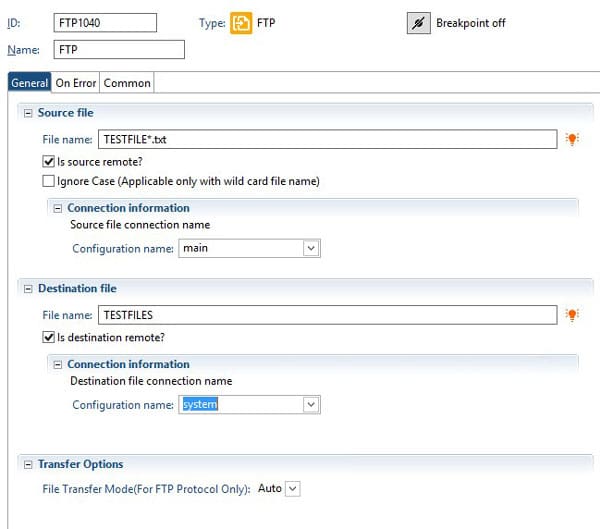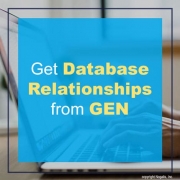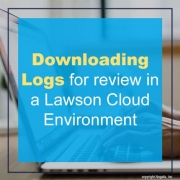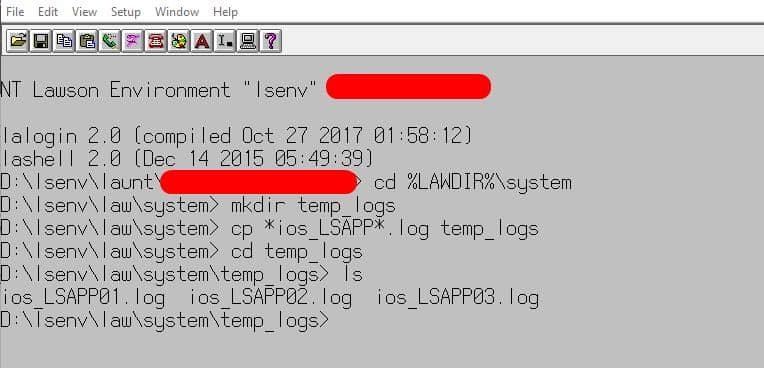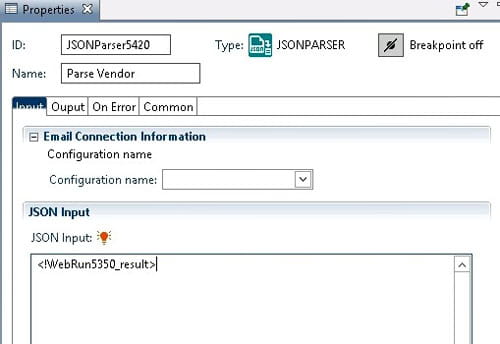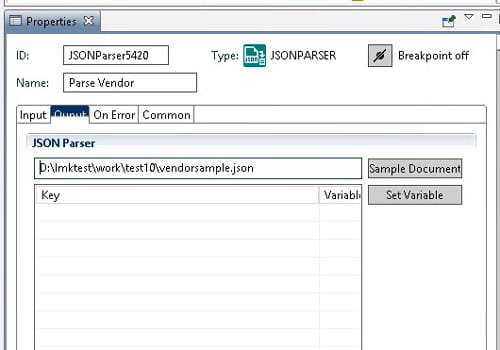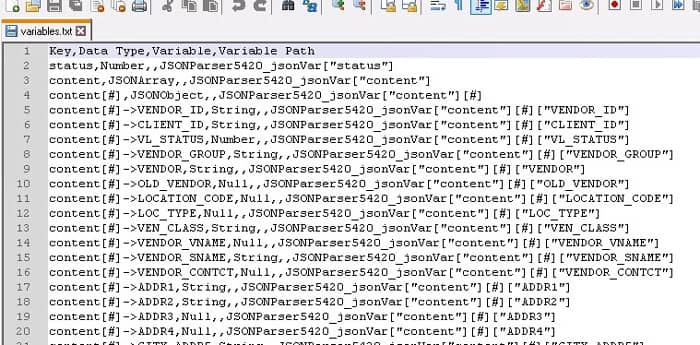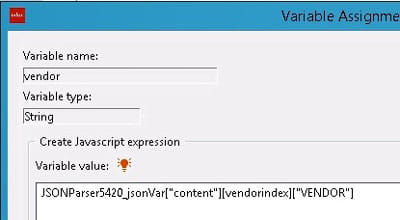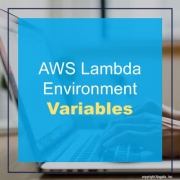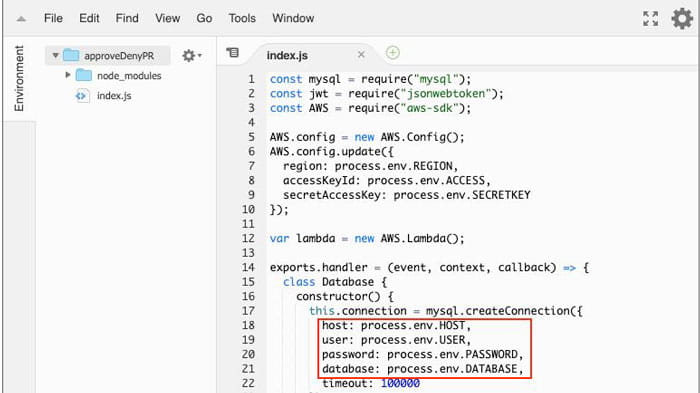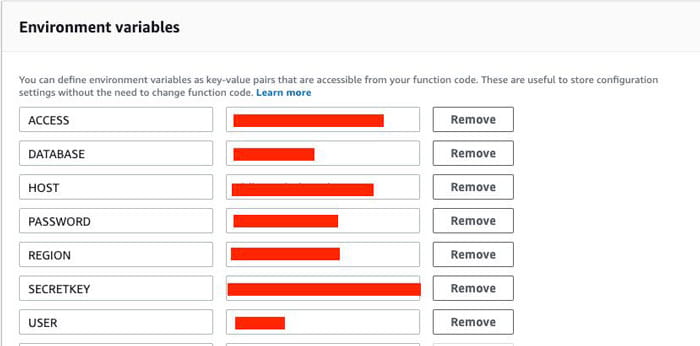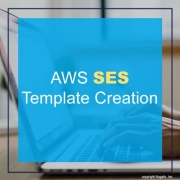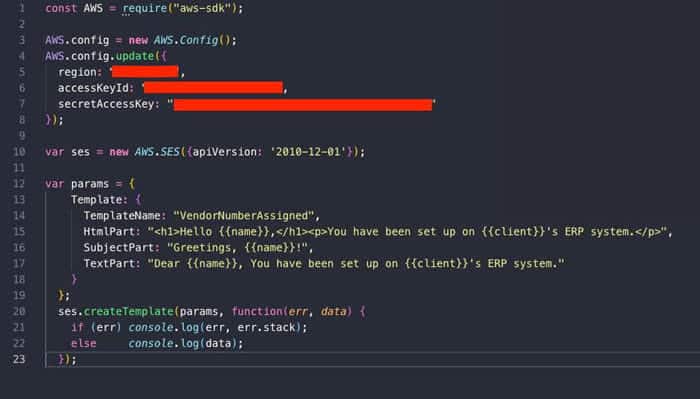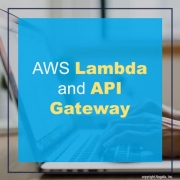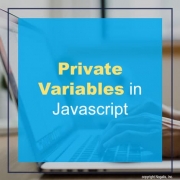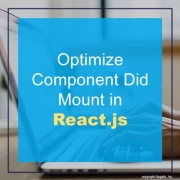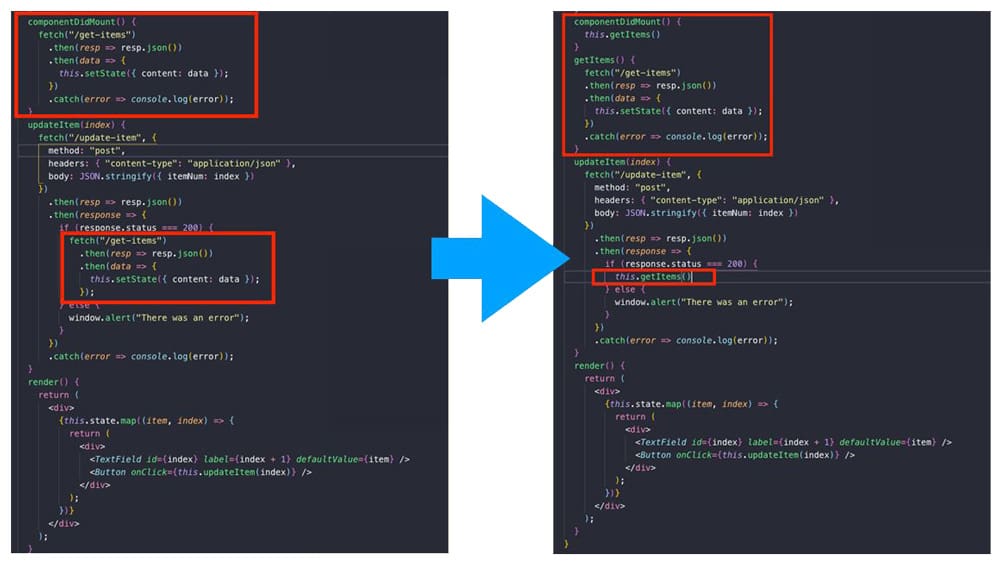The Landmark Configuration Console allows you to effect system-wide changes with no downtime for your users. You can personalize your Landmark applications in a multitude of ways:
- Add custom fields
- Move fields or remove them from forms
- Set fields to required
- Modify list columns (add/remove/rearrange)
- Create new
- User interfaces (pages, lists, etc)
- Business classes (data, objects, etc)
- Security
- Use the Security Configuration tool to modify security classes, rules, and roles
- Web Services
- External systems communication with Landmark business classes using SOAP, HTTP, WSDL, or REST
The Infor-delivered role what will allow users to access Configuration Console is GlobalUIConfigAccess_ST. The role that will allow users to access Security Configuration is SecurityConfigAccess_ST.