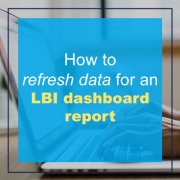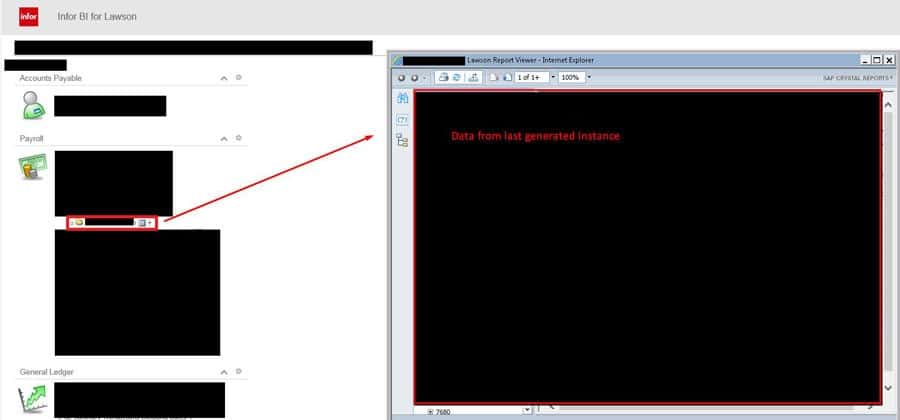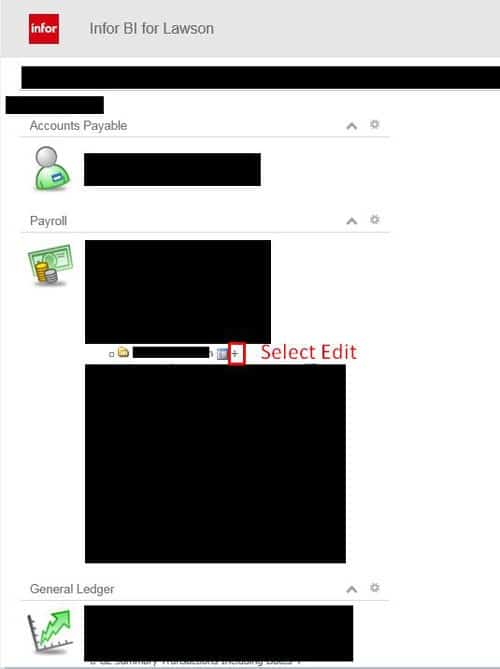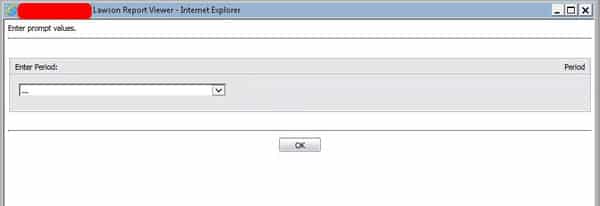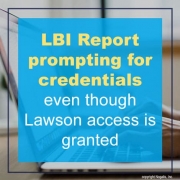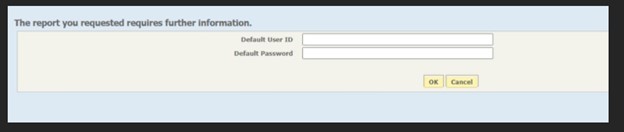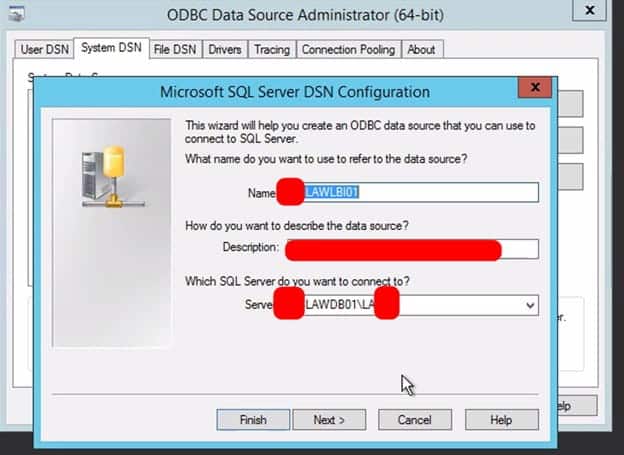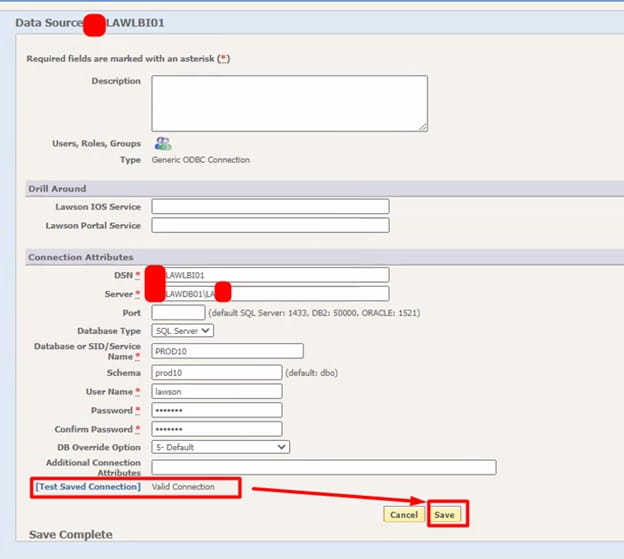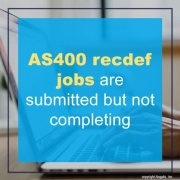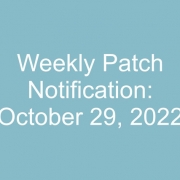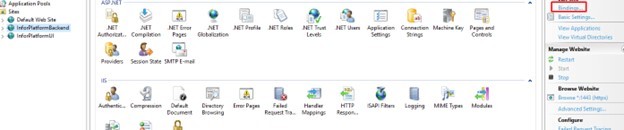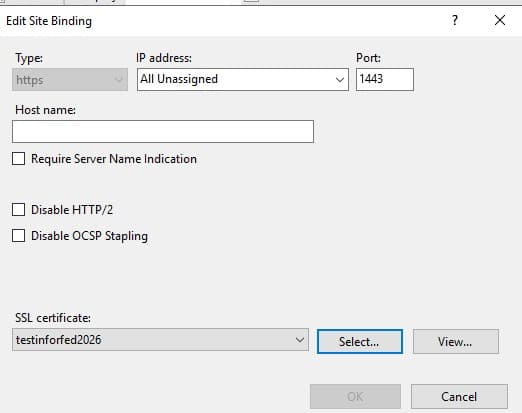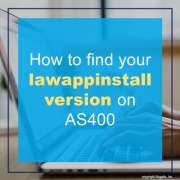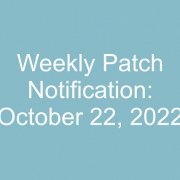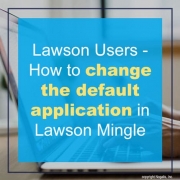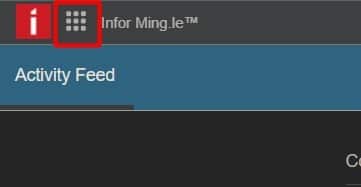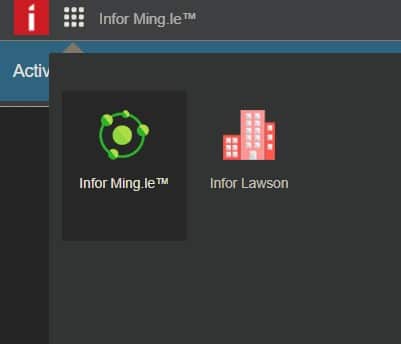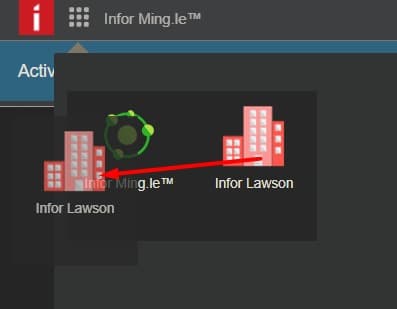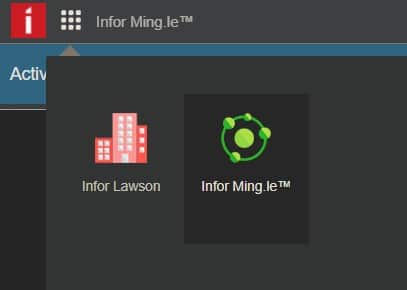Typically when you click on an LBI report that’s been setup on the dashboard, it will show you data of the last generated instance. To add a refresh is incredibly easy.
First login to LBI and go to the dashboard you want to modify a report on. When you click it, you’ll see something like:
To allow the report to refresh data, select the plus sign >> Edit
You’ll see a URL field, all you need to do is add &Refresh=True to the end of the URL and click save.
The URL may look something like this:
FSRemote%3Ffsid%3DRS%3ARS-COMPANY%20Reporting%20Services%3A25%26
Now add %Refresh=True at the end of it like below:
FSRemote%3Ffsid%3DRS%3ARS-COMPANY%20Reporting%20Services%3A25%26&Refresh=True
Done! Now the report will always pull up the parameters (if any) so you can see the latest data:
If your organization still heavily relies on LBI today, which is harder and harder to find individuals who support it, we recommend organizations look into hiring a Lawson consultant team who offer managed services at a fixed monthly rate.
These Lawson teams have a wider range of expertise and knowledge and are ideal for larger organizations but also are great for smaller ones that don’t need a dedicated Lawson employee on-site that may only be an expert in 2-3 portions of Lawson.