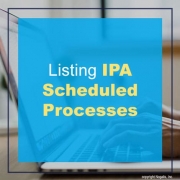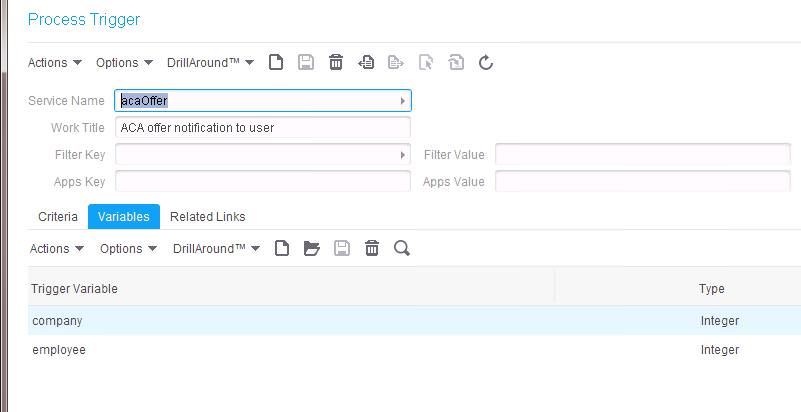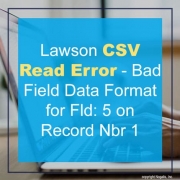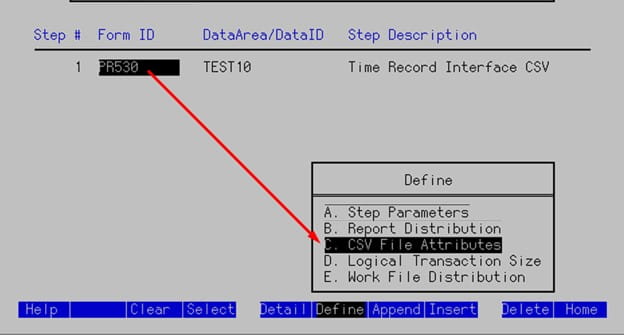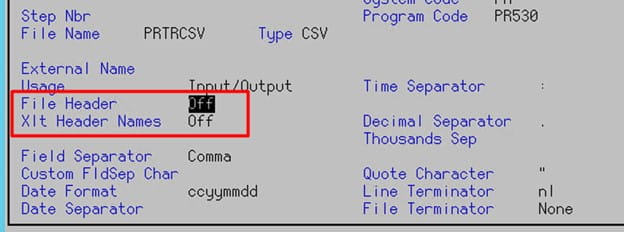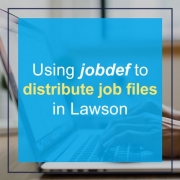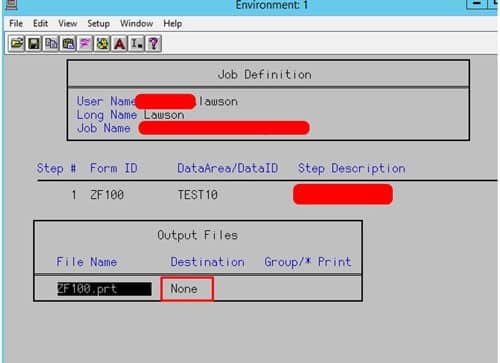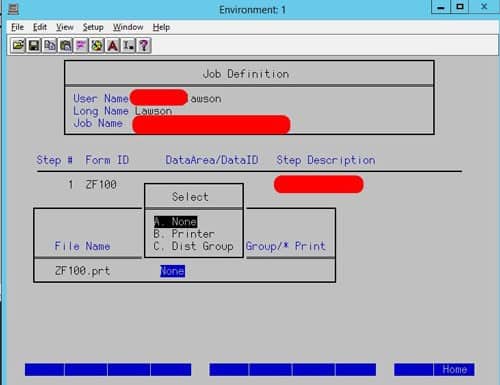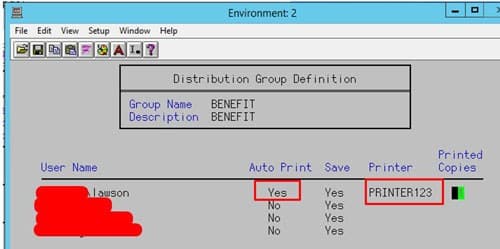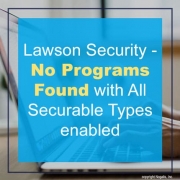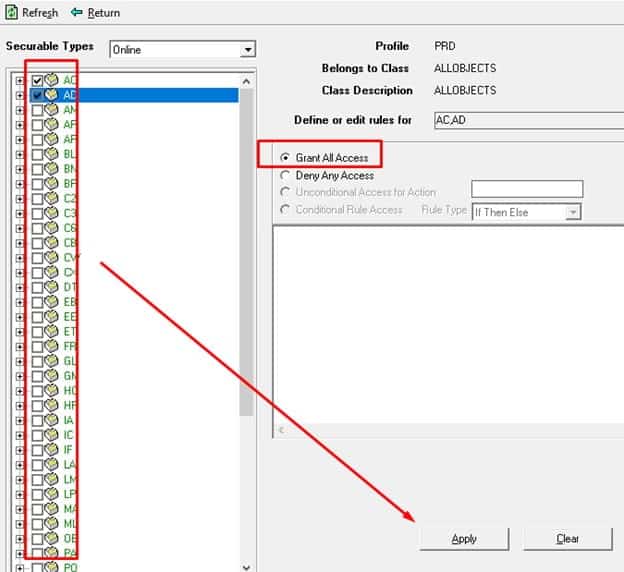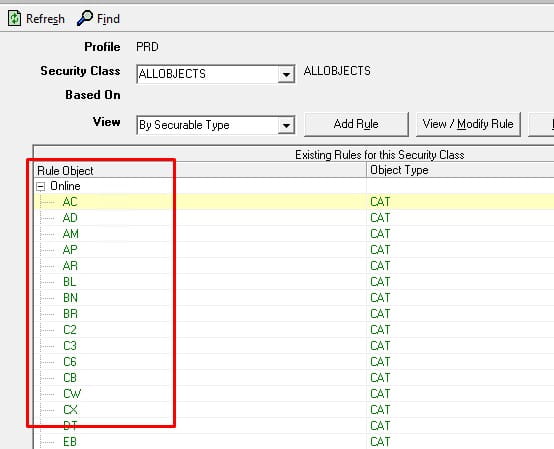If you are like me, you find it frustrating that you can only see the scheduled IPA processes that you created. As an administrator, this can make tracking down process triggers quite difficult. It is also difficult to determine which process is triggered by which schedule in the front-end Rich Client. I have created a query that can show all schedules, and which process is triggered by the schedule. Feel free to take this and make it useful to you!
ORACLE
SELECT NAME, SUBSTR(AAR.ACTIONPARAMETERS, INSTR(AAR.ACTIONPARAMETERS, ‘<field name=”FlowName” id=”FlowName”><![CDATA[‘)+46,
INSTR(AAR.ACTIONPARAMETERS, ‘]]>’, INSTR(AAR.ACTIONPARAMETERS, ‘<field name=”FlowName” id=”FlowName”><![CDATA[‘)) –
(INSTR(AAR.ACTIONPARAMETERS, ‘<field name=”FlowName” id=”FlowName”><![CDATA[‘)+46)) FLOW,
SCHEDULEWEEKDAY,SCHEDULEHOUR,SCHEDULEMINUTE,TIMETOEXEC
from LMK_LAWSON.ASYNCACTIONREQUEST ASYNCACTIONREQUEST INNER JOIN
LMK_LAWSON.S$AAR AAR ON AAR.ASYNCACTIONREQUEST = ASYNCACTIONREQUEST.ASYNCACTIONREQUEST
WHERE “GROUP” = ‘pfi’
ORDER BY NAME
SQL SERVER
SELECT NAME, RIGHT(LEFT(AAR.ACTIONPARAMETERS, CHARINDEX(‘]]>’, AAR.ACTIONPARAMETERS, CHARINDEX(‘<field name=”FlowName” id=”FlowName”><![CDATA[‘, AAR.ACTIONPARAMETERS)+46)-1),
CHARINDEX(‘]]>’, AAR.ACTIONPARAMETERS, CHARINDEX(‘<field name=”FlowName” id=”FlowName”><