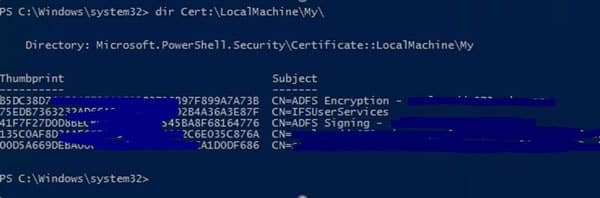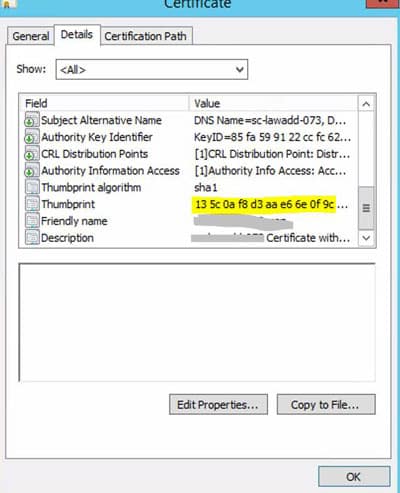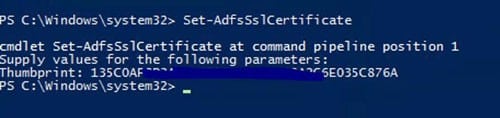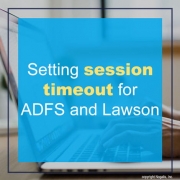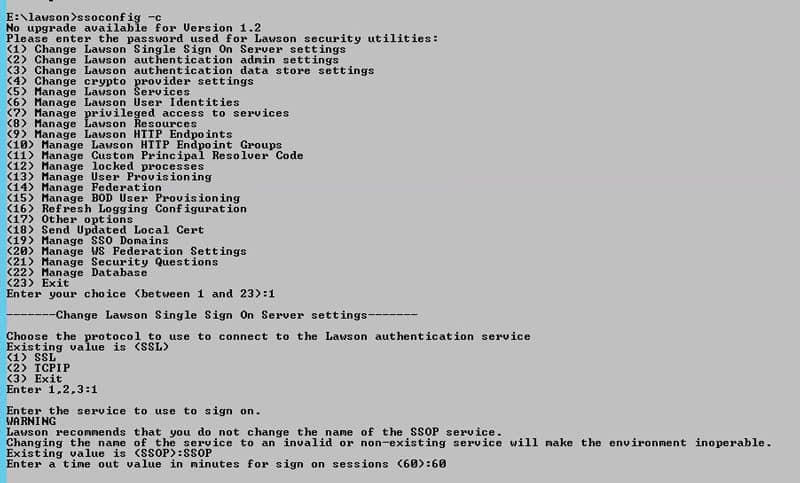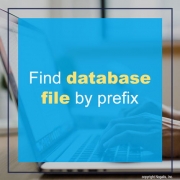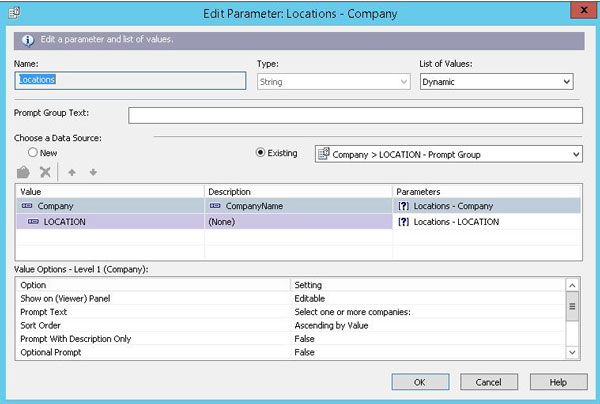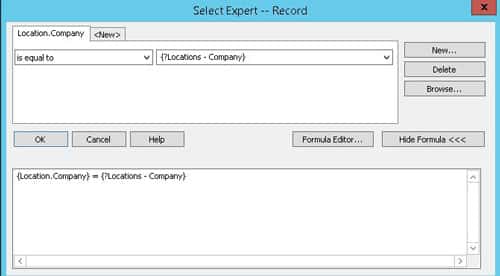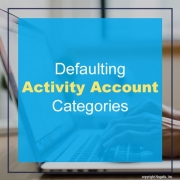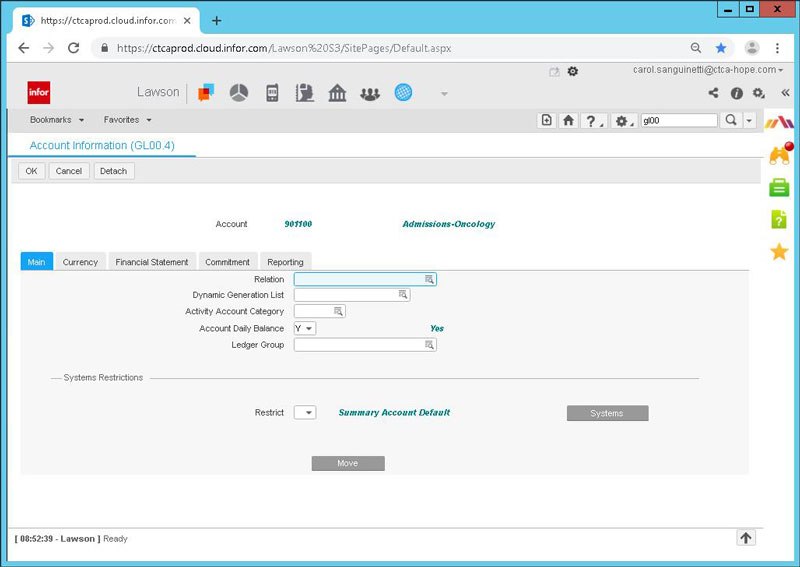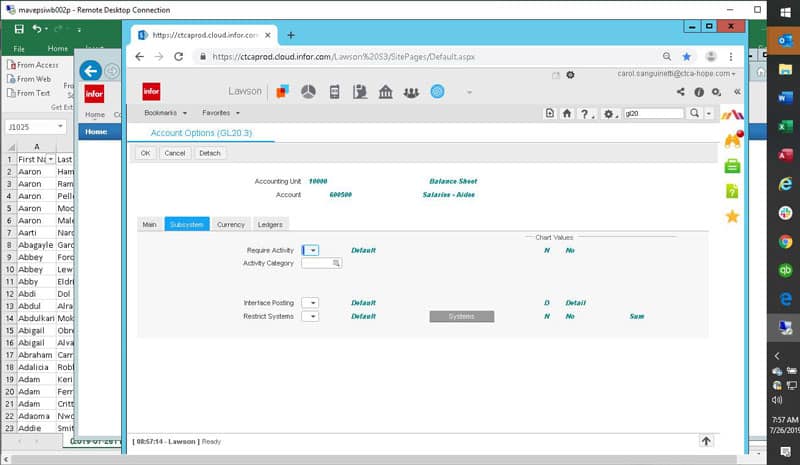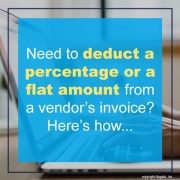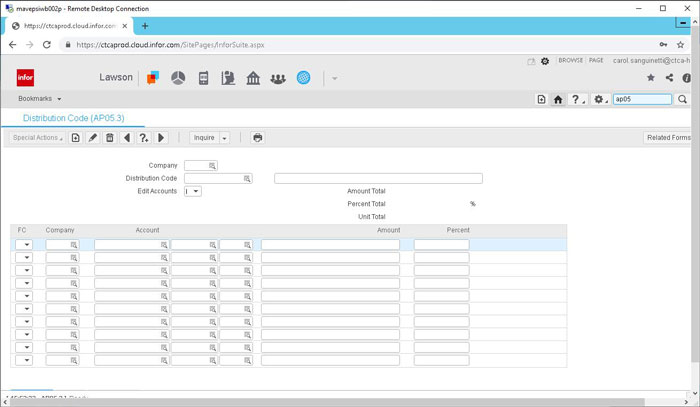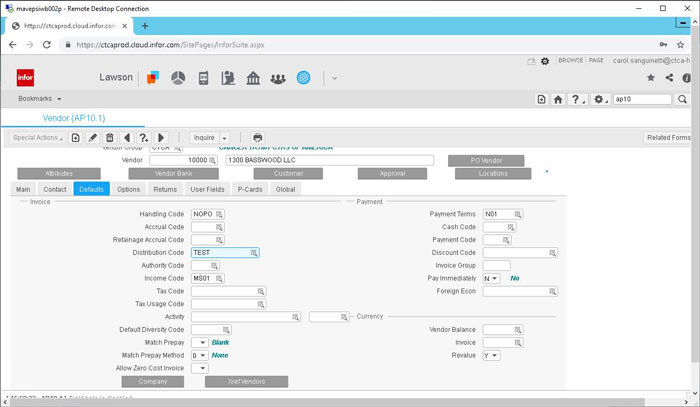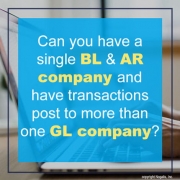Clicking Ctrl+Shift+O in a field on a screen in Lawson is a useful tool to determine what database file that field is populated by. This can be used in Lawson DME Queries, but it also can be used in SQL queries. The prefix of the field name (such as VEN) maps to the table name where the value comes from. If you don’t know how the prefix maps to a table, you can easily find this information in the GEN database. The table you want to search is FILEDEF on the PREFIX column. So, your query might look something like this:
SELECT * FROM FILEDEF WHERE PREFIX = ‘VEN’
This will return the record that contains table name and other information about the database file that populates this screen.
A common ED501 message is “WARNING: SUBSTITUTION TABLE ENTRY NOT FOUND”. This substitution table is maintained in screen ED40.1, and if the key values passed to ED501 are missing, you will receive this error. Simply update your ED40.1 and recover the job.
If this message causes your job to go into recovery, that is because you have not set up notifications for EDI. If you set up notifications, then this message will cause an email to be sent about the warning, but the job will continue to process the remaining files. Notifications are configured on ED00.1, as well as the configuration file located in the EDI directory.
When creating an LBI report, there may be a need for a parameter list to be dependent on a previous parameter selection. The best way to accomplish this in Crystal is to create a cascading parameter. This method works even for multiple-select parameters.
First, create a data source that contains the values you want in your parameters. If your report data source is large, it is best to move that into a sub report, and add a parameter dataset to your main report. In the parameter data set, pull all the records that might be dependent on each other, such as companies and locations.
Create a new parameter called “Locations”. The List of Values should be dynamic. Select a new data source. Set the value and description of the top-most parameter (in this case, Company). Click on the next line in the value box to create a cascading parameter. In this case, point it at the Location data. Allow select multiple for the parameters where it applies.
Go to Report > Select Expert > Record. Set the Company value equal to the Locations – Company parameter. This way the list of Locations will be dynamically loaded when Company is selected.
When you publish the report to LBI, make sure that you configure the report to use the Crystal Reports parameter page.
Activities Management and Projects
One way to simplify having to add the account category to the account string when using the activity management module is to default in the account category based on the GL account that is used.
This can be done on the Chart setup screen:
Click on the More button next to the account and on the MAIN tab, there is field for Activity Account Category. Enter the Account Category for this account here if you will always use the same Account Category for all instances of this account.
If the Account Category depends on the accounting unit used with it, then set the default up on the GL20 forms.
Click on the more button on GL20.2 and go to the Subsystem tab. You will find an Activity Category field here. Enter the desired Account Category here and it will default whenever the combination of the accounting unit and account are used.
Need to deduct a percentage or a flat amount from a vendor’s invoice? Here’s how:
- Setup a distribution code on AP05.3 as a percentage and indicate the account that the amount should go to. You can actually setup two or more different percentages to distribute to two different accounts. Make the percentage a negative percentage when deducting an amount from the invoice.
- On the vendor’s AP10 record on the Default Tab add the distribution code. It will default onto the invoices and automatically deduct the percent or percentages specified on the AP05.3 form for the distribution code.
- You may have to adjust the invoice total amount to reflect the deduction(s) to be in balance.
The short answer is no.
However, there are some creative ways to accomplish having a single BL & AR company and still booking information to various GL Companies.
Option 1: Using allocations and getting creative with your Process Levels and possibly accounting units, you can move the amounts to various companies using the allocation module.
The AR process Level setup has a default accounting unit that allows you to book all transactions for this process level to the various accounting units and then setting up an allocation to transfer those amounts at the end of each period would allow you to see the AR amounts on your various GL companies in the financial statements. I would make these allocations auto reversing so that you can show what you need to for financial reporting only.
Option 2: Setup the various AR and BL companies and use the National Account relationship for your processing. This option will allow everything to book in the correct company, and still allow you to process payments and adjustments, produce various reports, create consolidated aging reports and all other AR reports.
So as often is the case, you can get what you want, you just need to think it through and see if it will work for your needs.
Every now and then the system hiccups. Just like we all do. When this happens, sometimes there are ways of addressing the issue and sometimes there are not through the standard forms.
When there isn’t a way to address the issue with the standard processes, Paint Screens can be used to go behind the scenes and address the issue that is needing to be fixed. So of course, they should be used sparingly and only when there is no other choice to address the issue.
Some examples of this are:
- PO lines where the quantities indicate that the line should be closed, however the line is still open. This keeps the PO header open as well.
- AP Credit memos that were canceled yet still show up on the MA126 report.
There are several things that you need to take into consideration:
- What are the accounting needs?
- When do the commitments need to be booked in the GL?
- Budgets:
- Do you want a budget to be tracked in your external Project tracking system?
- Do you want a total not to exceed budget in your ERP to make sure someone is notified when the budget is exceeded?
- Do you want a detailed budget in both places?
- If there is retention from supplier invoices to be paid at the end of the project, when does the retention need to be booked?
- Where is the project initially setup? In the external project tracking system or the ERP?
- What are the touch points that need to be considered when determining what the interface points are?
- How will your ERP know when the project is complete so it can be marked as closed?