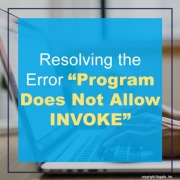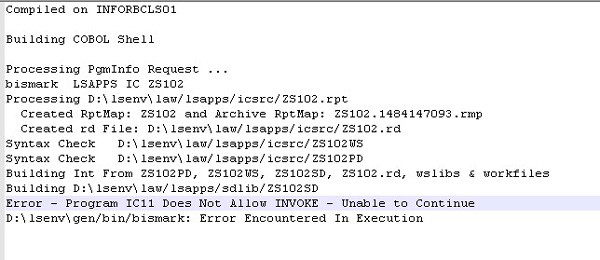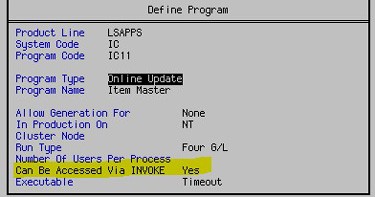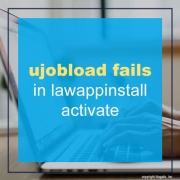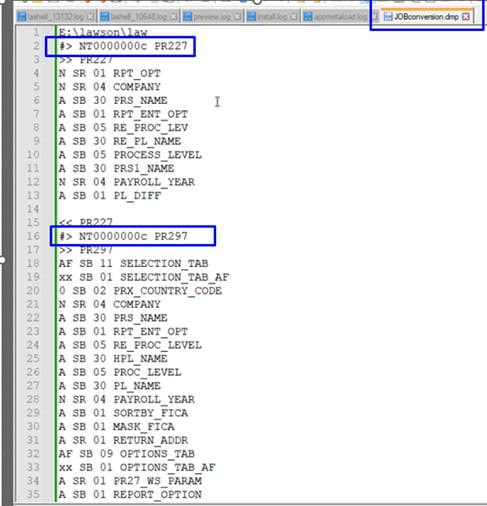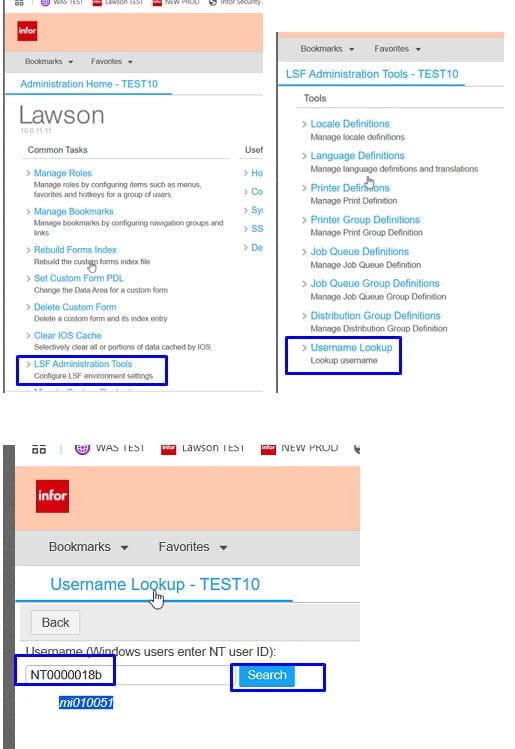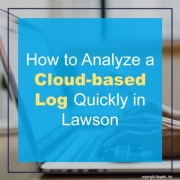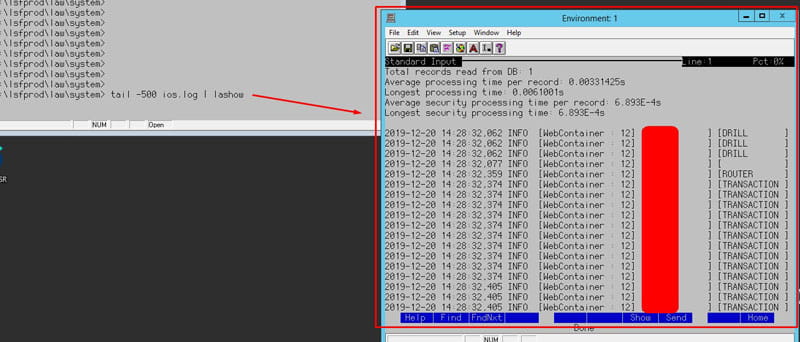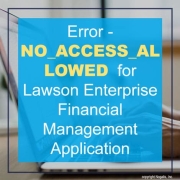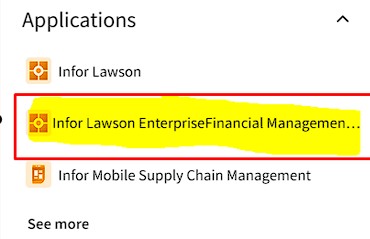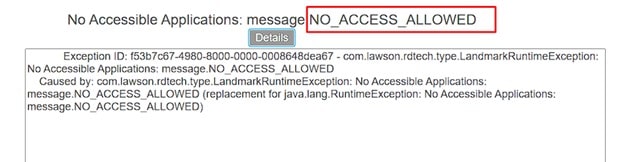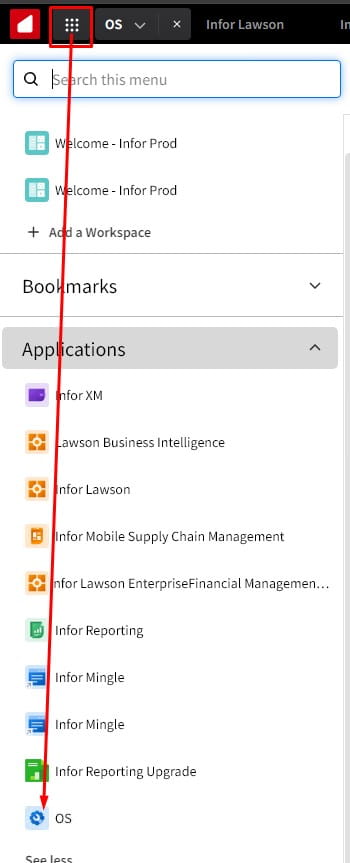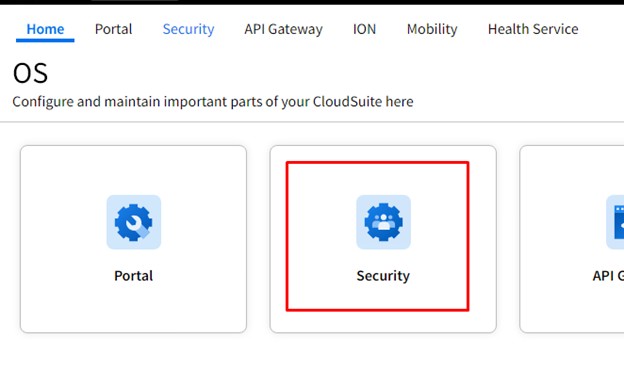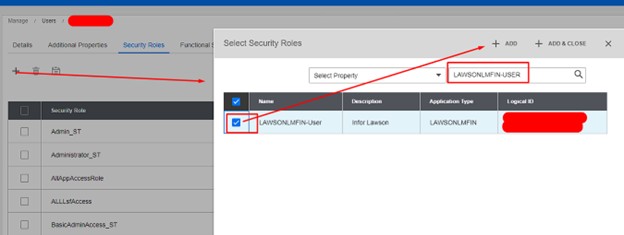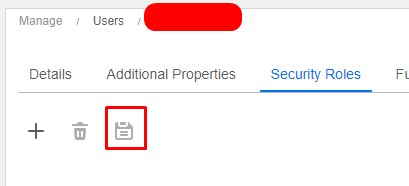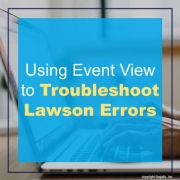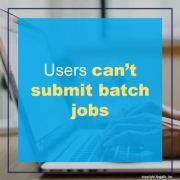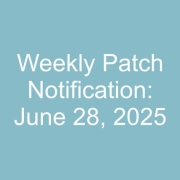If you are compiling a form that generates an error “Program X Does Not Allow INVOKE”, that means that the invoked program needs to be set to allow invoke. To do that, from a LID session, go to the form in pgmdef (pgmdef <prodline> <system code>). Select Define (F6) > Program (A). Set the property “Can Be Accessed Via INVOKE” to Yes. Compile the invoked form and then compile the custom form that does the invoking.
Define (F6) > Program (A)
This is an update to an older version of this article, which can be found here.
If you found this article helpful, Nogalis provides managed services and expert technical resources to assist with Lawson patching and system maintenance. Let us help ensure your patches are applied efficiently and your system is running smoothly. Contact us to learn more about how we can support your Lawson environment.
During patch install, if customizations exist, the activate will fail on ujobload
lawappinstall ACTIVATE installation started at 11/14/2024 15:48:00 for the following deliverables: PATCH121887.57 PATCH121211.58 PATCH126341.59.
command line = ‘E:\lawson\gen/bin/lawappinstall activate test10’.
11/14/2024 15:48:03 Bypassing Database preparation. Already successful.
11/14/2024 15:48:03 Bypassing blddbdict. Already successful.
11/14/2024 15:48:03 Executing dbreorg listing.
11/14/2024 15:48:03 dbreorg listing execution successful.
11/14/2024 15:48:03 Database change confirmation.
11/14/2024 15:48:07 Database change confirmation successful.
11/14/2024 15:48:07 Database reorganization confirmation.
11/14/2024 15:48:09 Database reorganization confirmation successful.
11/14/2024 15:48:09 Executing dbreorg.
11/14/2024 15:48:09 dbreorg execution successful.
11/14/2024 15:48:10 Executing ujobdump for TEST10.
11/14/2024 15:48:10 ujobdump execution successful.
11/14/2024 15:48:10 Executing ujobload for TEST10.
11/14/2024 15:48:10 ERROR – ujobload failed.
Resolution:
Review the lawdir/prodline/backup/ACTIVATEstage/JOBconversion.dmp file for user jobs that need to be deleted from jobdef.
- open up that dmp file and see what the actual job names are.
Look for #> NTID JobName
- Look up the username for each of the NTID
In portal, under LSF Administrator Tools, username lookup
- Go into jobdef and delete the job that it is failing on for each user.
- Once jobs have been deleted, run lawappinstall activate again and it should now complete successfully.
In a Lawson Cloud environment, its difficult to get logs off the server since now you’re likely restricted to FTP access and the latest logs are currently being written to by the server itself, thus throwing a deny exception when trying to download the latest logs from FTP.
I previously made another article on this explaining a work around for this but that takes a few extra steps and time. This is a quicker command line method if you need to test something immediately.
- First login to Lawson Interface Desktop
- Go to the directory in which the logs exist
- Type this command: tail -500 <name of log file being written to> | lashow
- Example: tail -500 ios.log | lashow
As you see above, this uses the tail command combined with -500 parameter which returns the last 500 lines written to the log. You can change -500 to whatever amount of lines you want to return (the more the longer it takes to load)
The optional piped LASHOW command is to open this in a separate scrollable and searchable window within LID.
This becomes especially useful when testing live forms or code in Lawson.
If you found this article helpful, Nogalis offers expert managed services to optimize your Infor Cloudsuite or Lawson environment. From troubleshooting log issues to streamlining processes, we provide tailored support to keep your system running efficiently. Contact us to learn how we can enhance your Lawson Cloud experience without the overhead of full-time staff.
Issue: You may come across an issue where a user is getting a NO_ACCESS_ALLOWED error when trying to access Infor Lawson Enterprise Financial Management (See Screenshots Below)
Solution: To resolve this issue, in Mingle, go to OS >> Security. Please note that admin rights are needed to access and make changes to the security screen for your user(s).
Next, search for the user and select their profile:
Under “Security Roles”, click the plus sign to add, then search LAWSONLMFIN-USER. Make sure it’s added to their security settings.
Finally, click “Save” to keep the changes made. The user should now have access!
Sometimes Lawson errors can be very cryptic and difficult to troubleshoot. Sometimes you will have a very specific error in the ios.log or other system logs, and a search on Concierge produces ZERO results. It can be quite frustrating! Don’t forget that you have another place to check for errors.
Use Event View
Always remember to check your Windows Event Viewer for another “perspective” on the error. Sometimes a Google search or even Concierge search on the error text in Event Viewer will actually produce results where the log search didn’t. Some examples I have found are an error in the importdb script, which provided more information for an Infor ticket I had open, and a MicroFocus license manager error that led me to a KB and a download that solved some performance issues for us. So, the bottom line is, don’t forget to check server logs in addition to Lawson and WebSphere logs!
Problem:
After user provisioning, your user cannot run batch jobs. When they click on submit and then submit in the pop-up box they get a security violation error. If the batch role is assigned to them that is not the problem. The error message is likely due to the job queue’s status is secure.
Resolution:
The “batchrole” should be assigned to the users. This role only works if only one queue is defined which is usually the ******* job queue. If multiple job queues are defined then go into the “batch” security class under the ENV profile and add each job queue to the class.