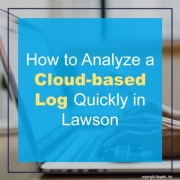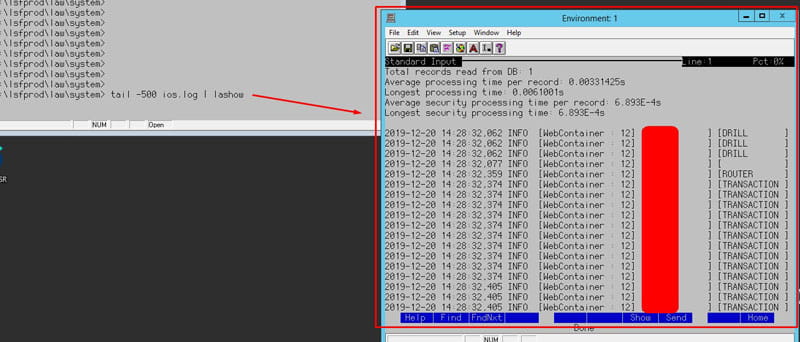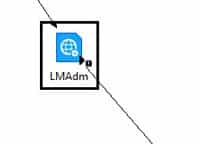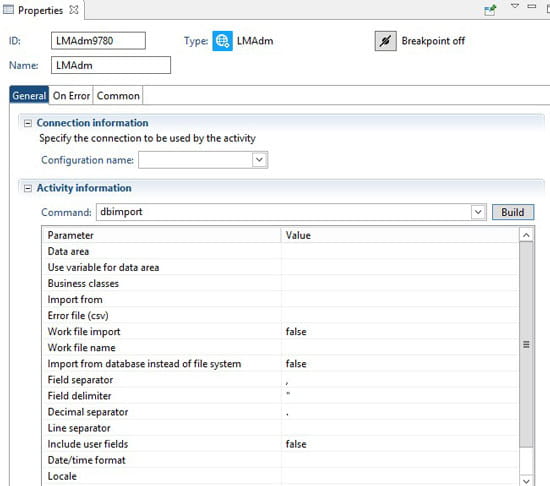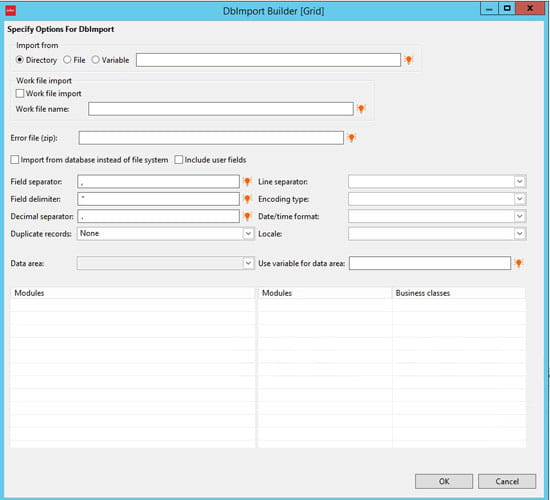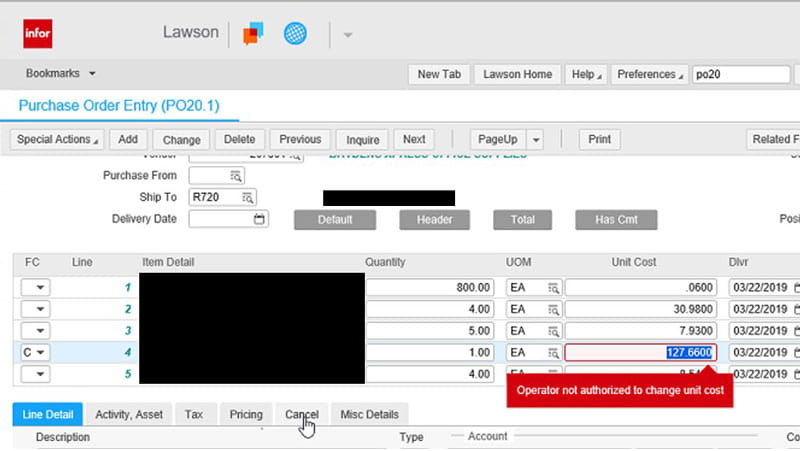Technology has changed the way we operate systems these days. Enterprise resource planning (ERP) has gone further than having “the ability to deliver an integrated suite of business applications” (as defined by Gartner in 1990). The ERP landscape has evolved and while it still does what its original definition was, with the rise of postmodern ERP deployment and a shift toward third-party integration, the future of ERP as we know it hangs in the balance. Zach Hale shared an article on Softwareadvice.com that shares what ERP can do for your business and why you need to deploy an ERP system in 2020.
Common ERP modules and functions
- Financial management. Also known as accounting, the financial management component records, processes, and organizes transactions within modules such as general ledger, accounts payable, accounts receivable, and fixed-asset tracking.
- HR management. ERP software can automate core HR functions such as personnel tracking and benefits administration, as well as more strategic processes such as recruiting, employee evaluation, and training.
- Inventory/supply chain management. These functions support the planning and execution of supply chain transactions to optimize inventory levels and meet customer demand, from the acquisition of raw materials to production and delivery.
- Manufacturing resource planning (MRP). Using ERP’s manufacturing planning functionality helps to efficiently plan production based on materials, labor, and machinery.
- Customer relationship management (CRM). Basic CRM functionality includes sales- and client-related processes such as managing contacts, leads, and cases.
- Project management. Through their ERP system, businesses can manage projects independently so users can create plans, schedules, resource assignments, budgets, estimates, and more.
New developments and features in ERP systems
- Third-party integration. Integration helps businesses incorporate industry-specific applications from third-party vendors into their day-to-day and tailor their system to the needs of the organization.
- Cloud-based deployment options. In the last decade or so, ERP vendors have begun offering an alternative to on-premise deployment: a cloud-based option hosted on the vendor’s servers and accessed through any approved device with internet access.
- Data collection and analysis. As home to virtually all your business data, ERP software can use artificial intelligence (AI) and predictive analytics to analyze performance, project future outcomes, and inform business decisions.
- Workflow automation. ERP systems can automate repetitive tasks, create workflows that trigger processes, and send notifications to users or payment reminders to clients.
With its core functions and new developments, they represent an unprecedented leap forward for the ERP market. Businesses that implement this tech-driven system stay ahead of the curve, while those who have yet to embrace it may be on the verge of being left behind.