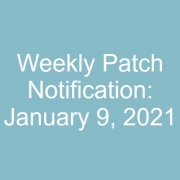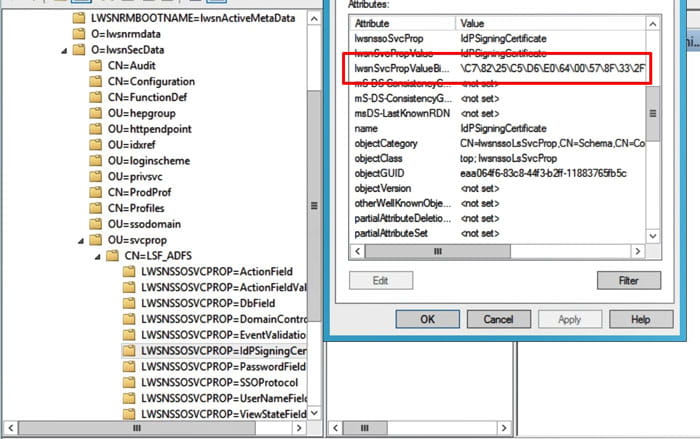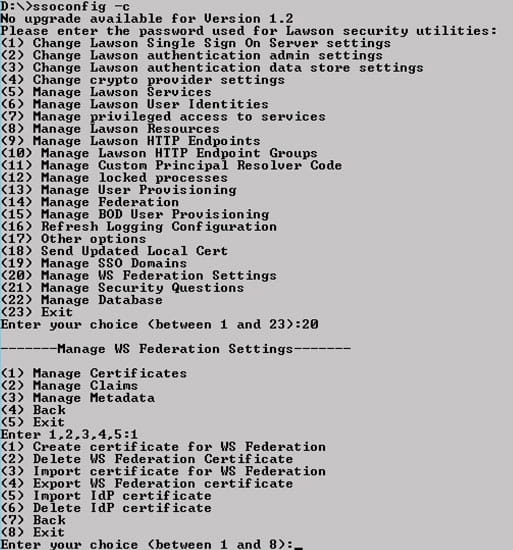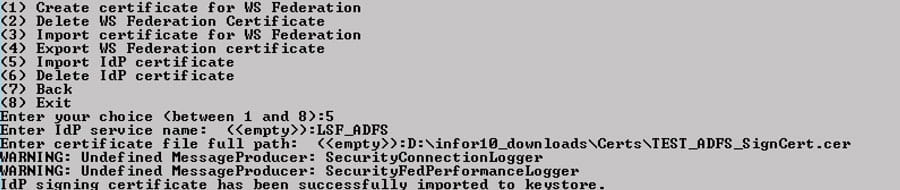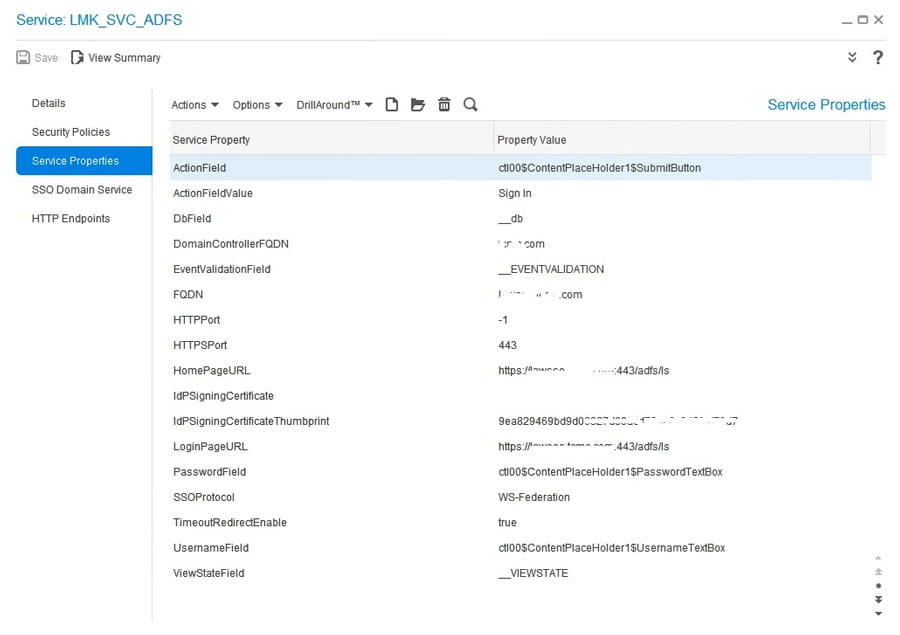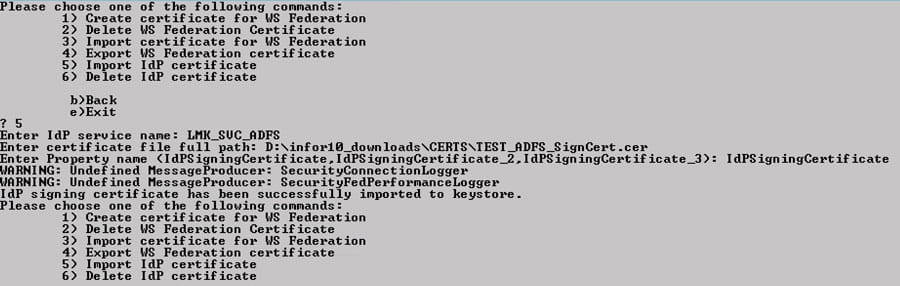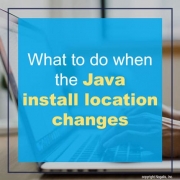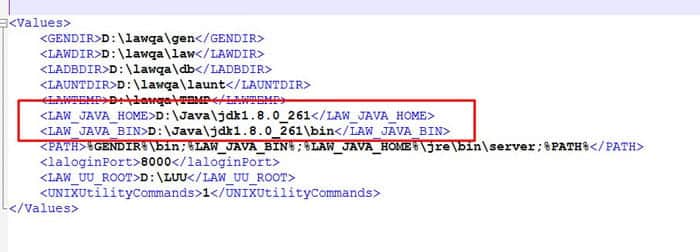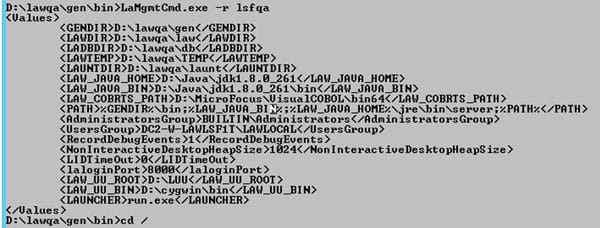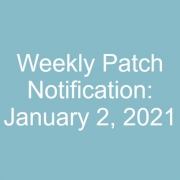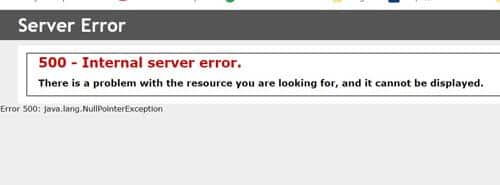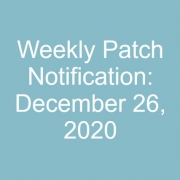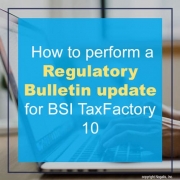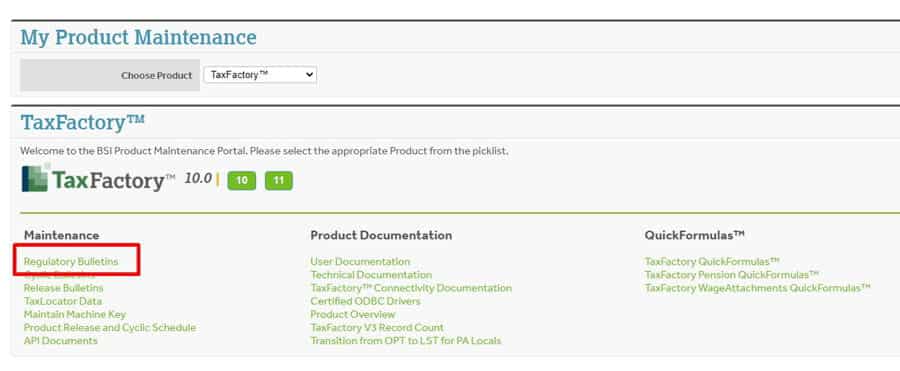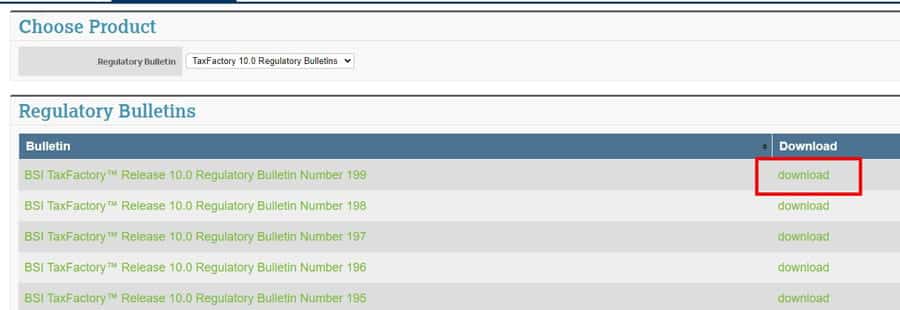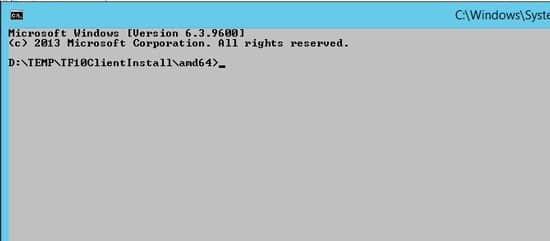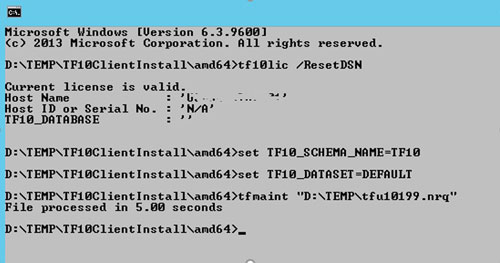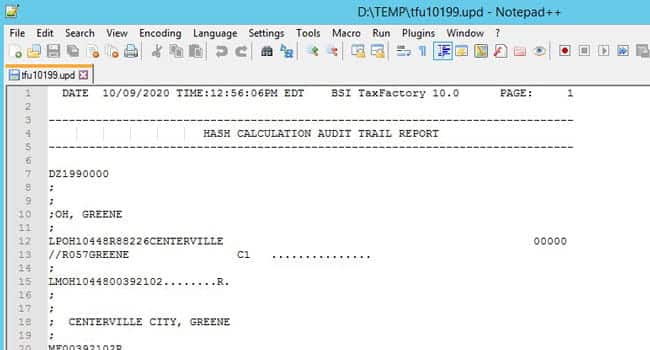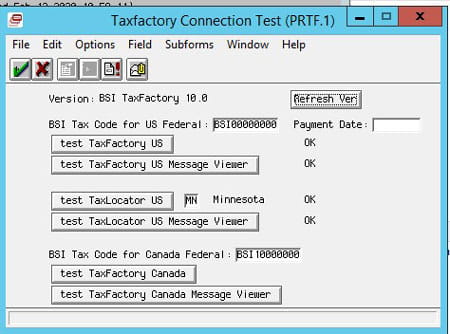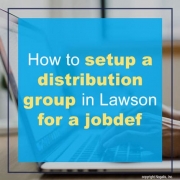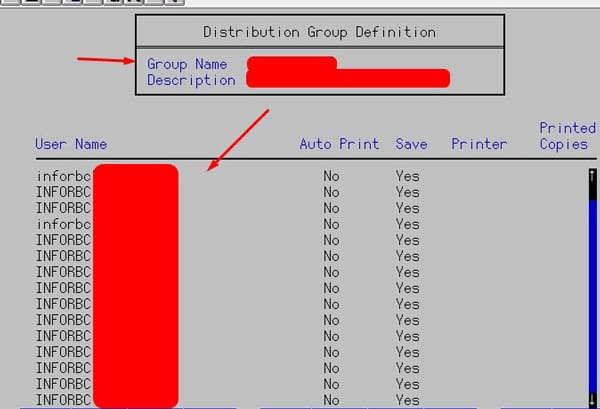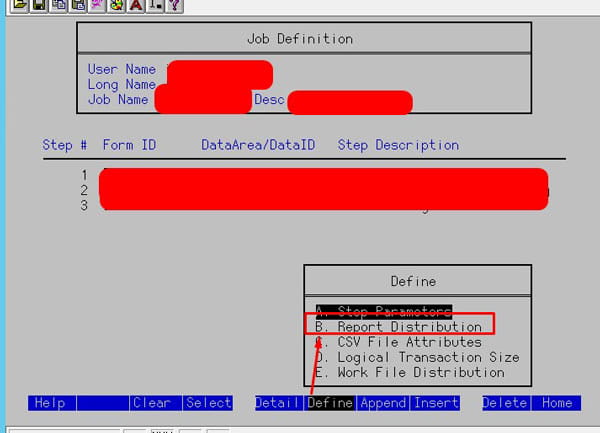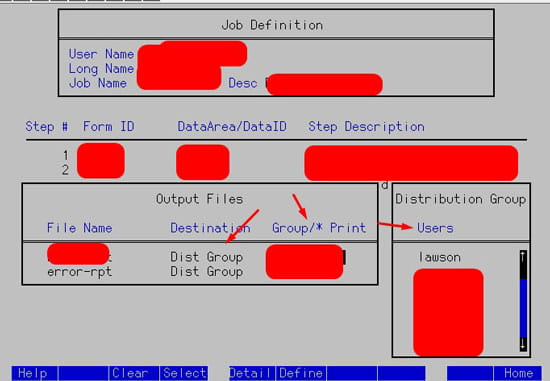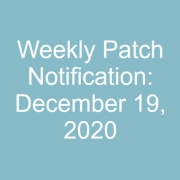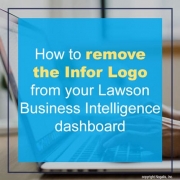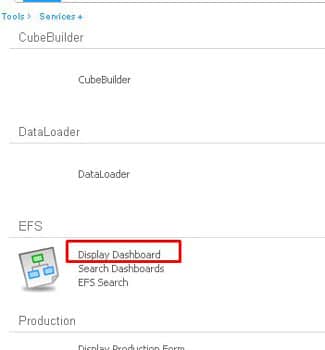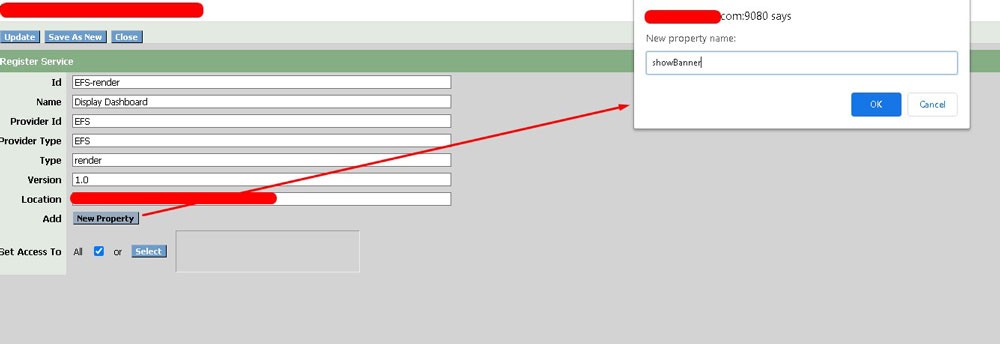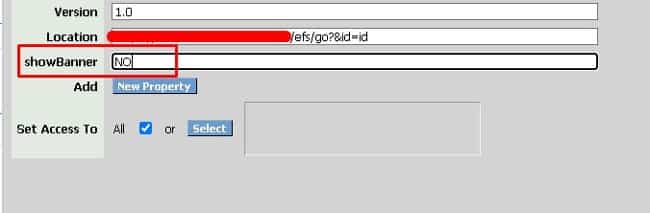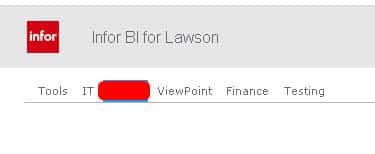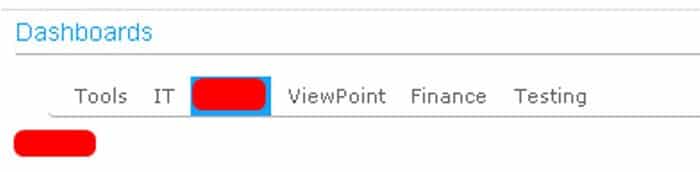If you are using AD FS to authenticate against Lawson, and having trouble connecting to either Lawson or Landmark, one thing you need to verify is the IdP certificate. This certificate should be the Token Signing Certificate that is exported from the AD FS manager.
To make sure the certificate is valid in Lawson, use an LDAP browser to connect to your Lawson AD LDS instance. Navigate to lwsnSecData > svcprop > [your ADFS service name]. Open the properties of the IdPSigningCertificate and validate the lwsnSvcPropValueBinary value. If it is blank, you need to delete and reinstall the IdPSigningCertificate. If it is not blank, but you are still having trouble with connecting to Lawson, and you’ve tried everything else, it doesn’t hurt to delete and recreate the certificate.
To delete and reimport the certificate in Lawson, log into ssoconfig. Select Manage WS Federation Settings > Manage Certificates. Select “Delete IdP Certificate” and type in the service name for which you are deleting the cert. Then select “Import IdP Certificate”. Provide the service name and full file path.
To validate the Landmark certificate, in Rich Client GEN navigate to Service > [the service that is used with AD FS]. In Service Properties, check the IdPSigningCertificateThumbrint. Make sure it matches the thumbprint on your Token Signing certificate that was exported from AD FS. If it doesn’t match, then follow the steps to delete and reimport the certificate.
To delete the certificate, in a Landmark command window, type the command secadm -m. Choose option 30 (Manage WS Federation Settings). Choose option 1 (Manage WS Federation Certificate). Select 6 to delete the certificate (provide the service name). Then, select 5 to import the certificate (provide the service name and file path).
When Java is updated or moved on the Lawson server, the application will also need to updated to use the new location.
First, update the system environment variables JAVA_HOME and LAW_JAVA_HOME. Also, update those entries in install.cfg so that location will be used for future updates.
You may also need to run the command to update the environment parameters. Create an XML file with the following data (using your new location for java):
Then, navigate to GEN_DIR/bin and run the LaMgmtCmd.exe command with the -u option to update the environment parameters:
LaMgmtCmd.exe -u <environment> <update file>
To view your environment parameters, run the LaMgmtCmd command with the -r option
After a WebSphere fix pack, or an update of some kind, you might see a 500 server error that indicates a Bouncy Castle jar mismatch.
To verify that your issue is related to Bouncy Castle, you can check the ssoconfig/SSOCfgInfoServlet web page to see if the XML will render. If you see a similar error below, check the ios.log. The “NoSuchProviderException: No such provider: BC” indicates that the Bouncy Castle jar files need to be updated.
| [10/15/20 9:06:31:448 CDT] 000000ef SystemErr R com.lawson.lawsec.authen.LSFSecurityAuthenException:Message:java.security.NoSuchProviderException: No such provider: BC
Stack Trace : java.security.NoSuchProviderException: No such provider: BC at javax.crypto.Cipher.getInstance(Unknown Source) at com.lawson.lawsec.authen.AuthenDat.decryptData(AuthenDat.java:2619) at com.lawson.lawsec.authen.AuthenDat.getRMPrivUserPass(AuthenDat.java:521) at com.lawson.lawsec.authen.LawsonAuthentication.getJNDIProps(LawsonAuthentication.java:1087) at com.lawson.lawsec.authen.LawsonAuthentication.getInitialDirContext(LawsonAuthentication.java:1045) at com.lawson.lawsec.authen.LawsonAuthentication.getInitialDirContext(LawsonAuthentication.java:1033) at com.lawson.lawrm.rmMetaMgr.RMContext.getDirContext(RMContext.java:464) at com.lawson.lawrm.rmMetaMgr.RMContext.getRMMetaDataManager(RMContext.java:798) at com.lawson.lawrm.rmMetaMgr.RMContext.InitContext(RMContext.java:282) at com.lawson.lawrm.rmMetaMgr.RMContext.<init>(RMContext.java:162) at com.lawson.lawrm.rmMetaMgr.RMContext.<init>(RMContext.java:126) at com.lawson.lawrm.rmMetaMgr.RMContext.getInitialContext(RMContext.java:208) at com.lawson.lawrm.rmMetaMgr.RMContext.borrowRMContext(RMContext.java:303) at com.lawson.lawsec.authen.LawsonService.<init>(LawsonService.java:152) at com.lawson.lawsec.authen.LawsonSecurityXRefImpl.getServiceForName(LawsonSecurityXRefImpl.java:365) at com.lawson.lawsec.authen.LawsonSSODomainManagerImpl.getDefaultPrimaryService(LawsonSSODomainManagerImpl.java:320) at com.lawson.security.vulmit.VulnerabilityMitigation.getDefaultPrimaryService(VulnerabilityMitigation.java:193) at com.lawson.security.vulmit.VulnerabilityMitigation.getStringServiceProperty(VulnerabilityMitigation.java:203) at com.lawson.security.vulmit.VulnerabilityMitigation.configureAntiCsrf(VulnerabilityMitigation.java:173) … |
To update the jar files, navigate to WAS_HOME/java/bin and run the command “java -jar %GENDIR%/java/thirdparty/bcinstall.jar”. This will automatically check the validity of your Bouncy Castle jar file and update if needed.
| D:\IBM\WebSphere\AppServer\java\bin>.\java -jar %GENDIR%\java\thirdParty\bcinstall.jar
Testing for provider … FAIL: No such provider: BC Installing provider Installing bcprov-jdk16-145.jar transferring …….done Adding java.security entry Adding org.bouncycastle.jce.provider.BouncyCastleProvider to java.security file backing up ………………………………………………..done D:\IBM\WebSphere\AppServer\java\jre\lib\security\java.security backed up to D:\IBM\WebSphere\AppServer\java\jre\lib\security\java.se curity1901856172194836655.bak placing new properties ………………………………………….done Testing for strong encryption policy … PASS. ..done backup D:\IBM\WebSphere\AppServer\java\jre\lib\security\policy\unlimited\local_policy.jar to D:\IBM\WebSphere\AppServer\java\jre\lib \security\policy\unlimited\local_policy.jar78069013951101779.bak ..done copied D:\IBM\WebSphere\AppServer\java\jre\lib\security\policy\unlimited\US_export_policy.jar to D:\IBM\WebSphere\AppServer\java\jre \lib\security\policy\unlimited\local_policy.jar Verifying provider … PASS. Verifying policy … PASS. Summary : Provider installed successfully Policy installed successfully Crypto policy set |
- Download the bulletin.
- On the Server where BSI is installed, open a command window as administrator
- Navigate to the install directory (i.e. D:\BSI\TF10ClientInstall)
- Change directory to the directory that matches your server configuration (win32 for a 32-bit server, or amd64 for a 64-bit server)
- Run the command tf10lic /ResetDSN
- Run the command set TF10_SCHEMA_NAME=<Your Schema/Databse Name>
- Run the command set TF10_DATASET=DEFAULT
- Run the command tfmaint “<full file path where you downloaded the bulletin>”
- Check the “upd” log file for any error messages
- Validate PRTF.1 in Lawson
Here is a simple step-by-step guide on how to setup a distribution group in Lawson for a jobdef.
- Login into Lawson Interface Desktop (LID) and type in: grpdef
- Create a group name and add users to group
- Create a distribution list using command: dstlstgrpdef
- Add your group from step 2 to this new Distribution list
- Open jobdef select job you want >> Select step and press F6 >> B. Report Distribution
- Now arrow down to Destination and set as Dist Group, under Group/* Print, type your group name or Distribution List. This should populate a list of users on the right side.
- So when this job runs, the PRT and Error file will be placed in these users print directories. Press Enter twice to save changes.
That’s it! You can use these groups for distributing printers among other uses in Lawson. Good luck!
- Login into LBI
- Click ‘Display Dashboard’ link under Tools -> Services -> FS Service module.
- Click New Property Button and type ‘showBanner’ then click ok.
- Type NO to hide the banner (if showBanner property is not present, default is YES)
- Click Update at the top and refresh the page to see changes.
Before:
After: