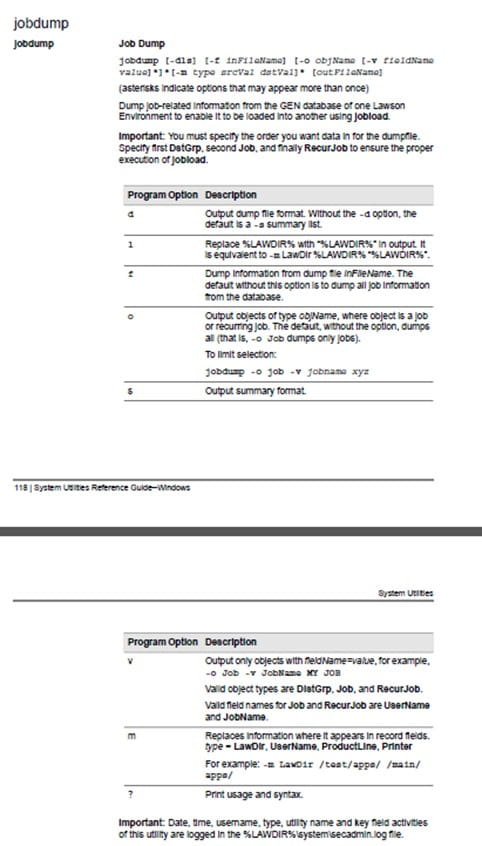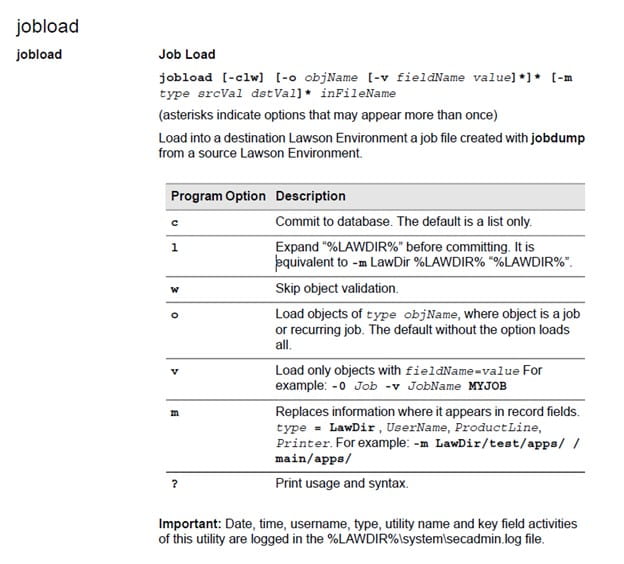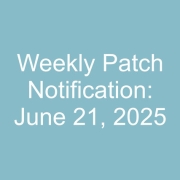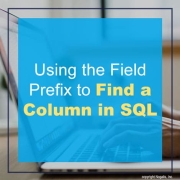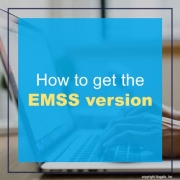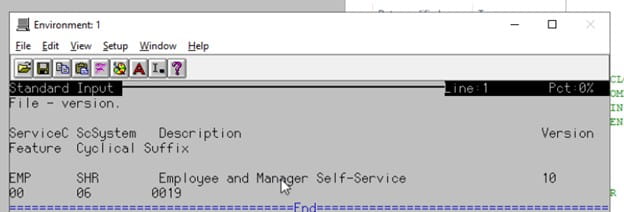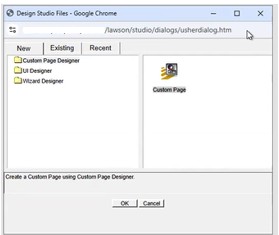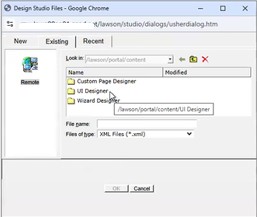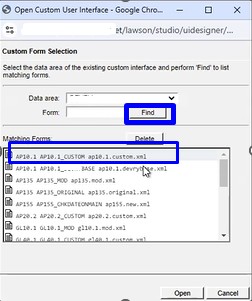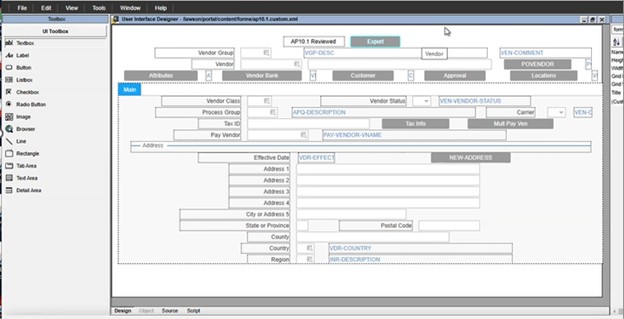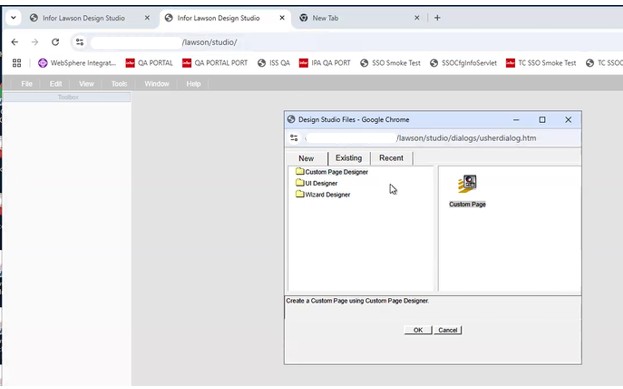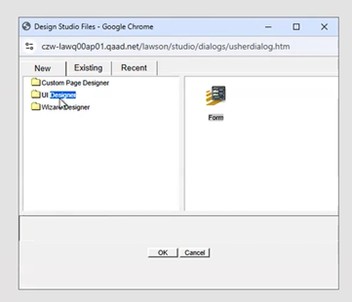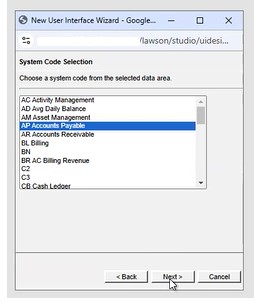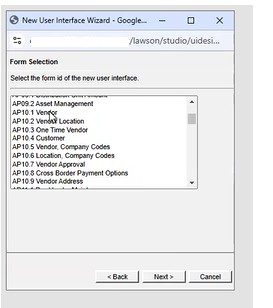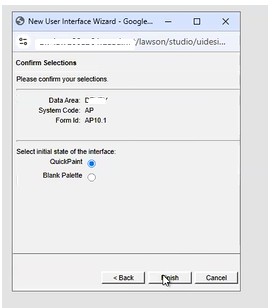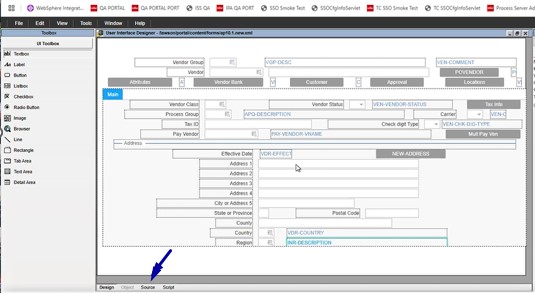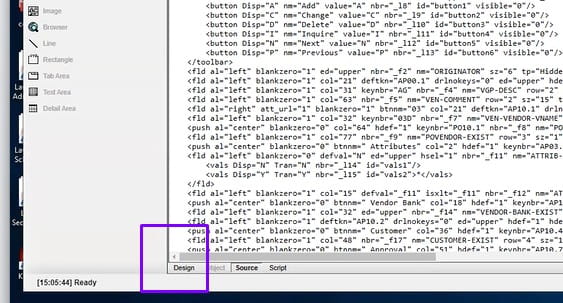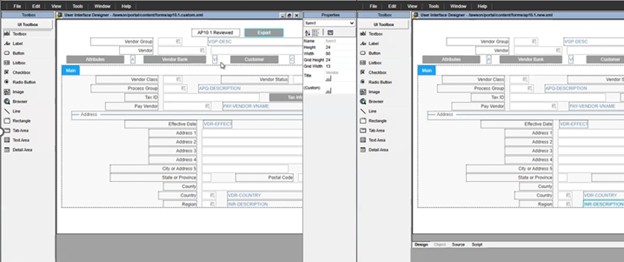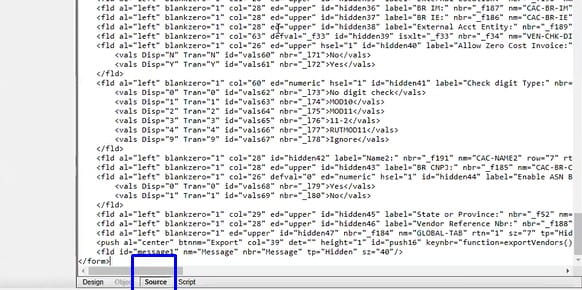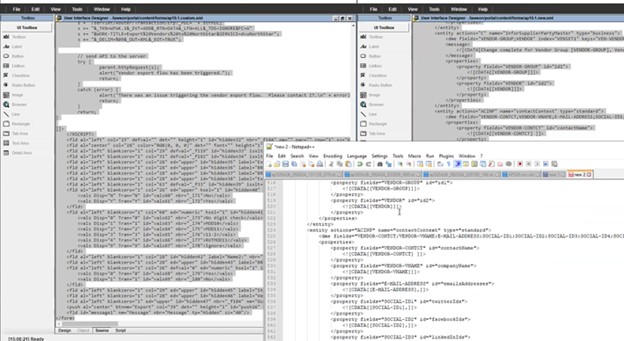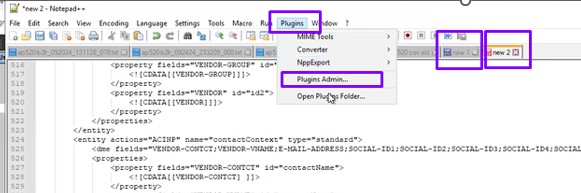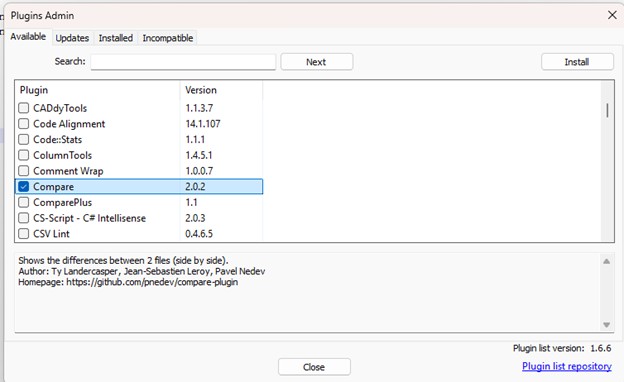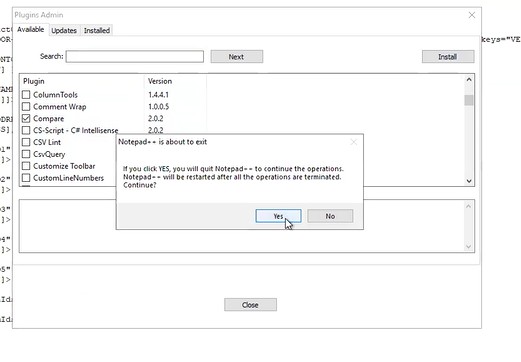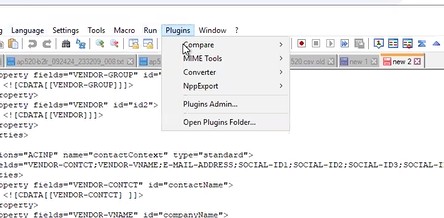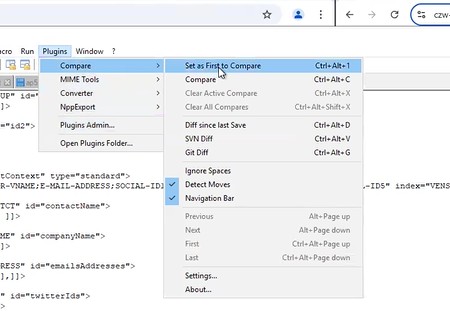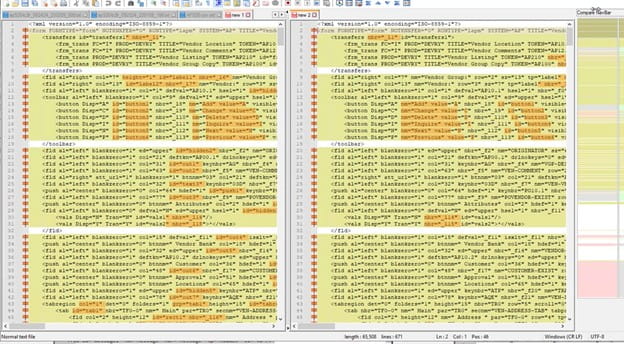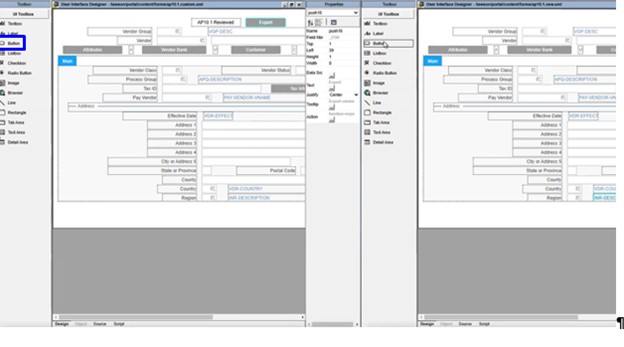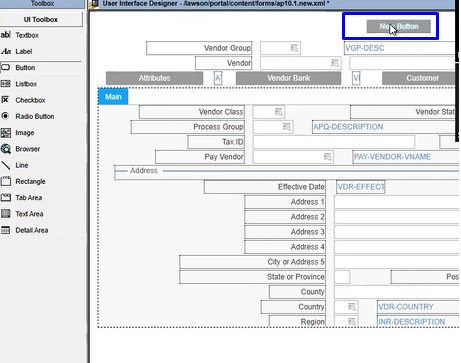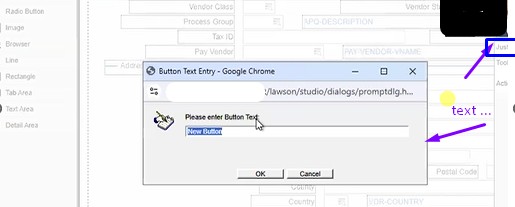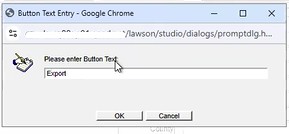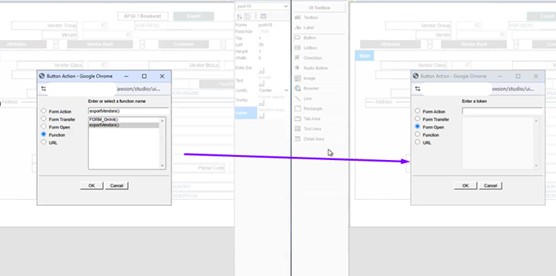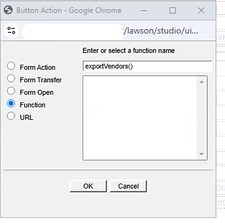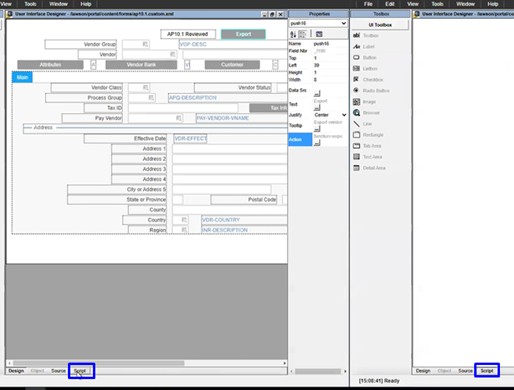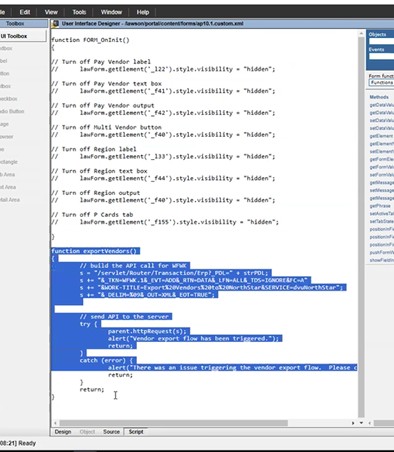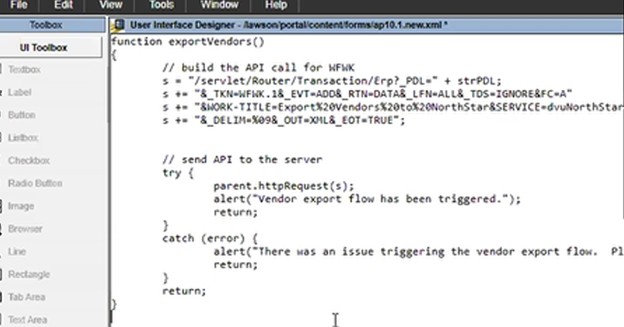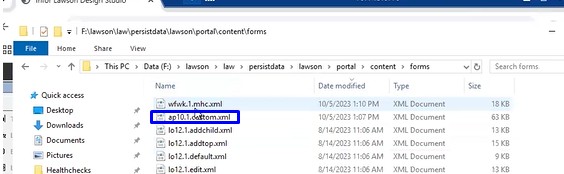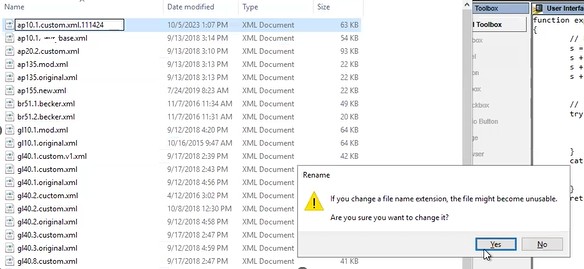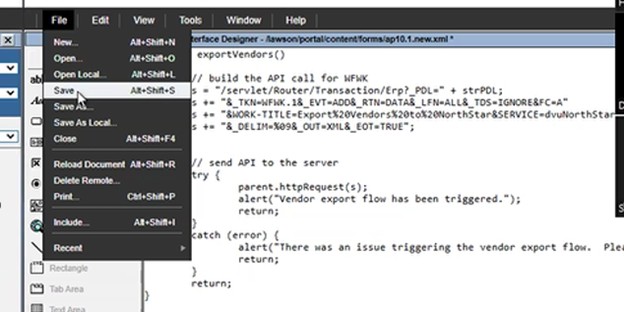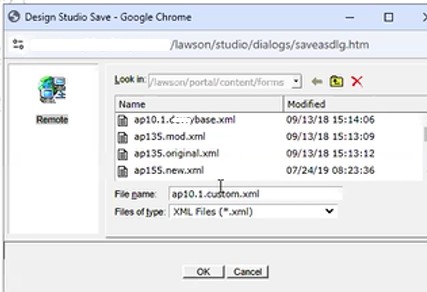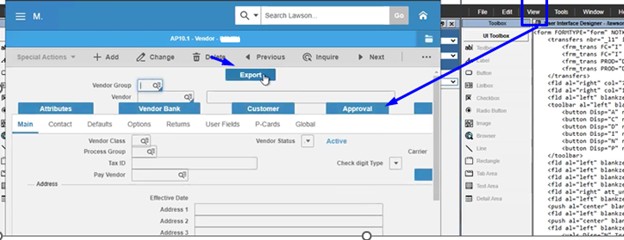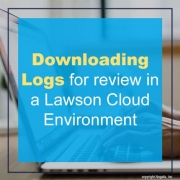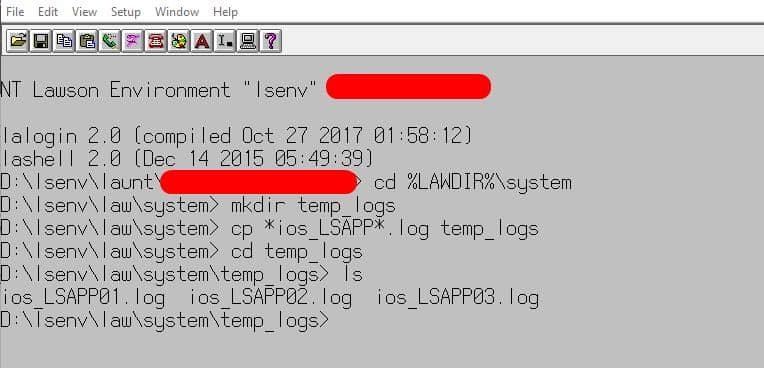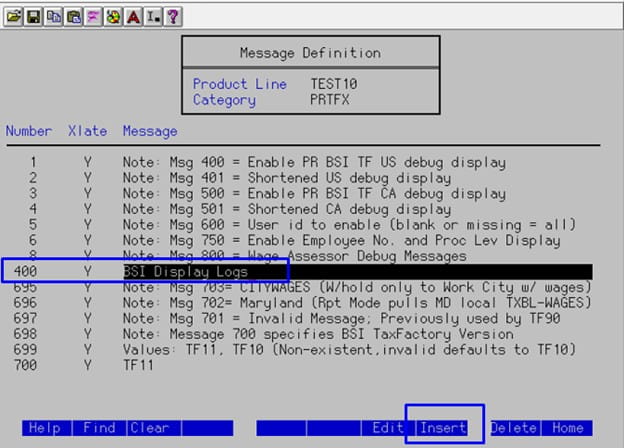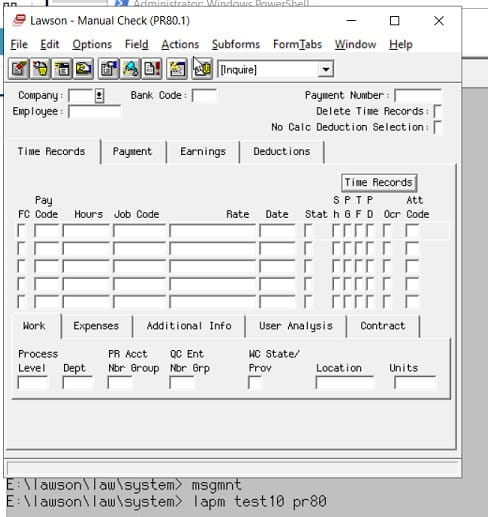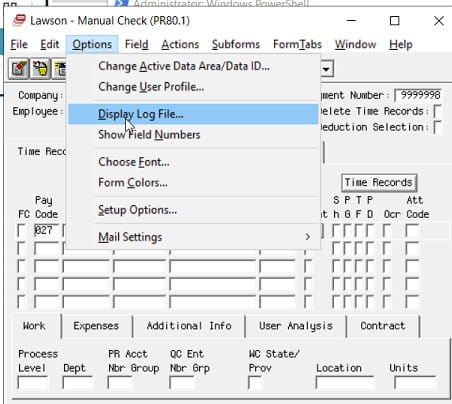These are instructions for copying user jobs (by user) between environments. This will NOT allow you to copy jobs between environments on different versions of LSF of Lawson applications if the job parameters have changed between versions.
- Run listusermap in both environments and make note of the NTID for the user in each environment
- In the source environment, run the command
jobdump –d –o job –v UserName “DOMAIN\UserName” outputfile
- Open the output file created by the command in a text editor
- Update any references to the NTID from the source system with the NTID of the destination system
- Make any directory structure changes as needed (i.e. change “D:\lsfprod to D:\lsftest”)
- Copy the output file to the destination system
- In the destination environment, run the command
jobload –c –o job inputfile
More on jobdump/jobload