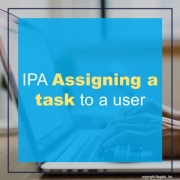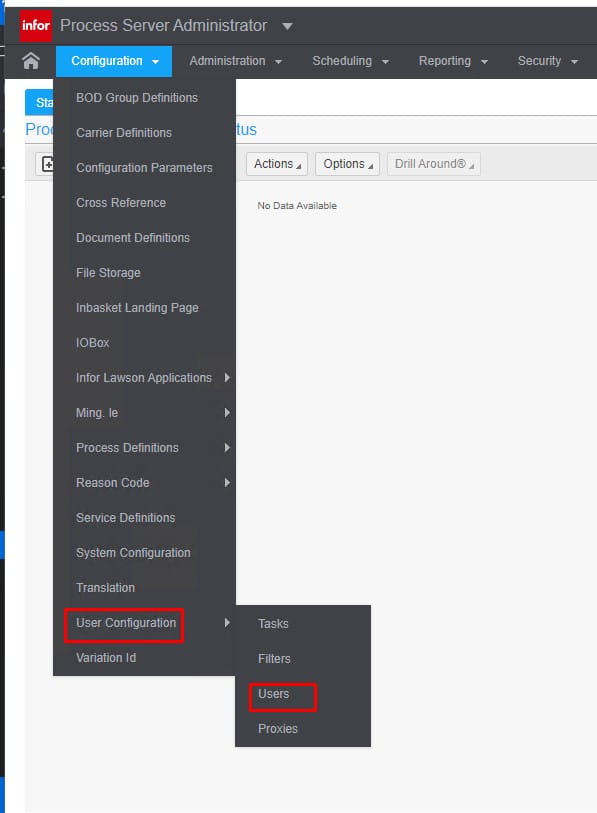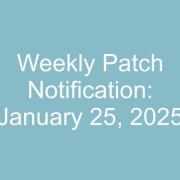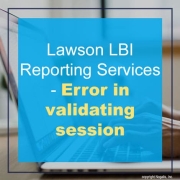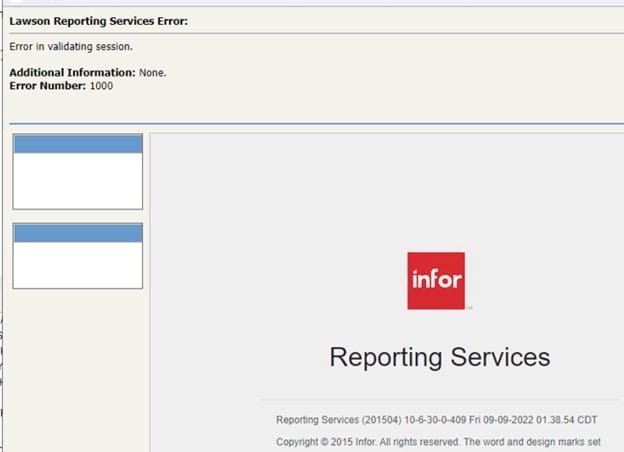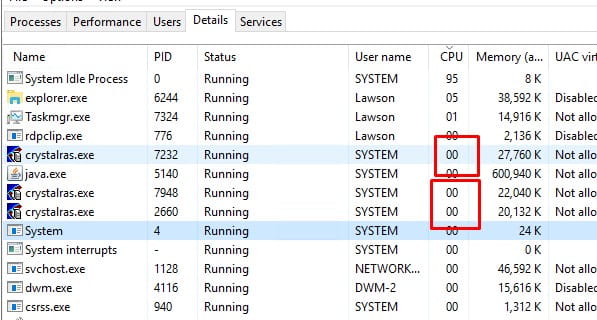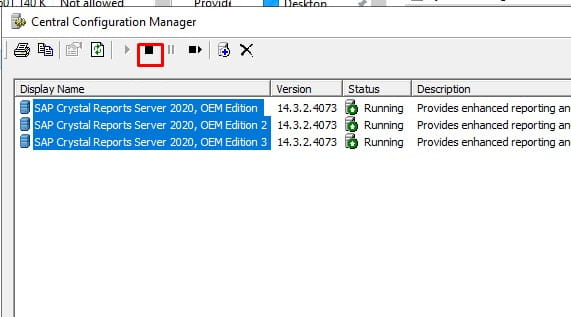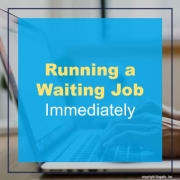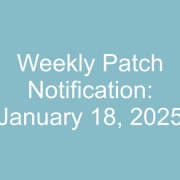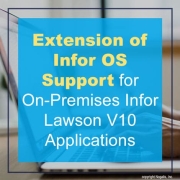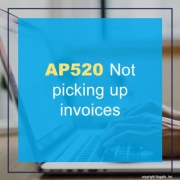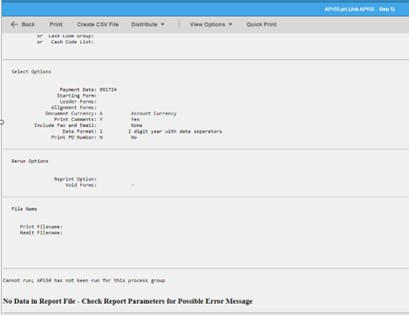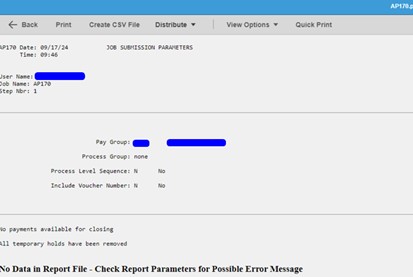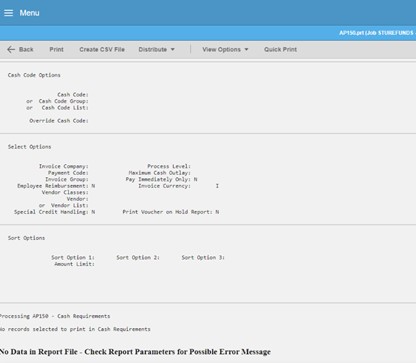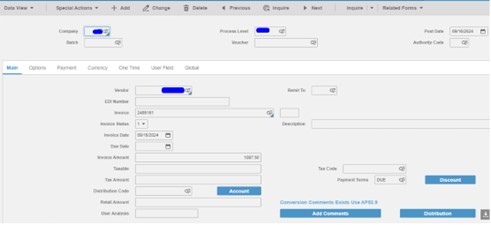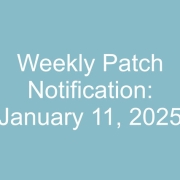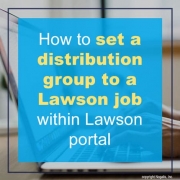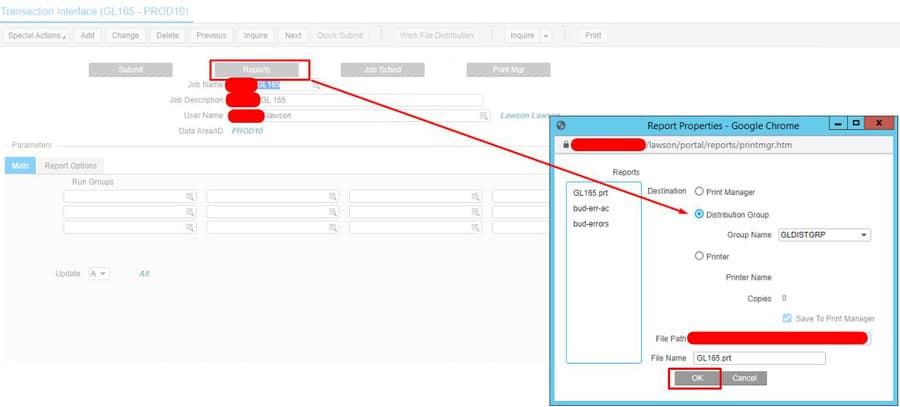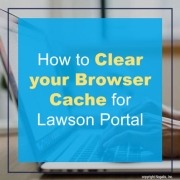Infor previously announced that all versions of on-premises Infor OS and Infor OS Lite products would transition from Supplementary Update Maintenance to Sustaining Maintenance by December 31, 2024. This transition has been extended to March 31, 2025, for on-premises Infor OS and Infor OS Lite products used with Infor Lawson V10 applications. This does NOT affect cloud customers.
On-Premise Products Affected:
- Infor Lawson System Foundation (LSF)
- Infor Human Resource Management (HRM)
- Infor Lawson Enterprise Financial Management (EFM)
- Infor Lawson Supply Chain Management (SCM)
- Other products within the Infor Lawson V10 suite
Action Required:
Customers using on-premises Infor Lawson V10 applications with on-premises Infor OS or Infor OS Lite must migrate or upgrade to the Infor Local Technology Runtime (LTR) platform before March 31, 2025.
On-premises Infor Lawson V10 applications are certified for use with the Infor LTR platform. For details on the required Infor Lawson V10 versions compatible with Infor LTR, refer to the Infor Lawson Compatibility Matrix available on Infor Concierge under Important Documents > Lifecycle Policies tab.
For more information, please review Knowledge Base (KB) article 3531027, which includes the original product announcement and an FAQ document.
NOTE that if you do not see Infor LTR in your product downloads, you will need to schedule some time with your account representative to get the product for you.