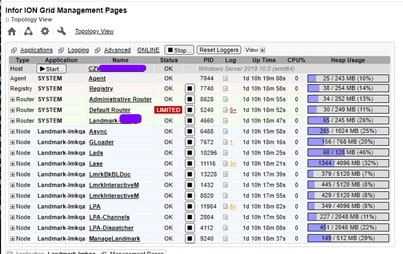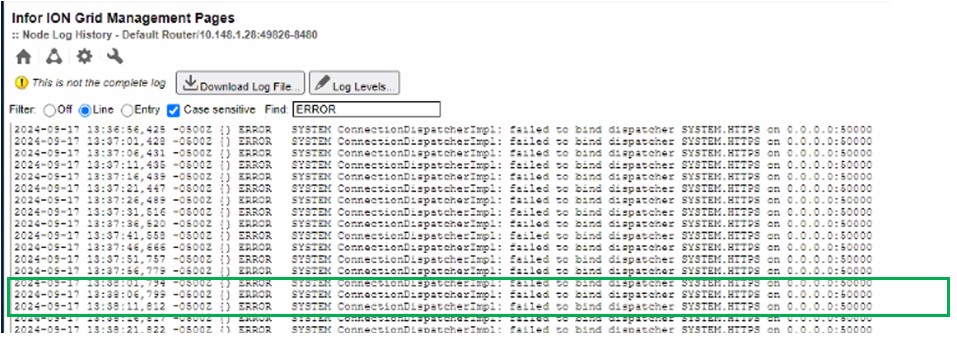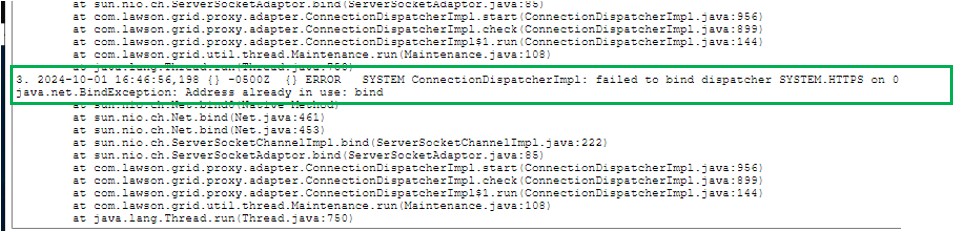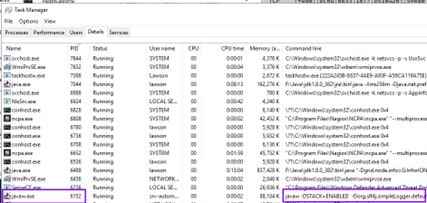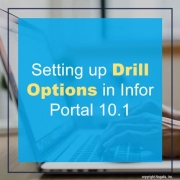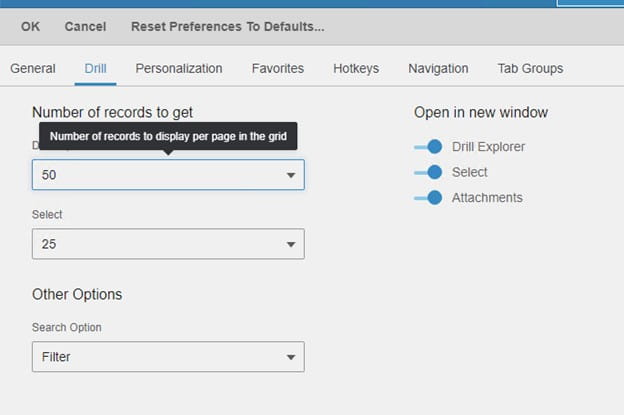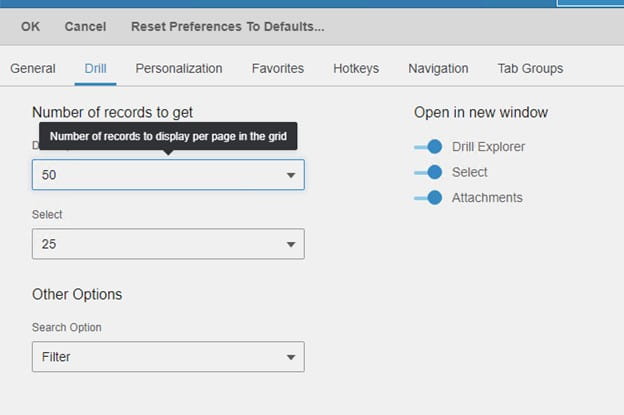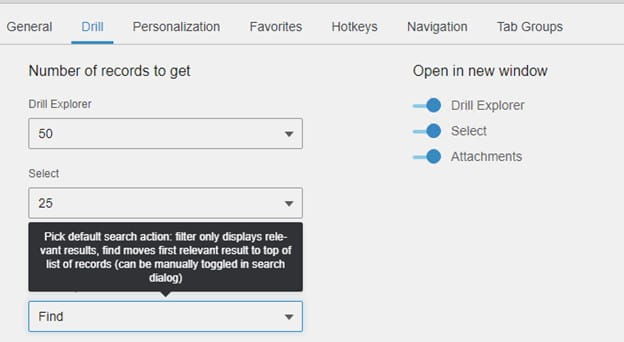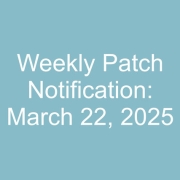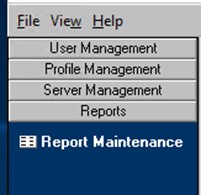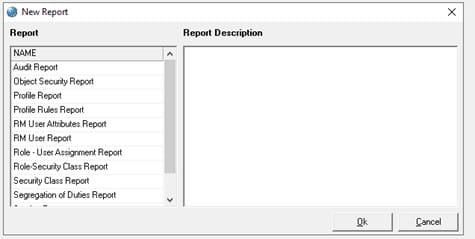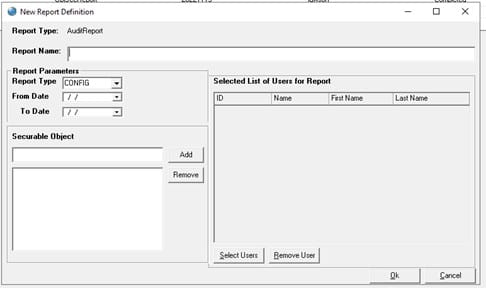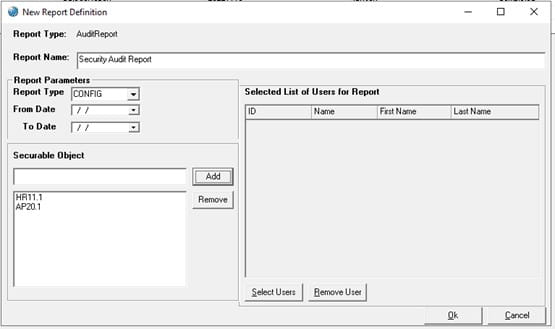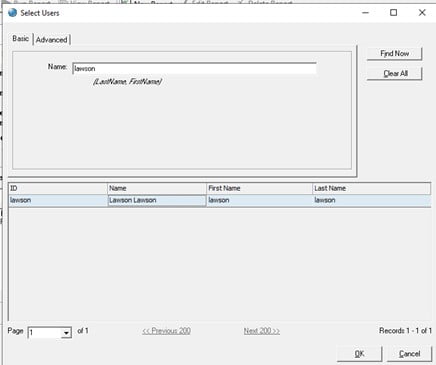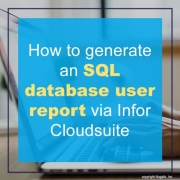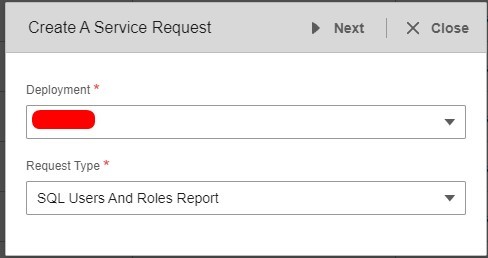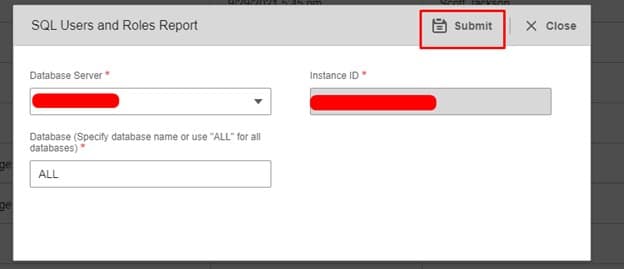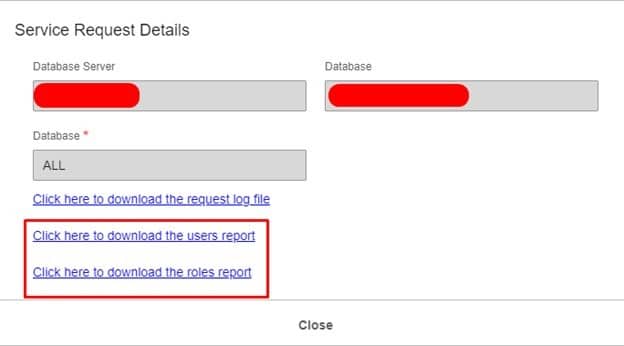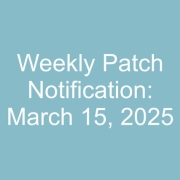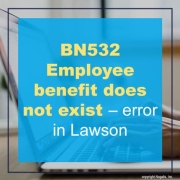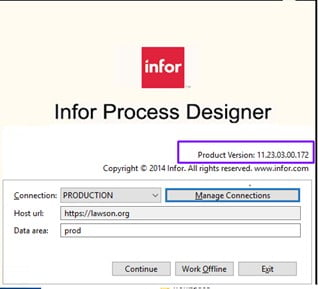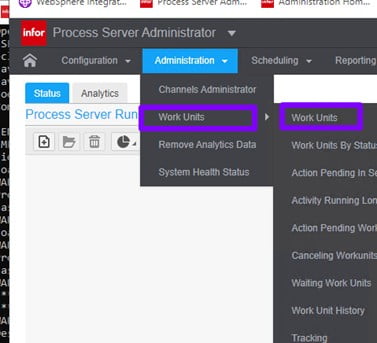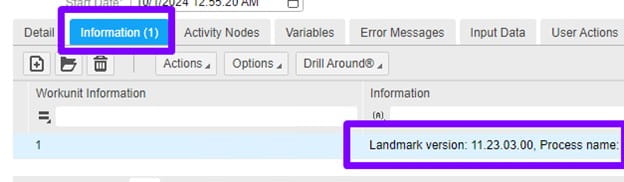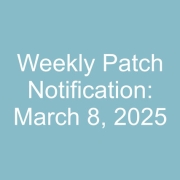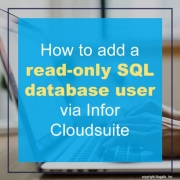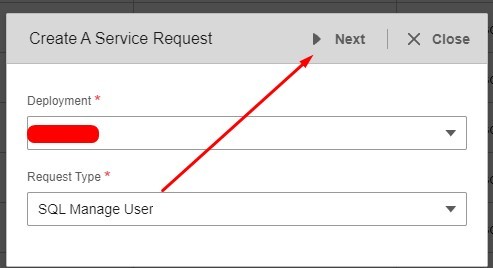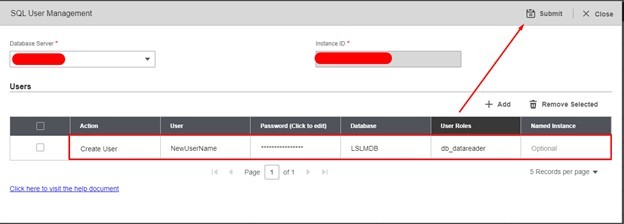To get the error log, click on the notepad icon in LOG column
You find there is an error showing Address is already in use:
These errors are because two applications are using the same port 50000
To resolve this:
Run netstat to find out what other application is using that port.
Here we see it is PID 6152
Open task manager and find what process is using that PID and go to the description to find out what the application is.
You will need to get the other application to use a different port than 50000 and make sure it is open.