Set Timeout Duration to Timeout After No Activity
Portal Timeout
To configure a timeout duration for users’ session to timeout after no activity
The Lawson delivered default value for session timeout is 60 minutes. If you wish to change the timeout duration, you can use the ssoconfig utility to change it at any time. The timeout value does not affect performance.
To change the SSO timeout parameter complete the following steps:
- From a command type: ssoconfig -c
- Enter the ssoconfig password.
- Select “1” to Change Single Sign-on Server settings
- At the prompt to “Choose the protocol for use to connect to the Lawson authentication service”, do NOT make any changes. Type the number that corresponds to your existing setting (either SSL or TCPIP).
- At the prompt for “Enter the service to use to sign on (SSOP),” press Enter to bypass the prompt. You do not want to make any changes here.
- At the next prompt, enter a timeout value in minutes.
- Restart WebSphere Application Server (WAS).
- To verify that your change worked, run http://hostname/ssoconfig/SSOCfgInfoServlet and look for the “sessionto” property, for example:
- <PROPERTY name=”sessionto” value=”30″/>
Note:
The SAML Token Lifetime value is equal to the “sessionto” from SSOCfgInfoServlet.

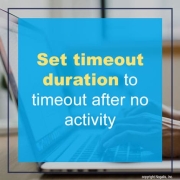
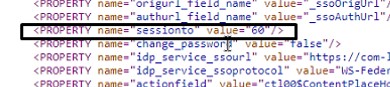


Leave a Reply
Want to join the discussion?Feel free to contribute!