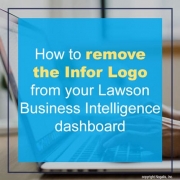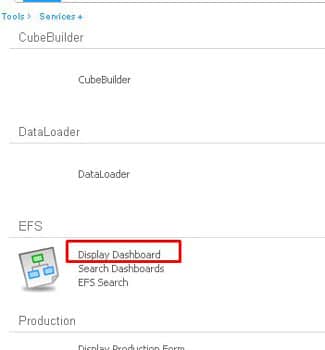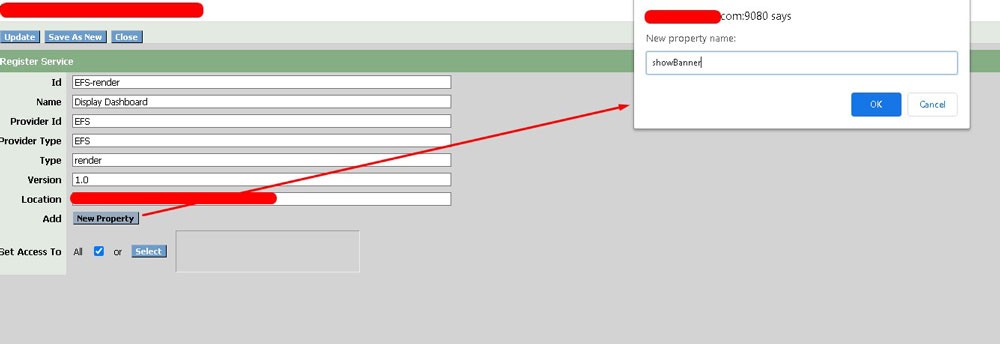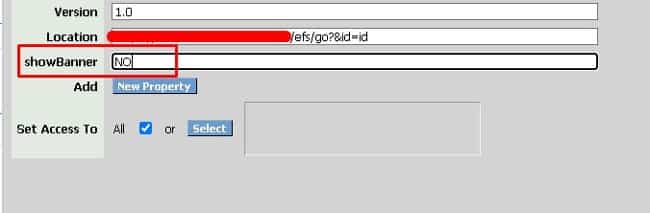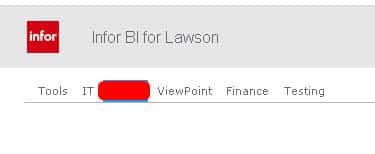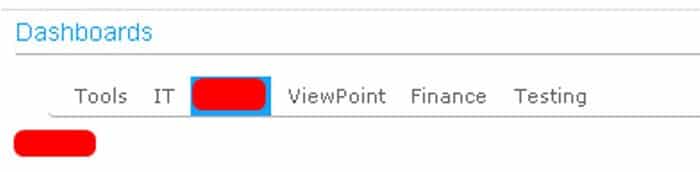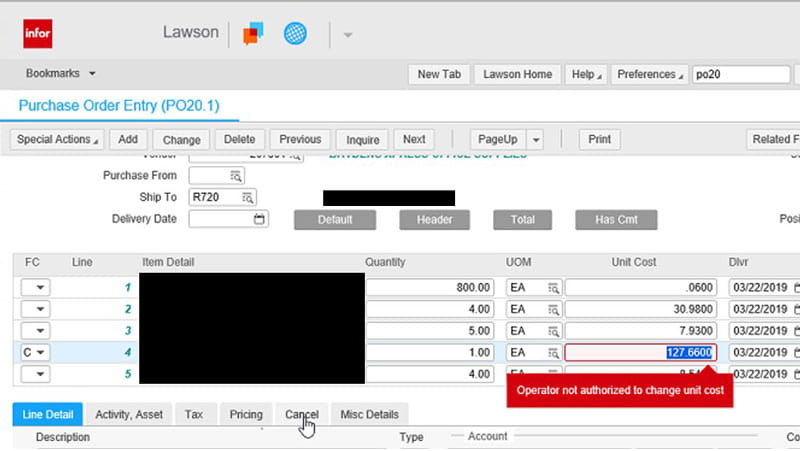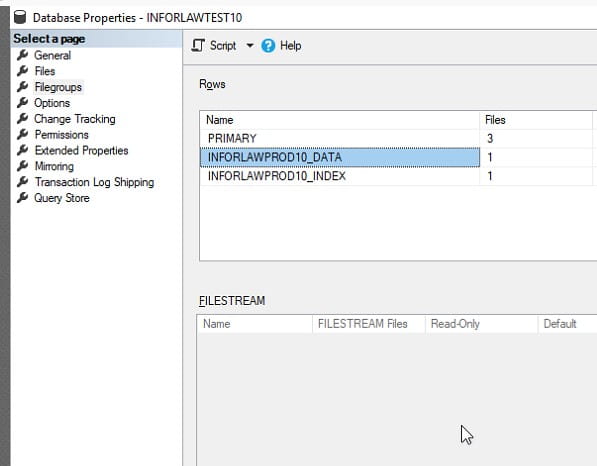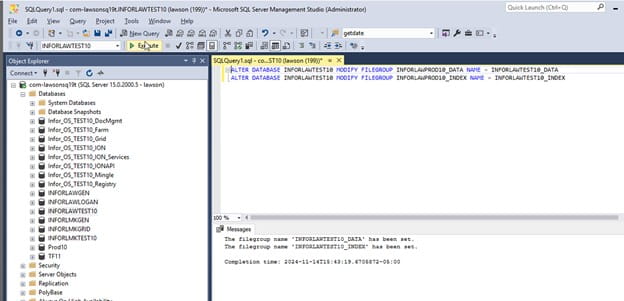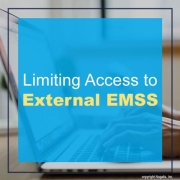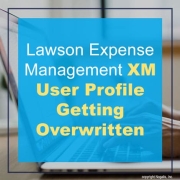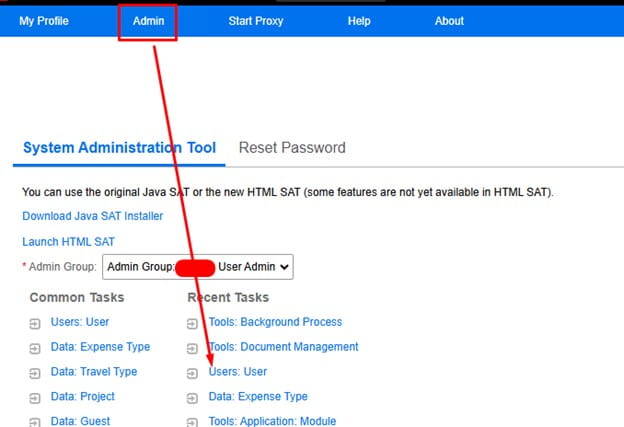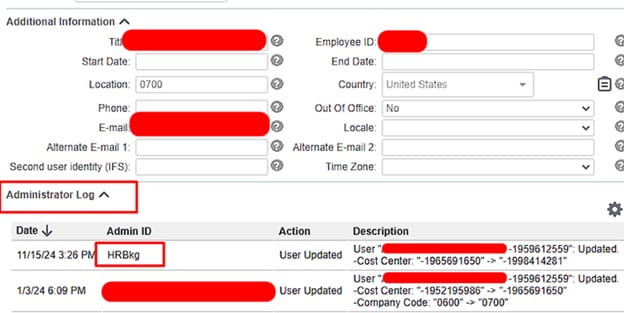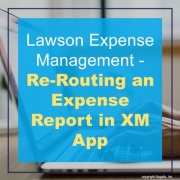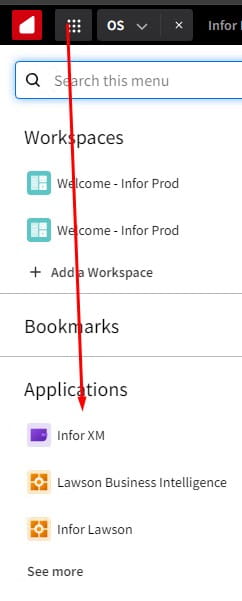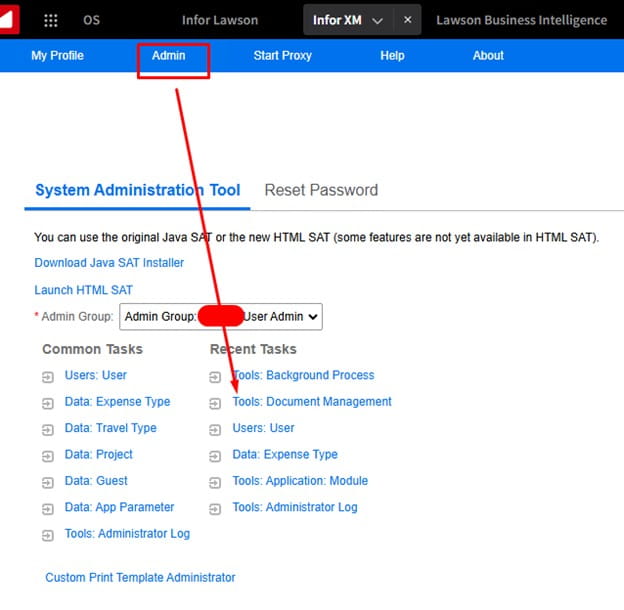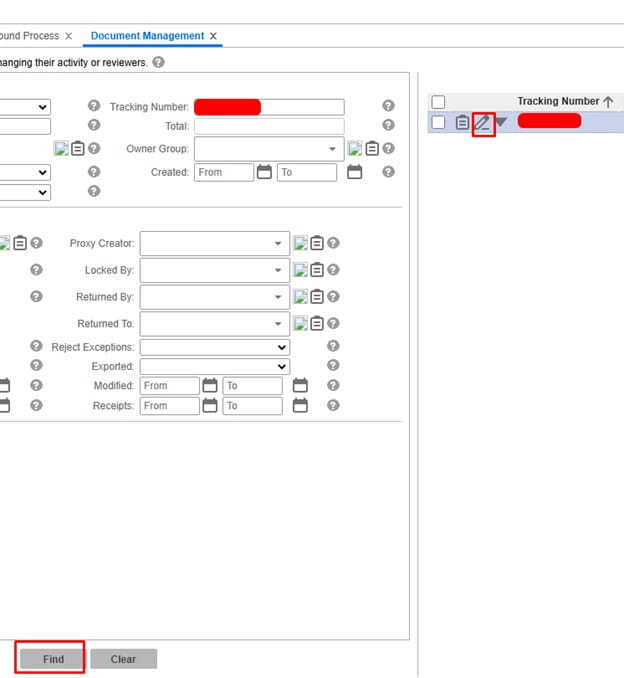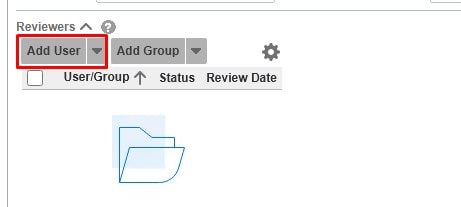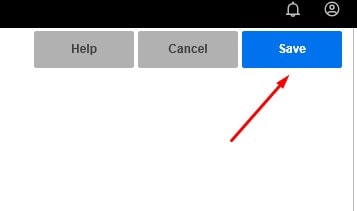There are times that Infor support will ask for a .cbl of a program in your Lawson system.
When working with Infor Lawson systems, you may encounter situations where Infor support requests a .cbl file for a specific program. This is because .cbl files contain the source code for programs written in COBOL, a language commonly used in business software like Lawson.
Why Infor Support Might Ask for a .cbl file:
- Troubleshooting Program Errors: If a Lawson program is not functioning correctly, providing the .cbl file allows Infor support to examine the source code to identify and diagnose the issue.
- Investigating Program Behavior: The .cbl file helps Infor support understand the program’s logic and how it processes data, which can be crucial for resolving unexpected behavior or performance problems.
- Analyzing Customizations
Resolution :
At the command prompt, type bldsh productline system code program
Example: bldsh test IC IC130
This will create a .cbl in your LAWDIR/productline/xxsrc directory.