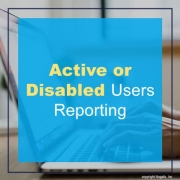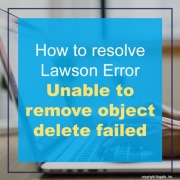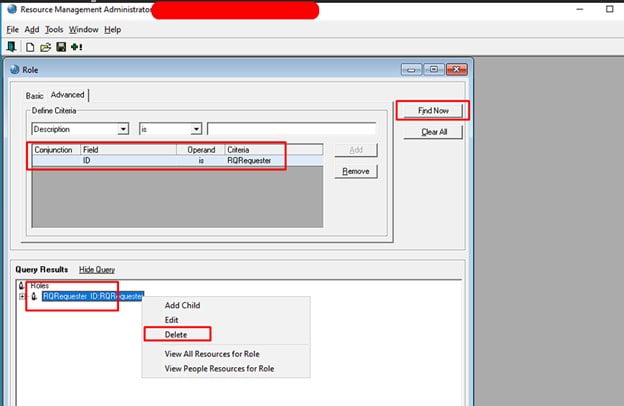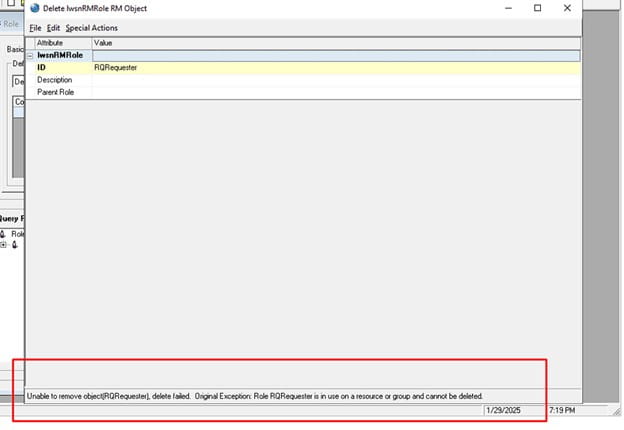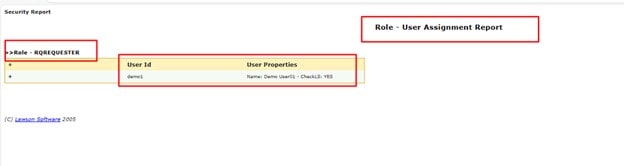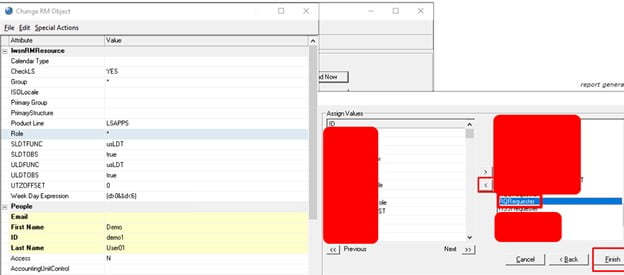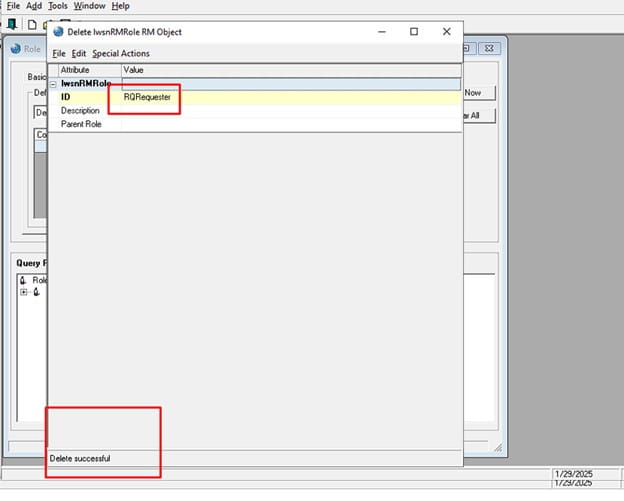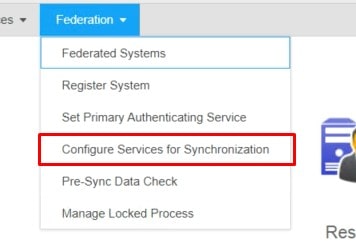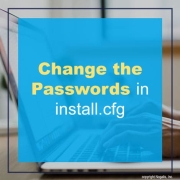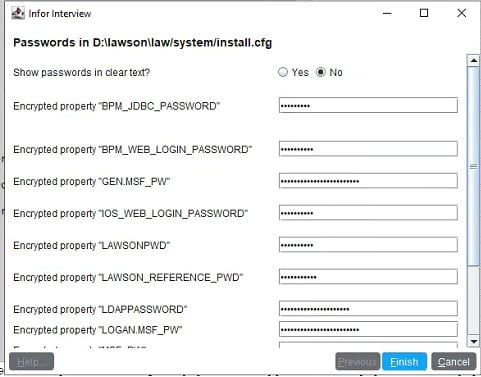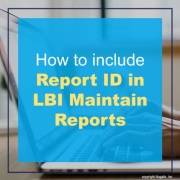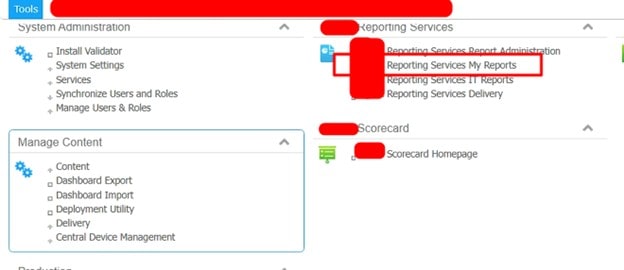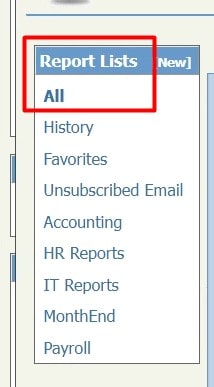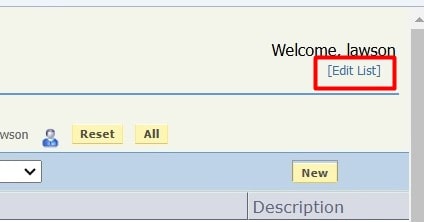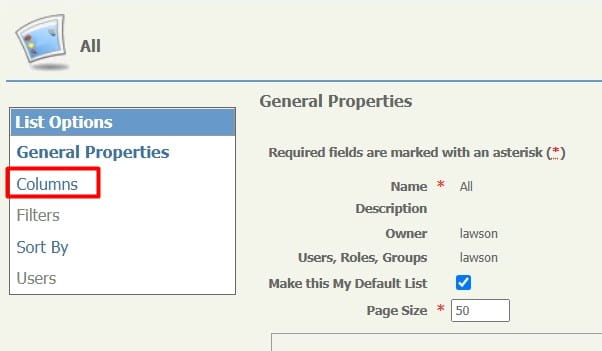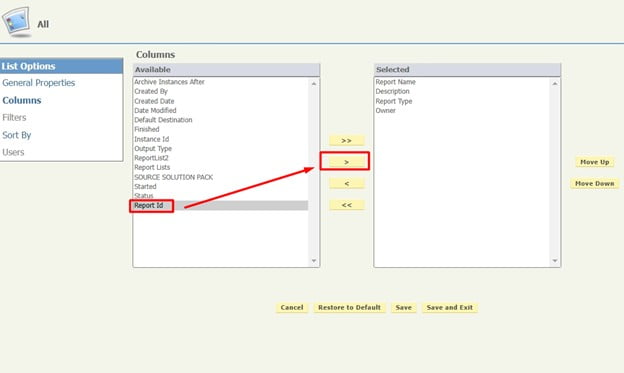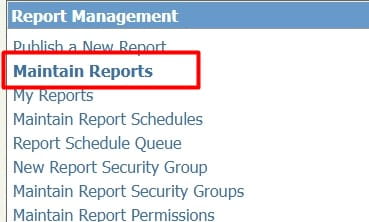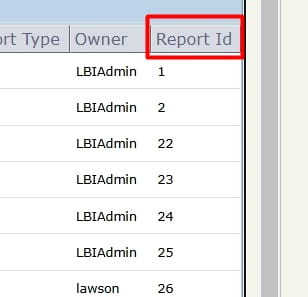What is the best way for me to get a list of active or disabled users within the Lawson environment?
Resolution:
To see all users who are “Active” or “Disabled”, run the “RM User Attribute report” within the LSA tool. Follow these steps below.
- Reports
- Report Maintenance
- Click New Report
- Choose the “RM User Attribute Report”
- Add a report a name
- OPTIONS:
ACTIVE USER LISTING: Create a query for the Filter Criteria where IsDisabled isNot YES
or
DISABLED USER LISTING: Create a query with the filter criteria set to IsDisabled is YES - Hit next
- Choose the attributes about the user you want to see, such as First Name, Last name, etc… By default isDisabled is already checked and ID will automatically show up on the report as well. Click Ok to save the report.
- Run the report by highlighting the report and clicking the “Run Report” button at the top of the screen, choose your report format, html, pdf or csv.
- Use the Refresh button at the top of the screen and wait for the status of the report to show as “completed”. Once it’s complete, make sure the report name is highlighted then choose View Report. Put a check next to the report format and click View File.