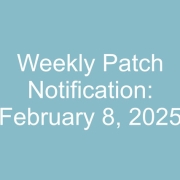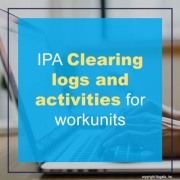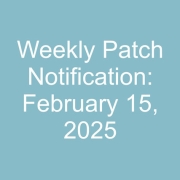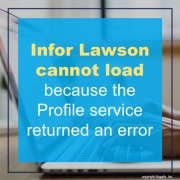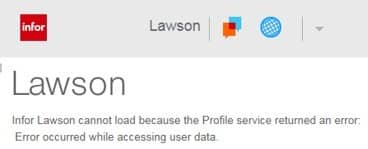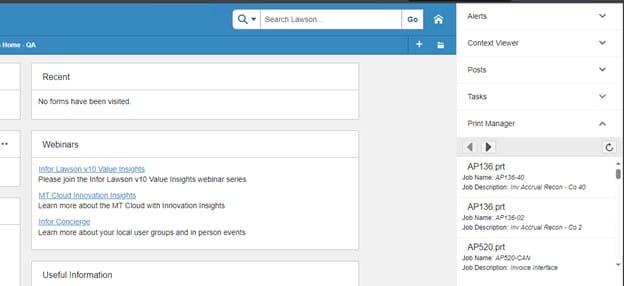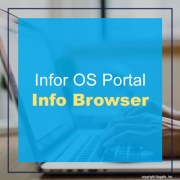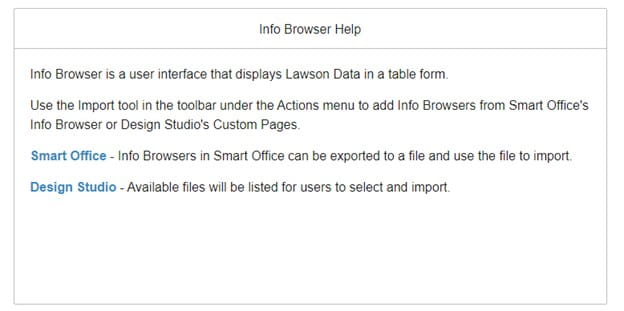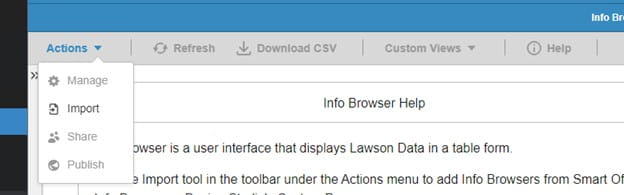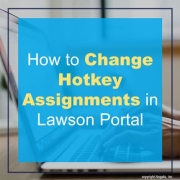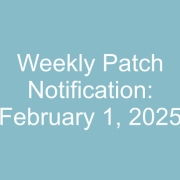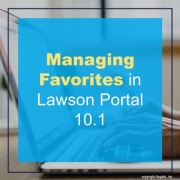You can clear workunit logs and activities for workunits with Completed or Canceled status to minimize the amount of data related to workunits that is stored on your system without deleting the important information, such as execution date/time and user actions, for a workunit.
You can delete logs and activities for workunits from the active Workunits list or from Workunit History.
- Archive workunits in history.
To hide completed workunits from workunit lists but not delete them and their associated data, you can move the workunits to history. Workunits retain all associated data for as long as they remain in history.
- Permanently delete all workunit data.
It is possible to permanently delete workunit data. If you have old data that you know you will never again need, deleting the data, which can become quite large, might be a good idea.
- Access the Process Server Administrator and select Administration > Work Units > Work Units
- Click Actions > Schedule Logs And Activities Deletion.
The Delete Logs and Activities dialog box is displayed.
- Select one or more of the types of records you to delete from these options:
-
- Delete Work Unit Logs And Activity Logs: Delete all log data for workunits and activities.
-
- Delete Activities And Activity Variables: Delete activity records.
-
- Delete Work Unit Variables: Delete workunit variable information.
- Select the records to process. The action processes only workunits with a status of Completed or Canceled. Specify a method for selection:
Work Unit Completion Date Range
To process workunits within a specific range, select a begin and end date.
Work Unit Completion Days Range Prior to Current Date
To process workunits within a range of completion days prior to current date, specify the number of days prior to the current date. For example, if the date is February 1 and you want to clear January data, specify 31 in Begin Days and 1 in End Days.
Work Unit Range
To process workunits by work unit number, select begin and end workunit numbers.
- Click OK to run the action or click Schedule to schedule the action to run.
If one of your users in Lawson Portal or Mingle is receiving this error (or similar), a Lawson Security administrator will have to follow the steps below.
- Login to Lawson Administrator Tool
- Go to Use Management > User Maintenance
- Query the user who is having the issue.
- Right-click on their record and choose ‘Edit Lawson Environment Information’.
- Make sure the user has a data area set. Edit >> Change after changing.
- Alternatively, if the data area is already set, select Edit >> Change. Reminder, if you are using ISS, hit the save icon. (You do not need to actually add or change anything on this form/screen.) This creates the R_USER record in the GEN database.
- In Lawson portal (or mingle, selecting the globe icon), if you’re a portal admin, you should see an option to Clear IOS Cache.
- Have the user that was encountering the error close all of their web browsers Internet Explorer (IE), Chrome, Edge, etc and then open a new web browser session and log in again.
Note: LSF 9 ONLY – LAUA users: If the user has the attribute CheckLS=No, the user may also need an LAUA Security Class assigned to their Operating System account via LAUA.
Organizations often choose to leverage Lawson consultant teams to oversee their Lawson Security. These expert teams provide managed services at a predictable monthly rate, offering extensive knowledge and specialized expertise. This solution is ideal for larger organizations, while smaller entities seeking efficient management without the need for full-time on-site staff can also benefit. Nogalis delivers these services, and additional details can be obtained by contacting us through our dedicated contact page.
Infor OS Portal (or Infor Ming.le) features small applications called contextual applications that provide content related to the Lawson Portal form you are working on. These forms communicate with certain contextual applications by sending messages. Below are some examples of contextual applications supported by Lawson Portal that you can add to your screen.
- Content Assistant
- Context Viewer
- Currency Converter
- Documentation
- Employee Information
- In-Context BI
- Invoice Payment Details
- Maps
- Package Tracker
- Paparazzi
- Print Manager (for use with Lawson Portal)
- Requisition to Payment
- Shortcuts
- Twitter Tracker
Here are some examples of context apps on the right side of the screen.
You can use the Lawson Portal to create Info Browser data. First, navigate to the left menu and select Info Browser under the General section.
The Info Browser in Smart Office allows you to export its settings and save them as a file in the user’s local directory. You can later use the Import tool to upload and save these files as Info Browsers.
Accessing the Info Browser Page
- To access the Info Browser page in Lawson Portal, follow these steps:
- Open the Navigation menu.
- Select General > Info Browsers.
Creating Info Browsers
- In Lawson Portal, you can create Info Browser data, including queries, directly from the Info Browser page. To add data, use the Import tool found under the Actions toolbar menu.
- Exporting from Smart Office: The Info Browser in Smart Office has an export feature that allows you to save Info Browser settings as a file in the user’s local directory. You can later upload these generated files using the Import tool.
- Data Query in Design Studio: On a custom page in Design Studio, you can create a Data Query object, which generates an API to request Lawson Data. The resulting Data Query file is available in the Import tool, allowing you to use it within the Info Browser.
- By utilizing the export and import functionalities, you can easily manage and reuse your Info Browser configurations and Data Queries across Lawson Portal and Smart Office.
Infor Browser Actions
Actions: Users can manage the Info Browsers such as rename, delete, share, or import a new one.
Folder: Users can create, rename, and delete Info Browser folders.
Refresh: Refreshes the data on the list. This action is enabled when an Info Browser is displayed on the right panel.
Download CSV: Downloads the current data in the displayed Info Browser. This action is enabled when an Info Browser is displayed on the right panel.
Custom Views: Users can save and manage custom filters for an Info Browser. This action is enabled when an Info Browser is displayed on the right panel.
Help: Shows the help message in a dialog box.
Customizing and Sharing Info Browser Views in Lawson Portal
In Lawson Portal, you can create and save custom views of Info Browsers to suit your specific needs. This guide explains how to customize views, share Info Browsers with others, and manage Info Browser folders.
Creating Custom Info Browser Views
To create custom views of an Info Browser, you can adjust the column order, width, and filters. Then, save the customized view by selecting Custom Views > Save view as….
Key points:
- Identifiable by name: Each custom view is named for easy identification, allowing you to switch between views as needed.
- Persistence: Custom views remain even when switching forms or closing Lawson Portal.
- Managing views: You can delete saved custom views by selecting Custom Views > Manage Views.
Sharing Info Browsers
You can easily share your Info Browser with other users:
- Select Actions > Share.
- Optionally, change the name of the Info Browser before sharing.
- The recipient can import the shared Info Browser by selecting Actions > Import and choosing User from the drop-down menu.
- The recipient can rename the Info Browser and choose a folder destination.
The imported Info Browser will appear in the recipient’s saved list.
Accessing Published Info Browsers
To access Info Browsers published to your assigned role:
- Select Actions > Import > Import From > Published.
- You can change the name and select a folder destination for the imported Info Browser.
The published Info Browser will be available in your list of saved Info Browsers.
Launching Records to a Form
You can launch a Lawson Application associated with an Info Browser, automatically populating key fields or parameter mappings based on the selected row.
Managing Info Browser Folders
You can organize Info Browsers using folders:
- Create, rename, and delete folders: Use the Folders tool in the Actions toolbar.
- Drag-and-drop functionality: Move Info Browsers to any folder for better organization.
- Deleting folders: When you delete an Info Browser folder, all contents within that folder are permanently removed.
By customizing views, sharing Info Browsers, and organizing folders, you can streamline your workflow and enhance the usability of Lawson Portal.
Hotkeys are shortcut key combinations designed to perform specific actions within the Lawson Portal, on forms, or in reports. Both administrators and end-users, with the appropriate permissions, can customize these hotkeys. This guide explains how to change the assignments for Infor Lawson-delivered hotkeys.
Understanding Hotkeys in Lawson Portal
Infor Lawson delivers several sets of hotkeys, which become active when a user accesses the associated component. These hotkeys are categorized as follows:
- Navigation and General Purpose Hotkeys: Used for general navigation within the portal.
- ERP Application Hotkeys: Specific to Infor Lawson form actions.
- ERP Report Hotkeys: Used within Infor Lawson reports.
Steps to Change Hotkey Assignments
- Access User Options:
- Navigate to the Navigation menu.
- From the General group of options, select User Options.
- Open Hotkey Settings:
- Click the Hotkeys tab.
- Select the appropriate tab for the type of hotkey change you are making (e.g., navigation, form actions, or reports).
- Identify and Modify Hotkeys:
- Find a key or key combination that is not currently assigned.
- Click on the column containing the hotkey you want to change.
- Assign New Hotkey:
- Specify your desired key combination.
- Click OK to save your changes.
- Confirmation and Reversion:
- If the new hotkey is accepted, a Revert button will appear in the Revert column.
- A status bar message will be displayed if the chosen hotkey is already in use.
- Revert to Default:
- To return the action to its default hotkey assignment, click in the Revert column.
Notes
- Administrators can customize hotkeys for end-users.
- End-users can customize their own hotkeys if allowed by the administrator through the user’s role file.
By following these steps, you can efficiently change hotkey assignments in Lawson Portal, enhancing your workflow and productivity.
Favorites in Lawson Portal are user-defined locations that can be easily accessed from the Favorites group on the Navigation menu or the Pinned Favorites panel on the home page. Here’s how you can create and manage your Favorites.
Creating Favorites
- Access the Favorites Configuration:
- From the home page, click the hamburger icon beside Menu > User Options and select the Favorites tab.
- Alternatively, click Edit Favorites on the home page.
- Add a New Favorite:
- From the Favorites list toolbar, click the Add icon.
- Select a Favorite Type:
- URL: A direct link to an external site.
- Token: A token available to your user, within a specified data area and system code.
- Custom form: A modified form created in Design Studio.
- Custom page: A page created using Design Studio.
- Utility: A location within Lawson Portal, such as User Options or Jobs and Reports.
- Fill Out Required Fields:
- Complete all necessary fields for the selected favorite type.
- Configure Favorite Options:
- Provide a name for the new favorite item or use the default defined name.
- Select the switch Open in a new window to open your favorite outside of Lawson Portal.
- Select the switch Pin to home page to display your favorite on the Pinned Favorites panel on the home page.
- Save the Favorite:
- Click Save to add the new favorite item to your Favorites list.
Sharing Favorites
- Share Favorite Items:
- Users can share their favorite items by clicking the Share icon and Import icon in the Favorites list toolbar.
- Modify Shared Favorites:
- When sharing, users can change the name of a Favorite item. This change does not affect the original saved Favorite items of the sender.
- Recipient’s Actions:
- The recipient can also change the name of the Favorite item. These shared Favorites will be displayed in their list of saved Favorites.
By following these steps, you can easily create, manage, and share your Favorites in Lawson Portal, enhancing your navigation and productivity within the system.
Forbes Council Member and SAP S/4HANA Cloud Solution Architect RahulBhatia shares an article that provides a comprehensive guide on planning a public cloud ERP implementation. It emphasizes the importance of thorough preparation and strategic planning to ensure a successful transition to cloud-based ERP. One of the first steps is to define clear objectives and outcomes for the implementation project, aligning them with overall business goals. The article suggests conducting a needs assessment to identify specific requirements and gaps in current systems. Engaging stakeholders early in the process is crucial, as their input can guide decision-making and foster buy-in. Bhatia recommends forming a dedicated project team with representatives from various departments to ensure diverse perspectives. A detailed project timeline with milestones should be established to track progress and maintain momentum. Choosing the right vendor is another critical step; organizations should evaluate potential partners based on their expertise, track record, and support capabilities. The article highlights the necessity of budgeting for not just the initial implementation but also ongoing maintenance and potential scaling needs. Training and change management are essential components, as employees must be equipped to adapt to new systems and processes. The guide also stresses the importance of data migration and integrity, advising organizations to develop a robust plan for transferring data to the new ERP system. Testing the system before going live is crucial to identify and address any issues. Post-implementation support and continuous improvement should be part of the long-term strategy, ensuring the ERP system evolves with the organization’s needs. Bhatia encourages organizations to remain flexible and open to adjustments throughout the implementation process, as challenges are likely to arise. By following these guidelines, businesses can enhance their chances of a successful public cloud ERP implementation that delivers long-term benefits.