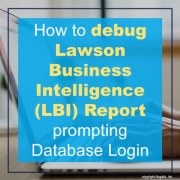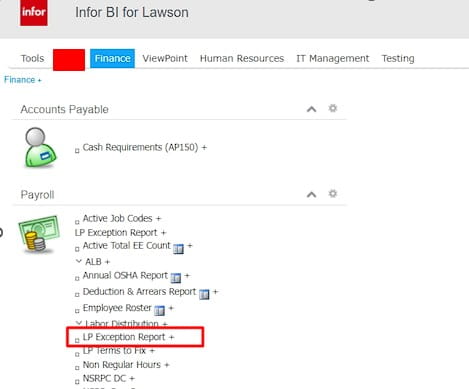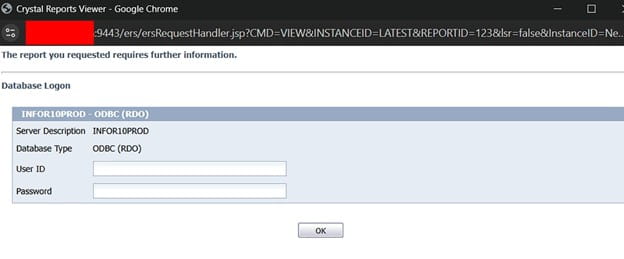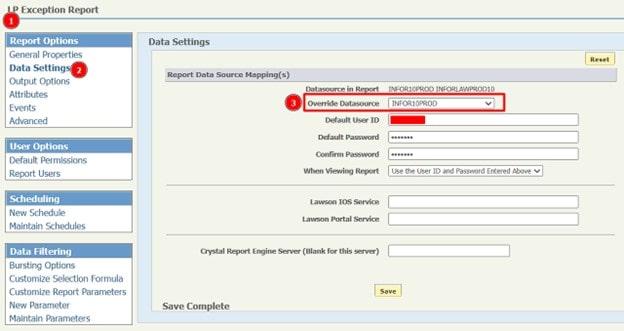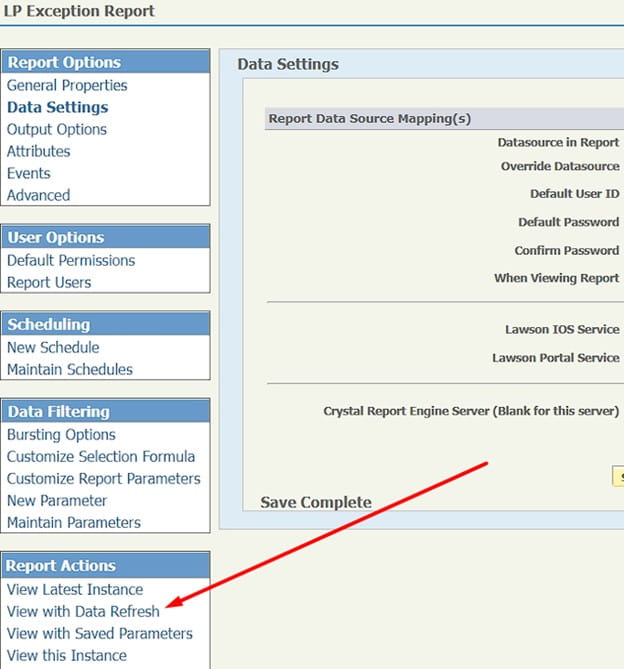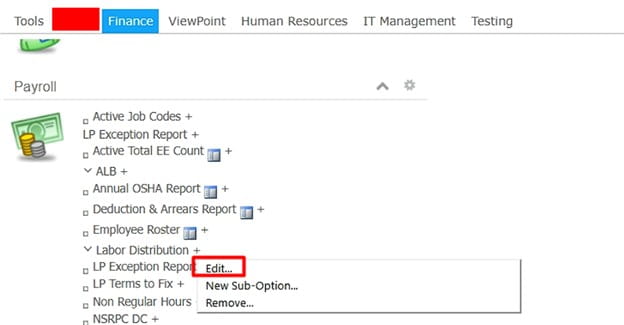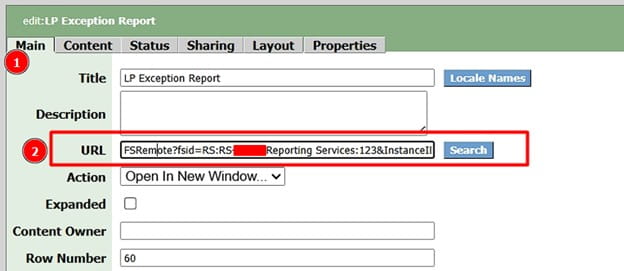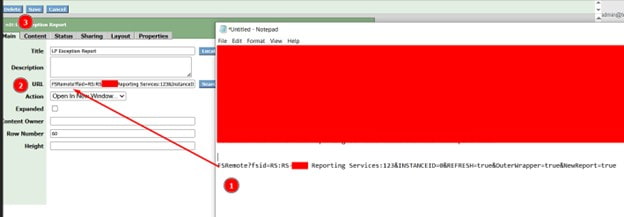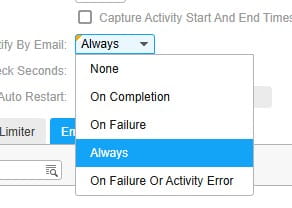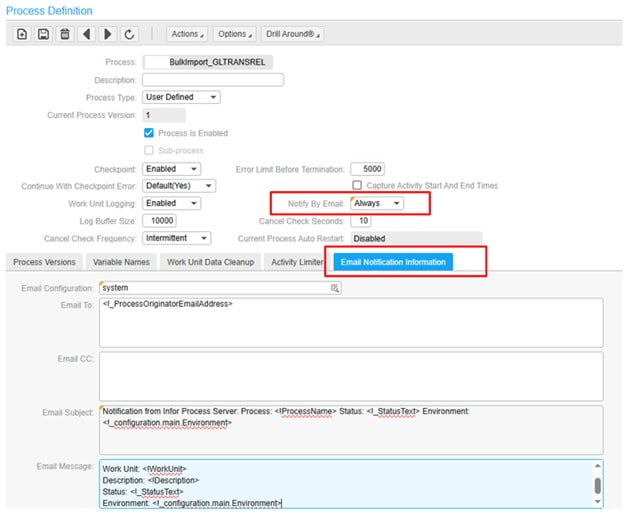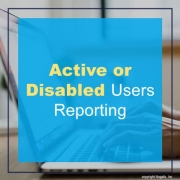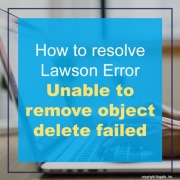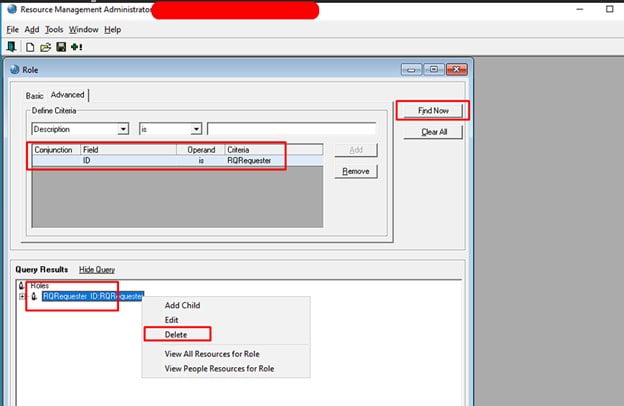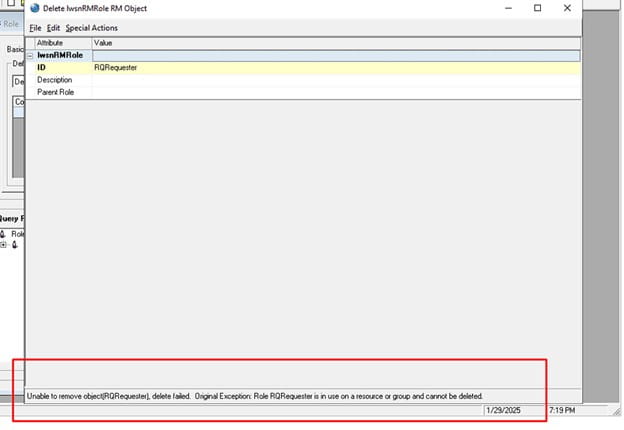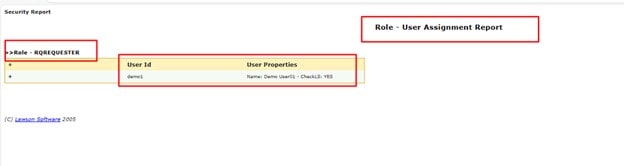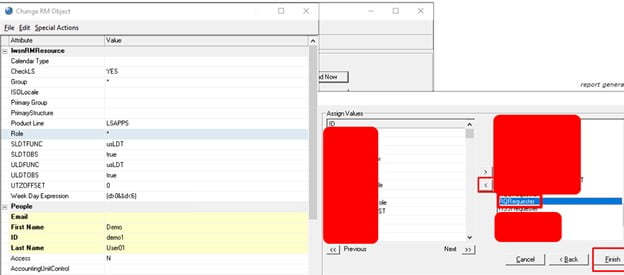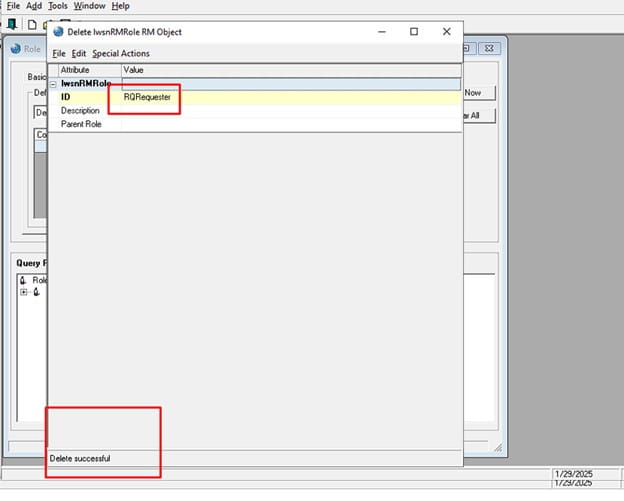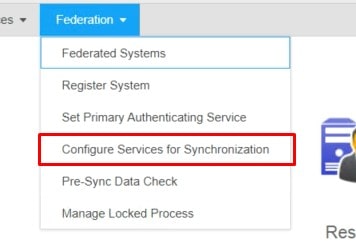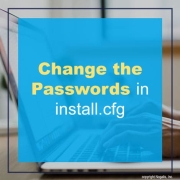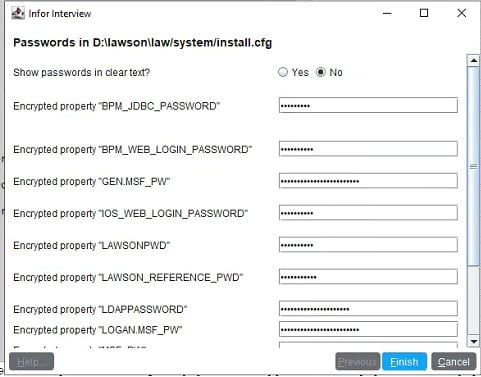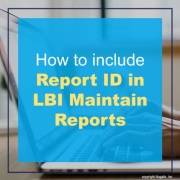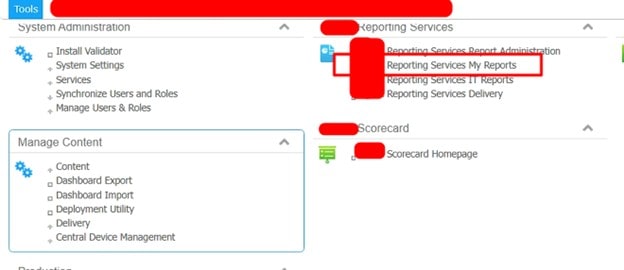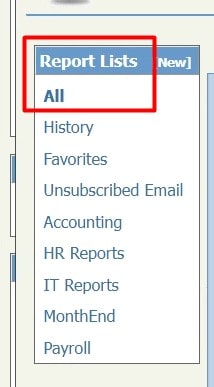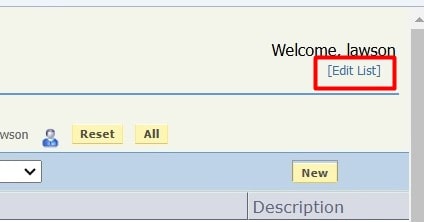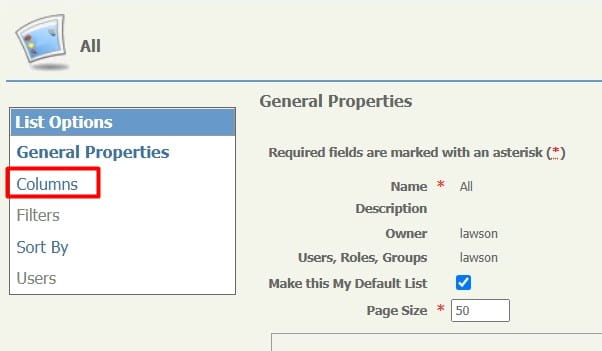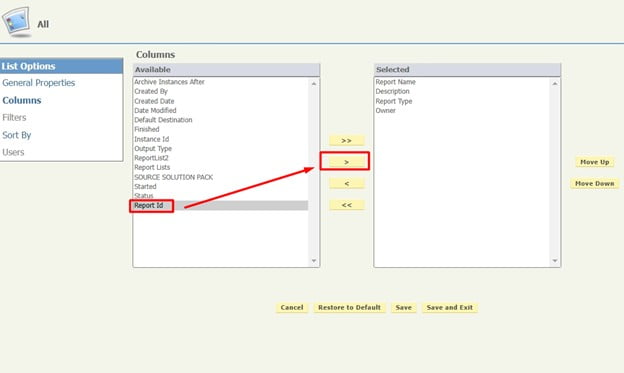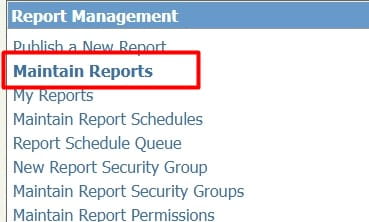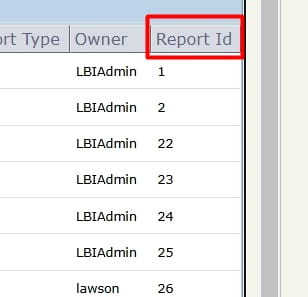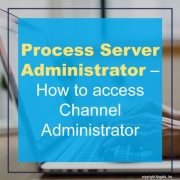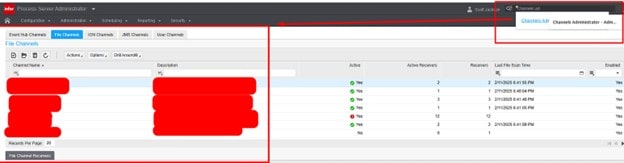Learn how to debug Lawson Business Intelligence (LBI) Report prompting Database Login.
Here is an example issue when opening a report via LBI dashboard:
It prompts to a login screen and no credentials work:
To solve this, first validate the datasource of the report and validate its correct (it may resolve after you click save and test the report again)
If not, see if you can view the report with Data Refresh
If it generates data, you can grab this URL:
Edit your report from the dashboard, in this example we edit the “LP Exception Report”:
You can copy this URL:
You can either replace it complete with the top URL shown below with the HTTPS://yourorg.domain.com…. Etc.
OR
You can modify the link with just the tail end of it as shown below:
Then copy and paste this URL back in and save:
That’s it! Test it and the database login prompt should no longer show if you followed everything correctly.
If this is too complex for you and you need Lawson specialists to help manage your Lawson ERP system, Nogalis offers a team of consultants to help manage this for you under one MSP contract. Feel free to reach out to us to get a free consultation today.