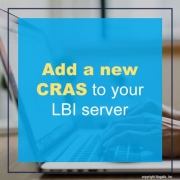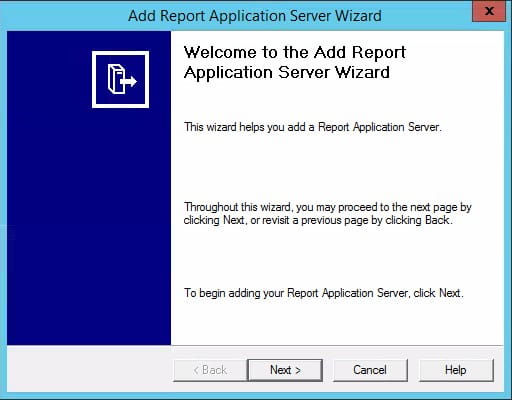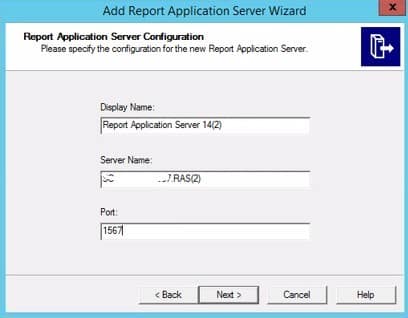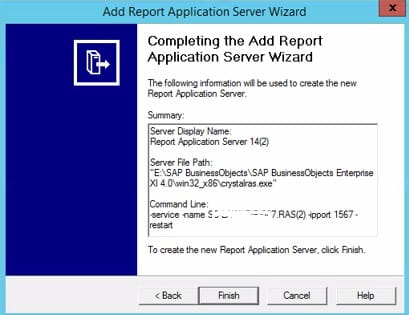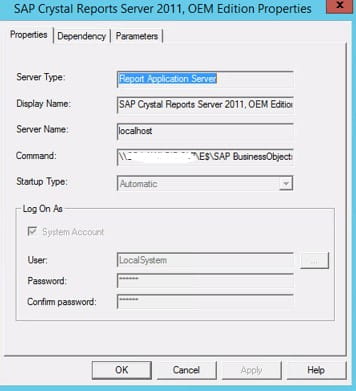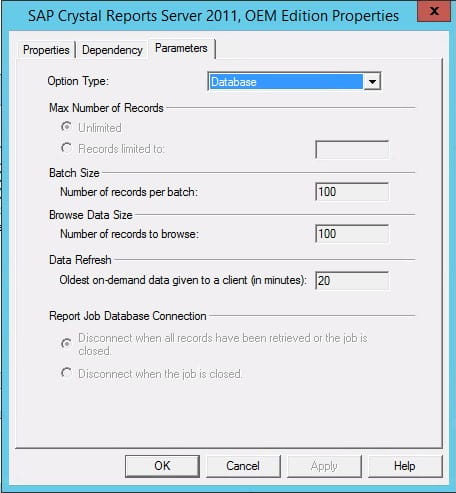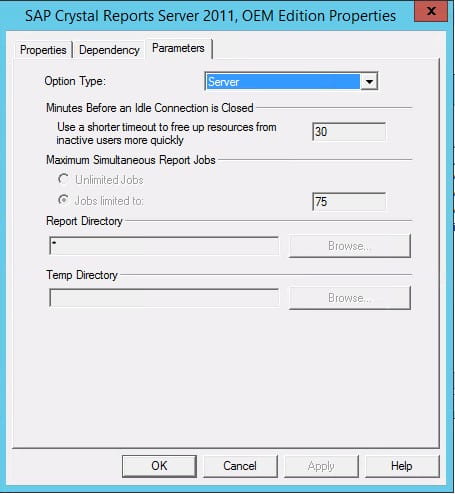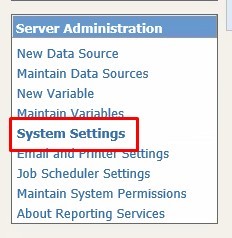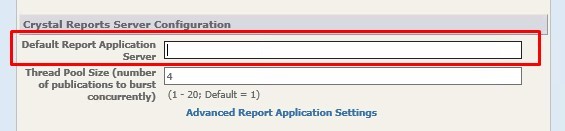Add a new CRAS to your LBI server
Crystal Reports Application Server can be horizontally scaled to assist with LBI performance. To do this, you will add new CRAS servers in the configuration manager, and then configure LBI to utilize the new servers. It is not recommended that you scale out to more than 3 servers, as you will start to notice diminishing returns after 3 and can actually end up with a performance degradation.
First, Open the CRAS configuration tool and click the “plus” sign at the top to add a new server. Follow the steps in the wizard.
The default port for the original CRAS is 1566. Choose a new port for your new server (such as 1567). Also, give the server a new name and display name (or take the defaults).
Set the server and database configurations to mirror the current server.
Edit [LBIHOME]\ReportingServices\Reporting Services.ear\erswar-x.x.x.x.war\WEB-INF\lib\clientSDKOptions.xml in a text editor. Add your two new servers. Increment the id and specify the port(s) that you specified when you added the servers.
Finally, remove the default application server in ERS System Settings. In LBI, navigate to Tools > Reporting Services System Administration > System Settings. Blank out the “Default Report Application Server” value and click “Save”. Restart WebSphere.
To verify that the new CRAS servers are being utilized, open the task manager to “Details” and run a few reports. All of the cras server CPU and memory values should start changing. You can also stop the main server and make sure you are still able to run reports.