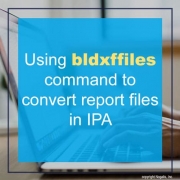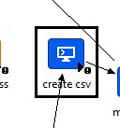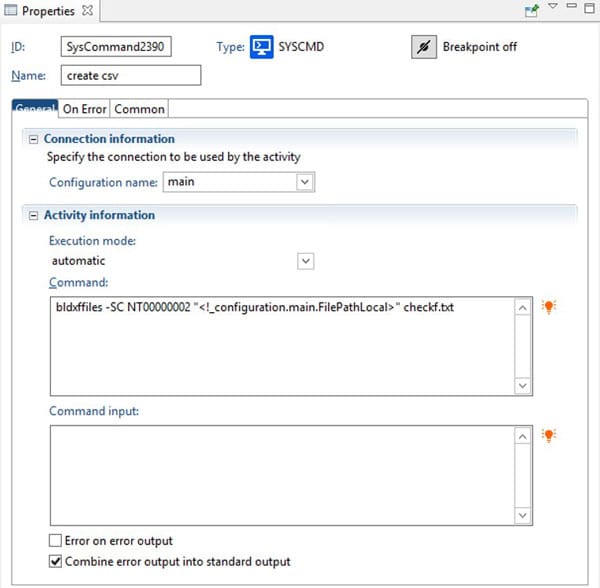Using bldxffiles command to convert report files in IPA
Often you will have IPA processes that run Lawson batch jobs, or perform some task with the output from a batch job. There may come a time when you need to programmatically convert the output of those jobs to another format, such as PDF or CSV. The bldxffiles command is a Lawson system command that allows you to do just that. You can use a System Command node in IPA to run the command against batch job output and convert the file. (This even works in cloud, but one caveat to note is that mutli-tenant environments do now allow system command nodes in IPA).
The Command
Command syntax is:
bldxffiles –[ALCPRTX | U] [abcdpstv] <username> <jobname>
| Program Option | Description |
| -A | Generate the ADO files (_ado.xml, .csv and _ado_schema.xml). These are used by the OLE DB server |
| -L | Generate partial CSV files starting from a point in the report. Use in conjunction with the -o option, which indicates the line number to start at. Can also be used in conjunction with the -S option to create a partial CSV file for a single print file.
Example: bldxffiles -L sjohnson CU201JOB1 -o28 The generated CSV file will be CU201_partial.csv |
| -C | Create CSV file |
| -P | Create PDF file |
| -R | Create a print file with left-to-right orientation |
| -T | Include total groups in the CSV |
| -S | Build files only for the path and print file specified. |
| -k | Use the specified separator as the value separator in CSV files:
· a = Tab · b = Space · c = Comma · s = Semicolon |
| -o | Specify the line number to start for a partial CSV file (used in conjunction with option L) |
| UserName | If you are not using the -F option, this is the name of the user who created the print files to be converted.
If you are using the -F option, this is a placeholder only. You must specify some text for this, but it can be any character. |
| JobName | The name of the job whose print files are to be converted. |
| JobStep | The job step whose print files are to be converted. |
| FullFilePath | The path to the input file, if you are using the -S or -Foption. |
| FileName | The name of the input file, if you are using the -S or -F option. |
Using it in IPA
To use the bldxffiles command in IPA, you first need a system command node pointing to the “main” configuration set (or whatever configuration set points to your LSF server).
In the properties of the System Command Node, put your bldxffiles command. Typically you will want to use the “S” option so you can run the command against a filename, rather than being tied down to a specific user and job name (which could change readily). The syntax for converting a prt file to CSV would be similar to:
bldxffiles -SC <NTID> “<filepath>” <filename>
The NTID is for Windows only. On a Unix system, it would be a username.
NOTE: if you are not running the bldxffiles command in the user’s print directory (i.e. you are working on a print file that has been moved to another location), you will need to make sure that you have the print file’s corresponding detail file in the same directory where you are running the command. For instance, if you have a print file named AP520.prt, there is a correspoinding AP520.dtl file in that same print directory. That needs to follow the prt file or your command will return an error.
Example
Here is a command that will convert a check file to CSV format using the Lawson’s NTID. In this case, the file has been moved from the print directory to a new directory, so the .dtl file was also copied over. The .dtl file is also named checkf.dtl.