How to Update Design Studio Forms
Problem
We need to make a change in TEST to AP10 custom form.
Next steps:
Backup the existing AP10 custom file and copy the new version, ap10.1.custom.xml file to Prod F:\lawson\law\persistdata\lawson\portal\content\forms
There is no impact to users and no outage required.
After the change is in place, AP10 users will need to clear their browser cache and cookies and an IOSCacheRefresh will need to be run to clear the DS from Portal.
- Now go to browser tab and duplicate the tab to open a new window
The ap10.1 reviewed is the customization
- Go to source on bottom tab and copy that into notepad++ and do the same thing with the other one.
- Go to plugins
Look for compare and check it and click install
Then go back to plugins admin/compare and
- If that is not helpful, they may have had something in there that they have since commented out.
Just add the export button to a fresh form and overwrite the old one.
- Go to the script on the right had window
- Double click on the button label and drag it to position.
- Click on Text button
This tells you want you want it to do, so go to the other screen and copy what that one has
Since they have old code, we don’t need the other one
- Now go to script to add lines to make it work
- Copy the function that is needed
- Paste it in the new screen
- backup original file in the LAWDIR/persisdata/lawson/portal/content/forms folder
- Save the script that was modified
- Go to view and preview on tool bar
- Validate if it now works.
- Migrate to PROD by copying the xml file to PROD.
- Clear browser data and Refresh cache so users can now see the updated version.


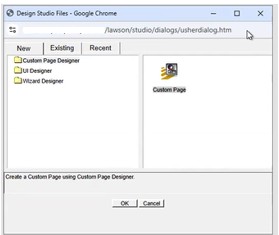
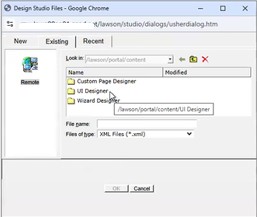
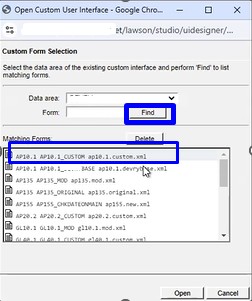
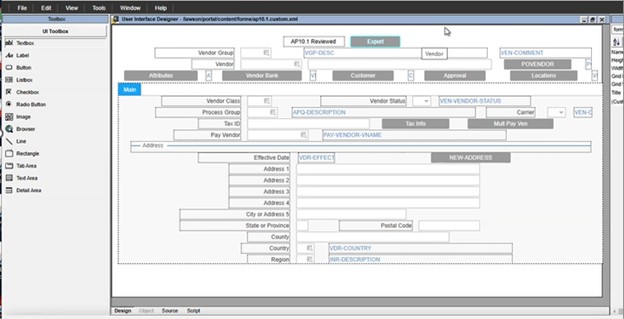
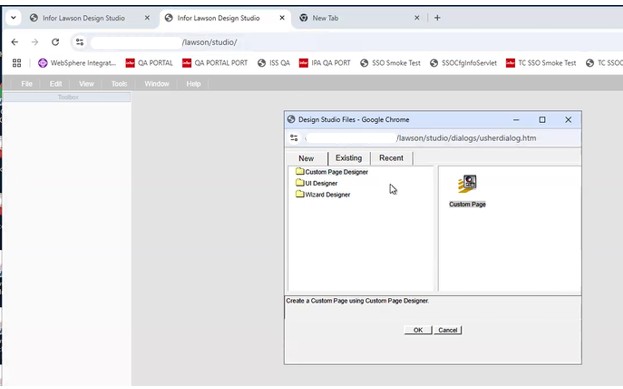
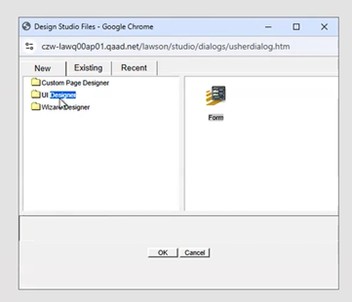

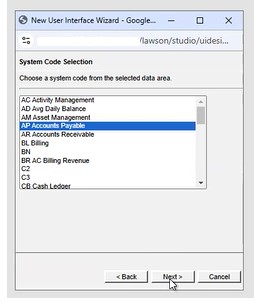
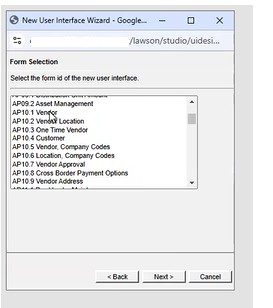
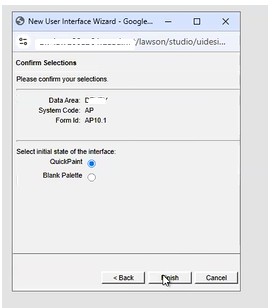
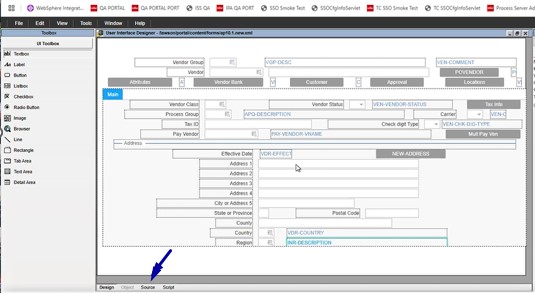

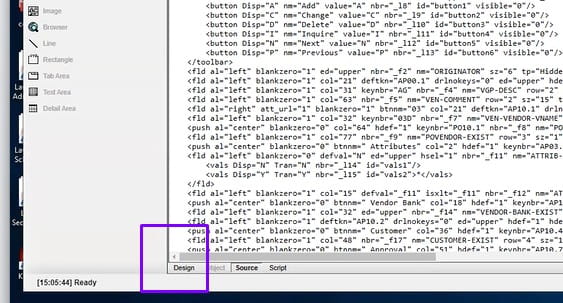
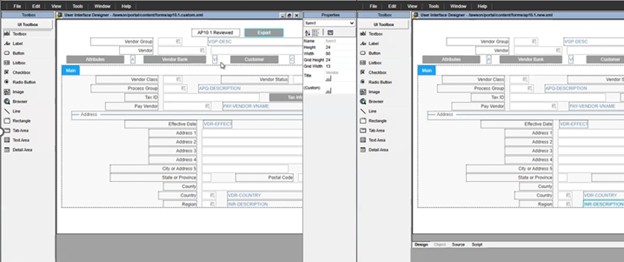
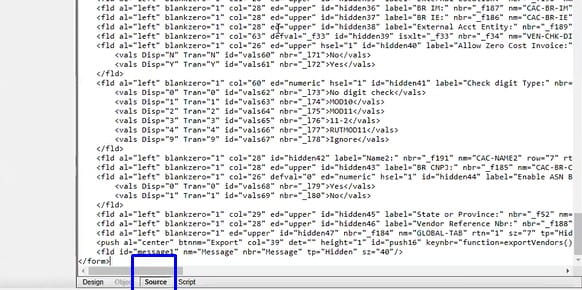
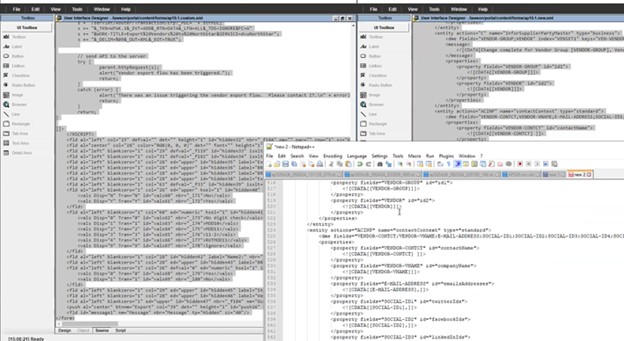
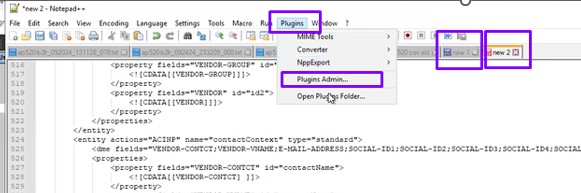
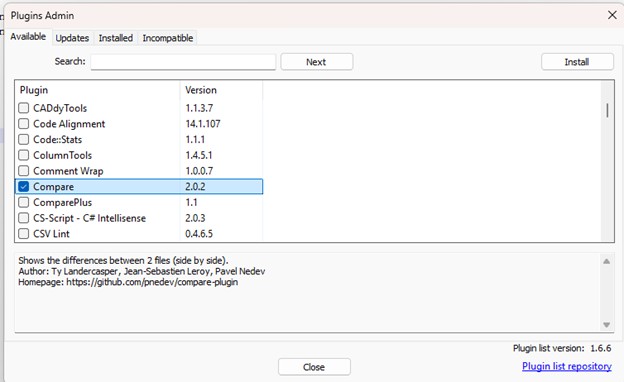
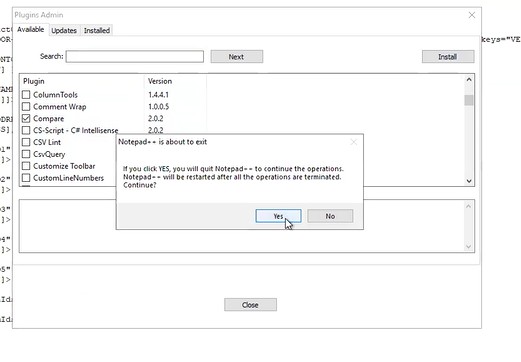
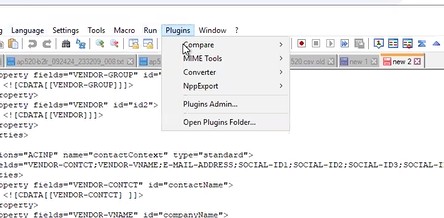
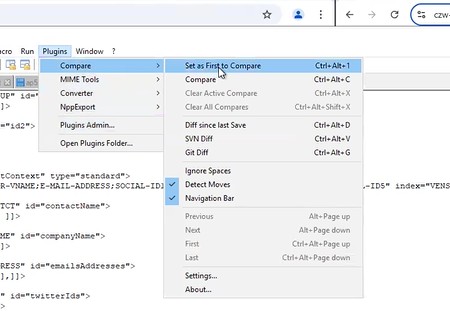
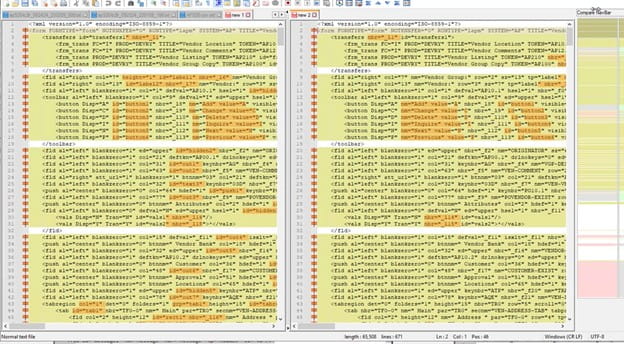
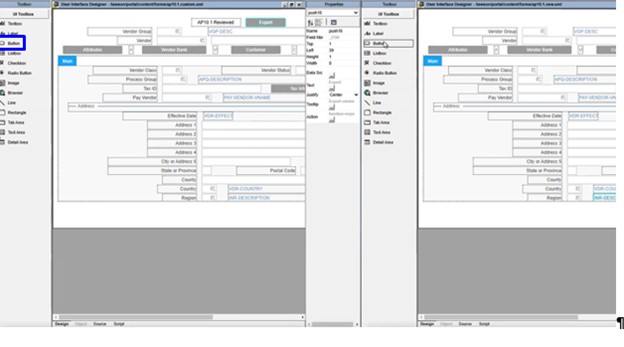
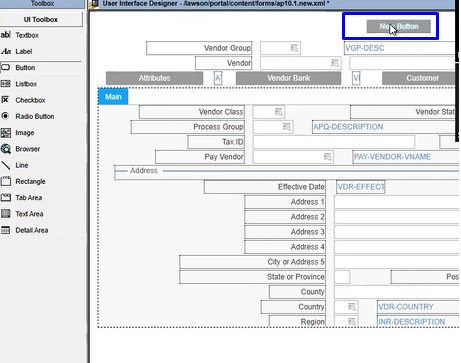
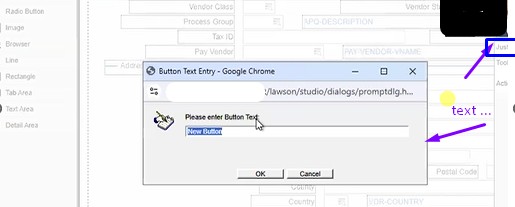
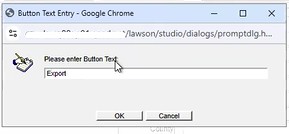

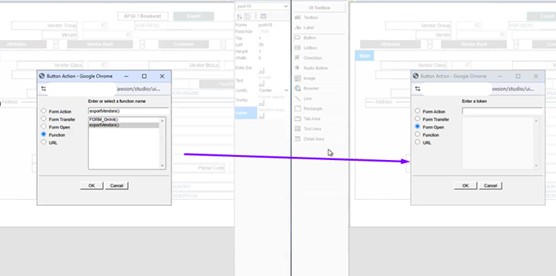
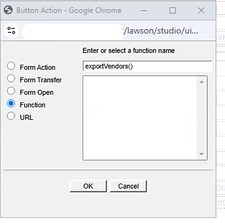
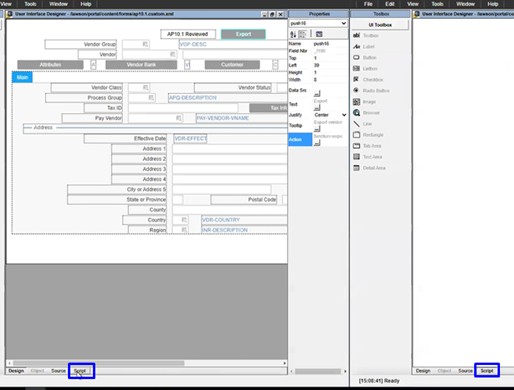
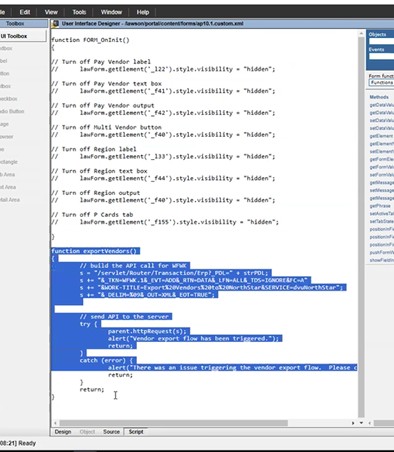
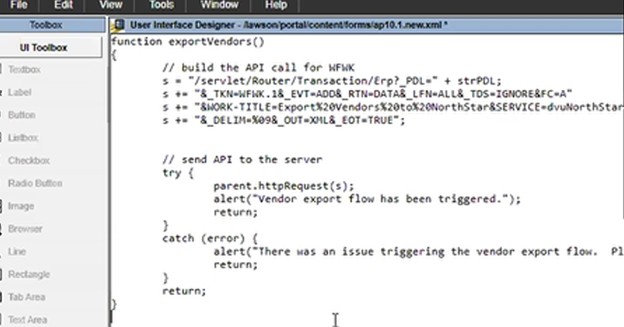
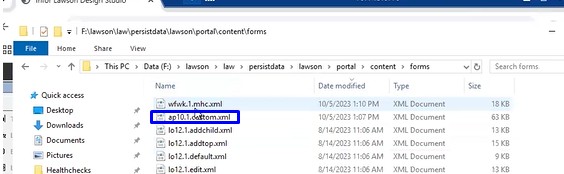
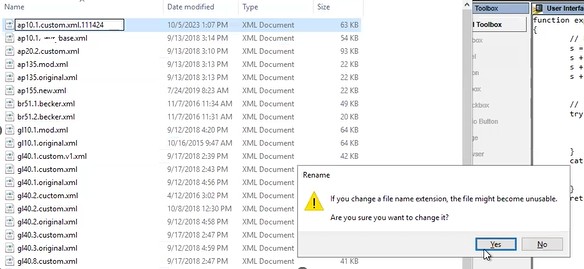
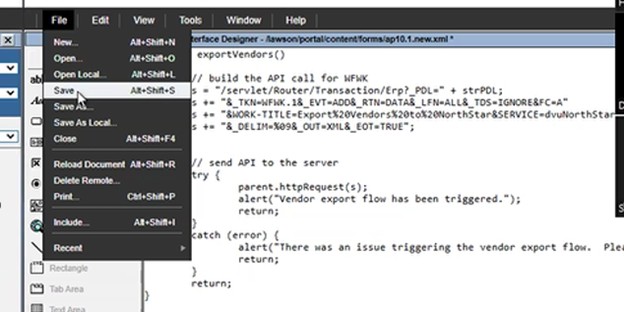
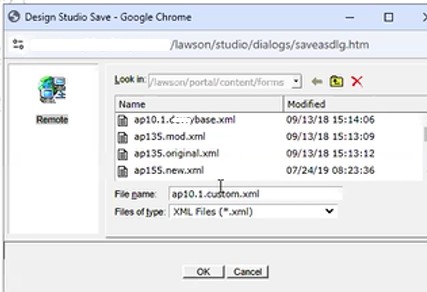
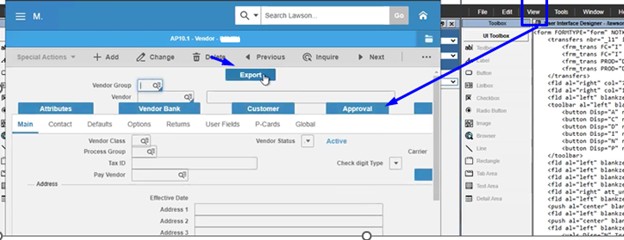


Leave a Reply
Want to join the discussion?Feel free to contribute!