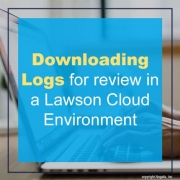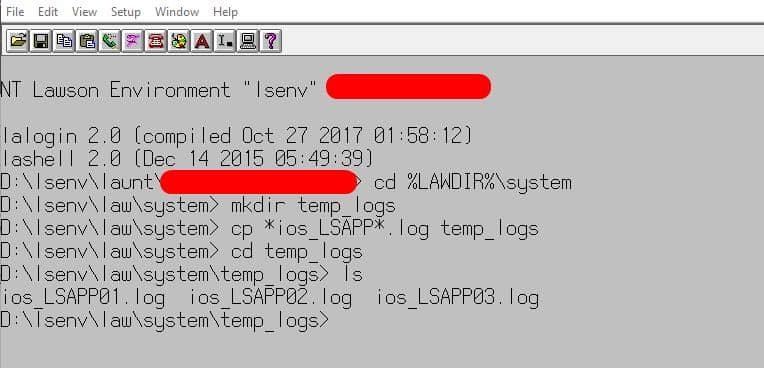Downloading Logs for review in a Lawson Cloud Environment
In Lawson v10, Admin users would have direct access to system logs but in the cloud, you’re access is limited to FTP access.
Problem: Reviewing IOS and LADB logs live is more difficult through FTP since you’re unable to download or view a file that is currently being written to. To get around this you simply use the copy line command or cp.
To understand this process, follow the steps below:
Step 1: Open LID and connect to the Lawson environment you want to access logs from.
Step 2: Go to %LAWDIR%\system directory
Step 3: Create a new folder in %LAWDIR%\system directory, command is: mkdir temp_logs (this will create a folder called temp_logs)
Step 4: In %LAWDIR%\system type this command (change based on your log names):
cp *ios_lsapp*.log temp_logs
Step 5: Go to %LAWDIR%\system\temp_logs and run the ls command to view your copied log files or simply download them from the FTP.
Here is a screenshot of my results:
If you found this article helpful, Nogalis offers expert technical resources for managing Lawson Cloud environments. Whether you’re dealing with FTP restrictions or need assistance with accessing logs, our team is here to provide guidance and support. Contact us to learn more about how we can assist with your Lawson system needs.