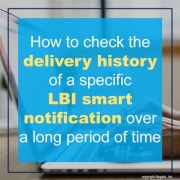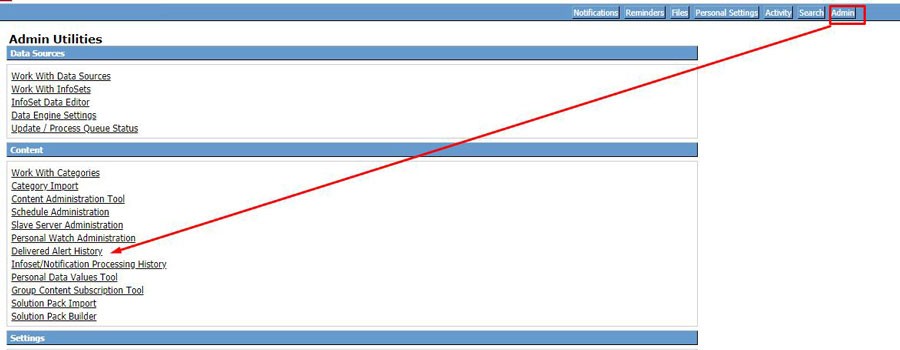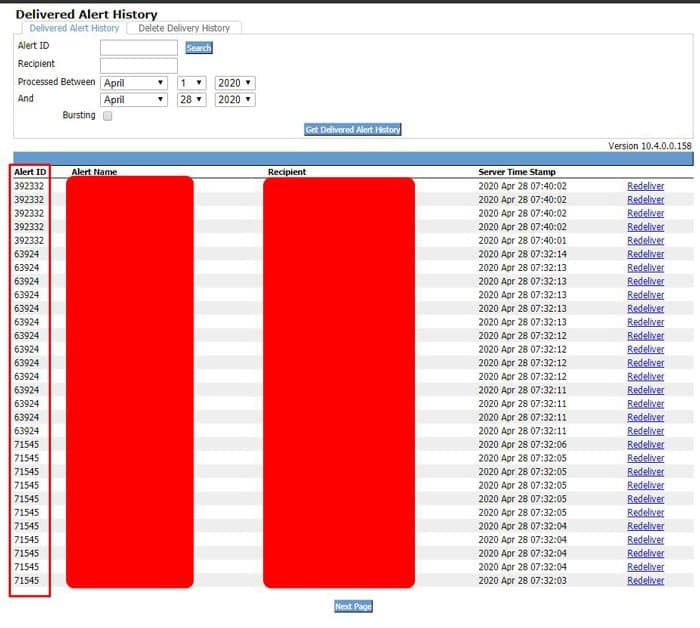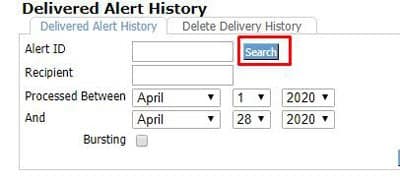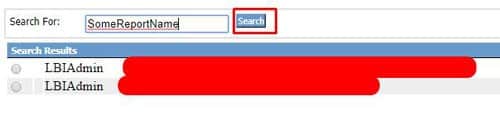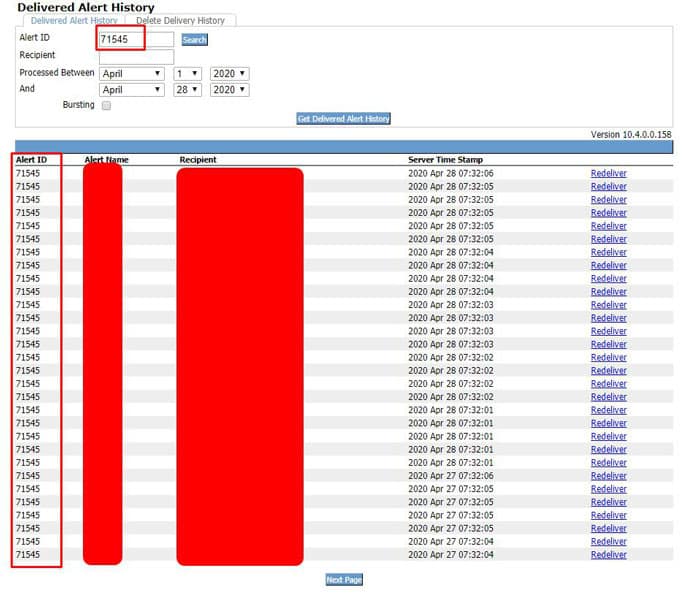How to check the delivery history of a specific LBI smart notification over a long period of time
LBI, or Lawson Business Intelligence, smart notification is a great way to send out reports to users. Often times its good to check which users are getting the report and may have gotten it in the past.
To check this follow the steps below:
- Login to your LBI environment and go to Tools Dashboard >> Smart Notifications
- Select the Admin tab and click Delivered History
- In Delivered Alert History, you can set the dates as you wish to search a window of time, however this will bring back all notifications which can be cumbersome to look through
- To filter down on one report, simply click the Search box under Alert ID to locate the ID number.
- Type your report name and click search, select the correct one:
- Now you should see an Alert ID, click Get Delivered Alert History to see that report only and its recipients:
That’s it! Click Next Page to view the next set of records for longer date ranges.