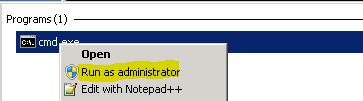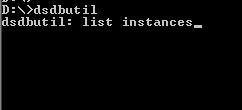How to Backup LDAP in Lawson v10
You’re about to make some changes but want to create a backup for LDAP just in case there are any mistakes.
Let’s get started:
First thing we need to do is remote into the v10 server you want to backup LDAP.
Once in, create a “temp” directory somewhere in Lawson or lsfprod. For us, this will be Lawson\temp\<todays date>
Run CMD.exe as administrator:
Switch to drive Lawson is on, for us this is the D:\
Now type dsdbutil and hit enter, then type list instances and hit enter to get a list of instances.
Once you know what instance you want, type Activate instance <Instance Name>
This will set the instance name to backup.
Type ifm and press enter. To create the backup, type create full <directory output name>
Make sure there are no spaces in your directory output name.
Example:
create full D:\lawson\temp\20160531
Now check that directory and there should be a .dit file.
To restore an LDAP backup, turn off IBM Services in the correct order.
This should be:
- IBM Websphere app. server v8.5 Infot10Prod-app.
- IBM Websphere app. server v8.5 Node Agent
- IBM Cellmanager02
Turn off Prodinfor10ADLDS service (or similar name)
Then go to the <Drive>\Microsoft ADAM\ProdInfor10ADLDS\data directory and replace the .dit file with your backup (back up the existing .dit file just in case).
Start those IBM services back up in proper order along with Prodinfor10ADLDS.