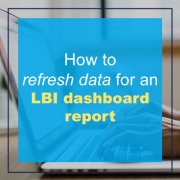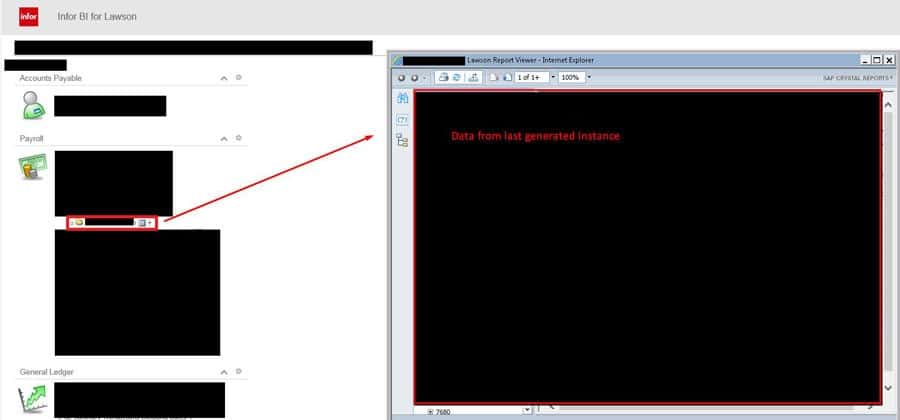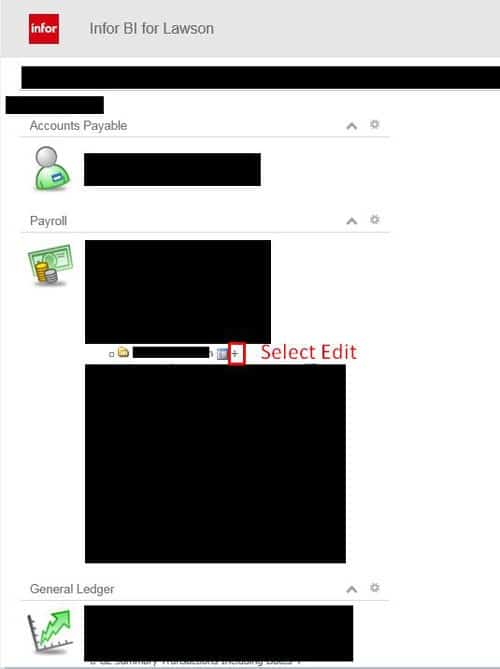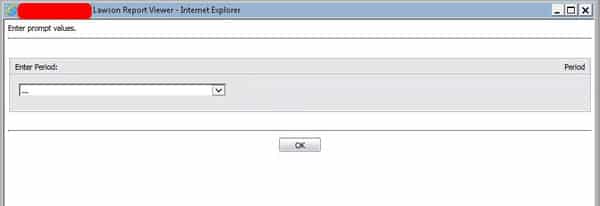How to refresh data for an LBI dashboard report
Typically when you click on an LBI report that’s been setup on the dashboard, it will show you data of the last generated instance. To add a refresh is incredibly easy.
First login to LBI and go to the dashboard you want to modify a report on. When you click it, you’ll see something like:
To allow the report to refresh data, select the plus sign >> Edit
You’ll see a URL field, all you need to do is add &Refresh=True to the end of the URL and click save.
The URL may look something like this:
FSRemote%3Ffsid%3DRS%3ARS-COMPANY%20Reporting%20Services%3A25%26
Now add %Refresh=True at the end of it like below:
FSRemote%3Ffsid%3DRS%3ARS-COMPANY%20Reporting%20Services%3A25%26&Refresh=True
Done! Now the report will always pull up the parameters (if any) so you can see the latest data:
If your organization still heavily relies on LBI today, which is harder and harder to find individuals who support it, we recommend organizations look into hiring a Lawson consultant team who offer managed services at a fixed monthly rate.
These Lawson teams have a wider range of expertise and knowledge and are ideal for larger organizations but also are great for smaller ones that don’t need a dedicated Lawson employee on-site that may only be an expert in 2-3 portions of Lawson.