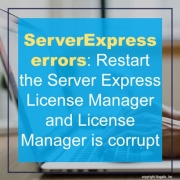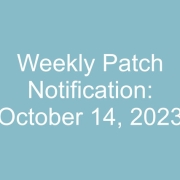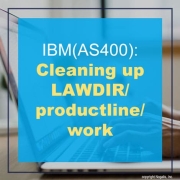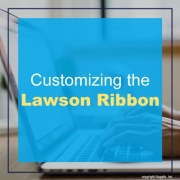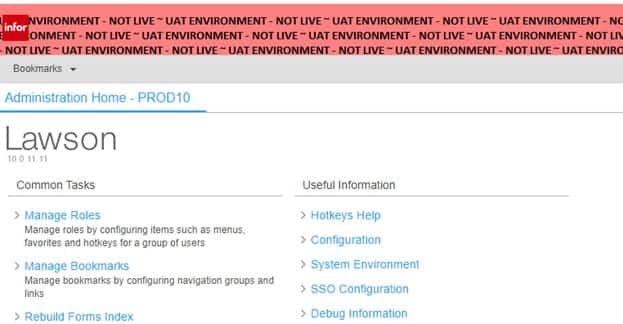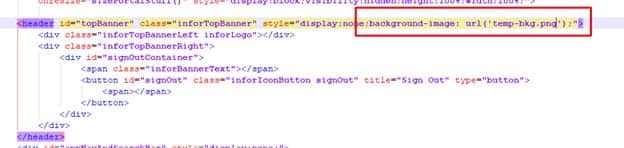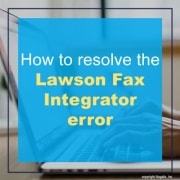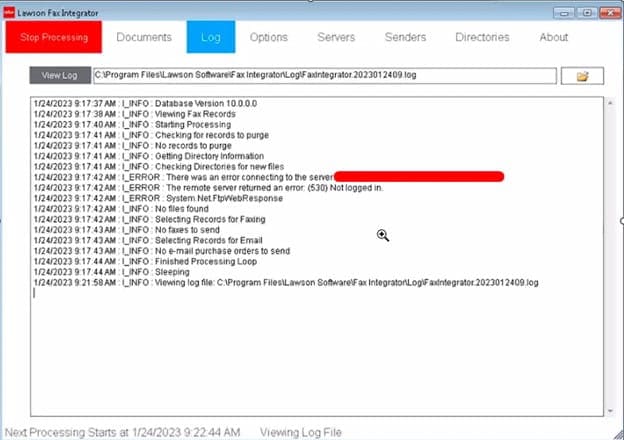Introduction:
Migrating data from on-premises databases to the cloud is a critical step for organizations seeking to modernize their infrastructure and unlock the full potential of the cloud. Among the various tools available for data migration, the AWS Data Migration Service (DMS) stands out as a powerful and comprehensive solution. In this article, we will explore the benefits of using the AWS Data Migration Service and how it can simplify and streamline your data migration journey.
Seamless Data Replication:
One of the key advantages of using AWS DMS is its ability to perform seamless data replication from various source databases to AWS services. Whether you’re migrating from Oracle, Microsoft SQL Server, MySQL, PostgreSQL, or others, DMS supports a wide range of source databases. This flexibility allows you to replicate data in real-time or perform one-time full data loads efficiently, minimizing downtime and ensuring data consistency throughout the migration process.
High Data Transfer Speed:
AWS DMS leverages AWS’s global infrastructure and network backbone, enabling high-speed data transfer between your on-premises databases and AWS services. The service optimizes data transfer by parallelizing data extraction, transformation, and loading operations. This results in faster migration times, reducing the overall migration duration and minimizing the impact on your production environment.
Minimal Downtime:
Downtime can have a significant impact on businesses, causing disruptions, revenue loss, and user dissatisfaction. AWS DMS minimizes downtime during the data migration process by enabling continuous replication and keeping the source and target databases in sync. This ensures that your applications can remain operational while the migration is ongoing, with minimal interruption to your business operations.
Data Consistency and Integrity:
Maintaining data consistency and integrity during migration is paramount to ensure the accuracy and reliability of your data. AWS DMS provides built-in mechanisms to validate and transform data during the replication process. It performs data validation checks, handles schema and data type conversions, and ensures referential integrity, helping you maintain the quality and integrity of your data as it moves to the cloud.
Flexible Schema Mapping and Transformation:
Data migrations often involve schema changes and data transformations to align with the target database’s requirements. AWS DMS offers flexible schema mapping and transformation capabilities, allowing you to define and customize the mapping between the source and target databases. This empowers you to harmonize and optimize the data structure, format, and organization during the migration, ensuring a seamless transition to the cloud.
Continuous Data Replication and Change Data Capture (CDC):
AWS DMS supports ongoing replication and Change Data Capture (CDC), enabling real-time synchronization of your databases. CDC captures and replicates data changes as they occur, providing up-to-date data in the target database. This is particularly useful for scenarios where real-time data availability is critical, such as high-volume transactional systems or analytics workloads. With continuous replication, you can maintain a live replica of your on-premises database in the cloud, facilitating data-driven decision-making and minimizing the time gap between data updates.
Easy Integration with AWS Services:
AWS DMS seamlessly integrates with various AWS services, offering a range of options for your migrated data. For relational databases, you can leverage Amazon RDS, Aurora, or Redshift as target databases. For NoSQL databases, Amazon DynamoDB can be utilized. Additionally, you can take advantage of other AWS services like AWS Schema Conversion Tool (SCT) for automated schema conversion and AWS Database Migration Service (DMS) for homogenous database migrations. This tight integration simplifies the migration process and enables you to leverage the full capabilities of the AWS ecosystem.
Scalability and Cost-Effectiveness:
By migrating your data to AWS using DMS, you can leverage the scalability and cost-effectiveness of cloud services. AWS provides flexible scaling options, allowing you to scale up or down based on your workload requirements. This scalability eliminates the need for upfront hardware investments and enables you to pay only for the resources you consume, optimizing your cost structure and providing cost savings in the long run.
Conclusion:
The AWS Data Migration Service (DMS) empowers organizations to migrate their data to AWS securely, efficiently, and with minimal disruption. From seamless data replication to minimal downtime, data consistency, and easy integration with AWS services, the benefits of using AWS DMS are substantial. By embracing the power of DMS, organizations can unlock the full potential of the cloud, leverage advanced analytics, enhance data-driven decision-making, and embark on their digital transformation journey with confidence.