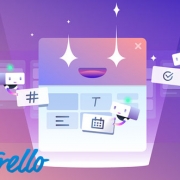5 Powerful Automation Tricks With Trello Custom Fields & Butler
Workflow processes are a great practice to keep your activities in order to achieve a business outcome. Trello boards, for example, can keep an entire team on the same page in real time. The addition of Custom Fields to Trello boards are great for personalization and customization, but takes your processes to a whole new level. Thankfully, the folks at Trello make it possible to automate processes on your boards to make things even easier.
Lauren at Trello provides a breakdown of different workflows that utilize Custom Fields in tandem with Butler, Trello’s automation powerhouse.
Introducing Butler, a Trello Power-Up that allows you to set up “rules” in plain English that will then result in automated actions. Butler helps you with:
Agile Workflows – If you are using Trello in an agile workflow, you can set Custom Fields for Priority.
Checkbox Automation – You could also set a rule where once someone checks the “QA Passed” checkbox, the card is automatically moved into the “Ready For Production” list and a member of the server team is tagged.
Adding Approvers And Advancing Due Dates – You can set custom fields on an editorial calendar for author, editor, editor approval and draft due.
Sort Cards By Custom Fields Data – You can choose to sort cards based on Custom Fields data. For example: all cards have a Custom Field on them for “Assigned” where a person’s name is inputted to indicate they are the owner of the project.
Automate Commands Based On A Dropdown Menu – You can also take advantage of the dropdown menu option in Custom Fields.
Workflows in Trello don’t always need manual grooming. This time, let the robots – Butler – take care of the busy work for you!
Original post by Lauren Moon from Trello.