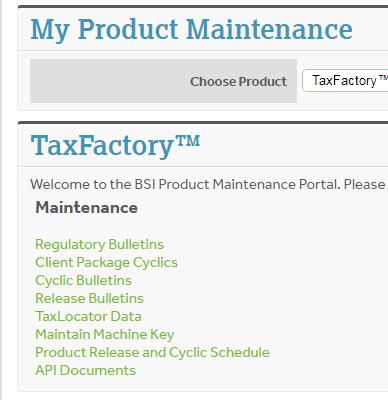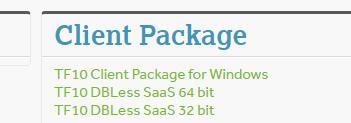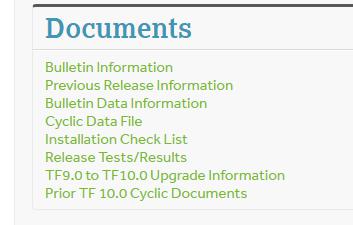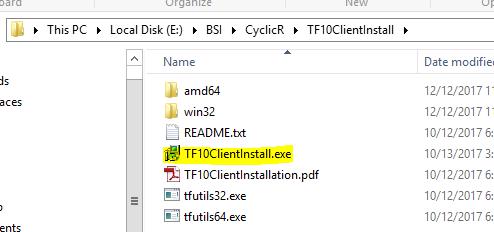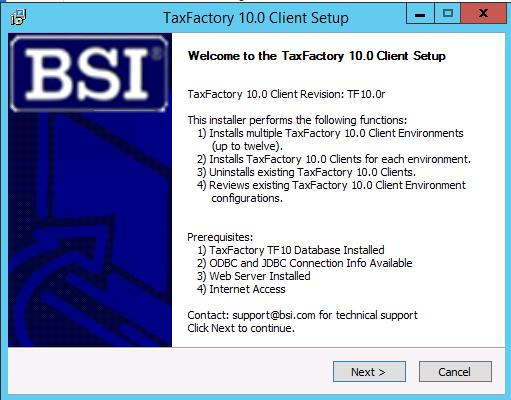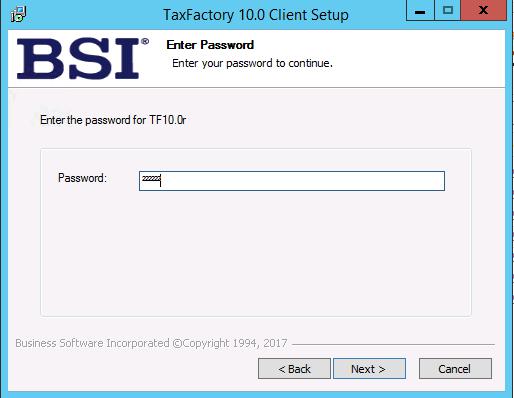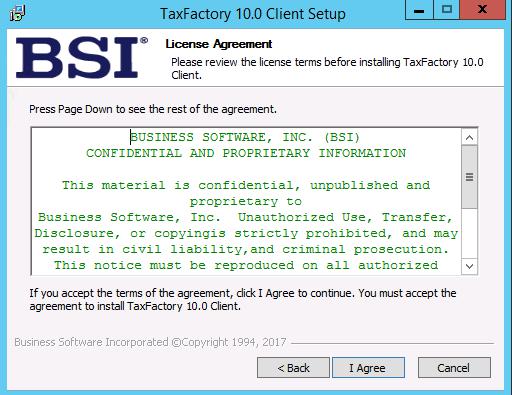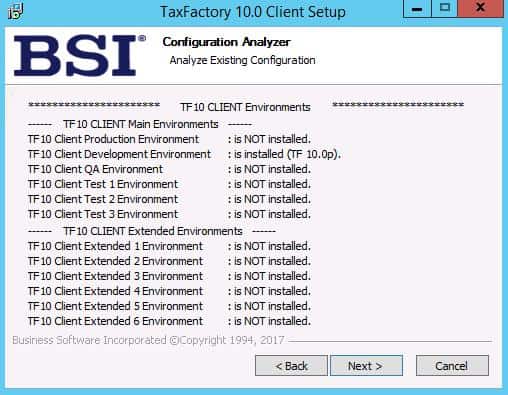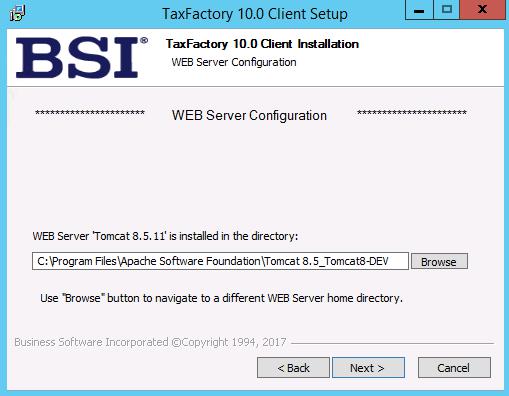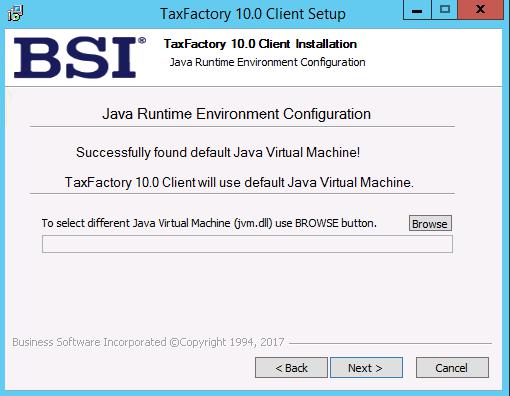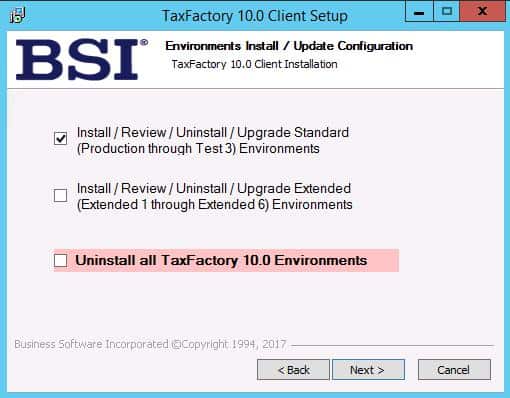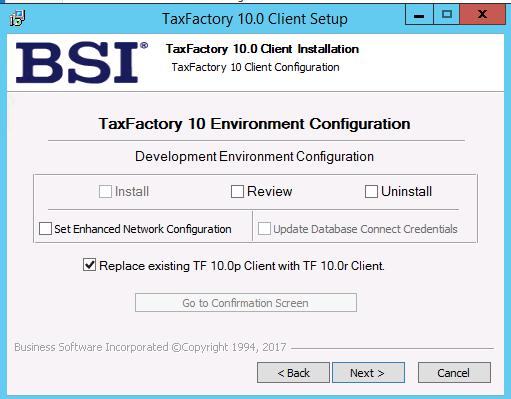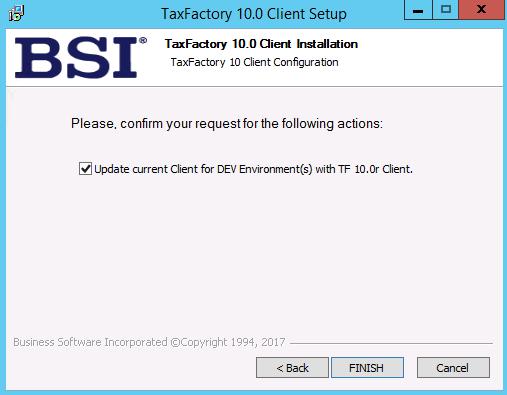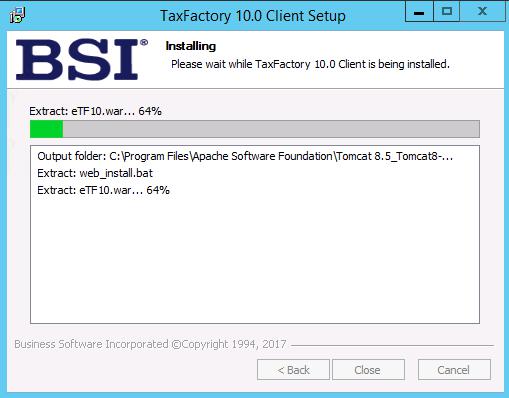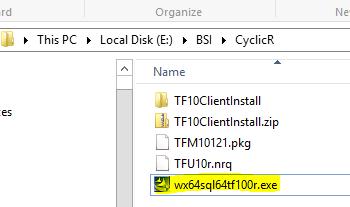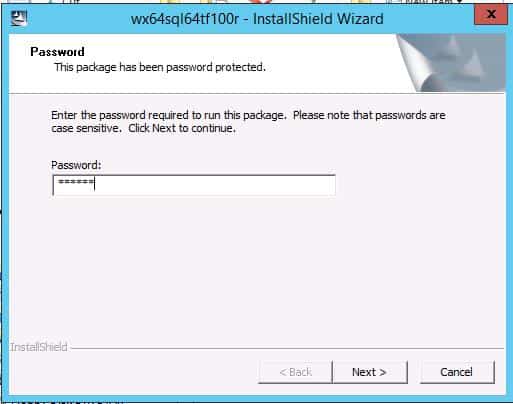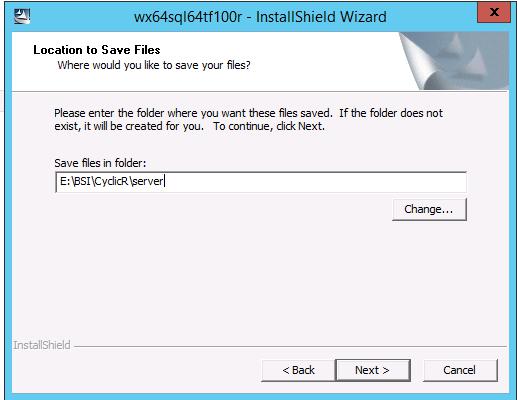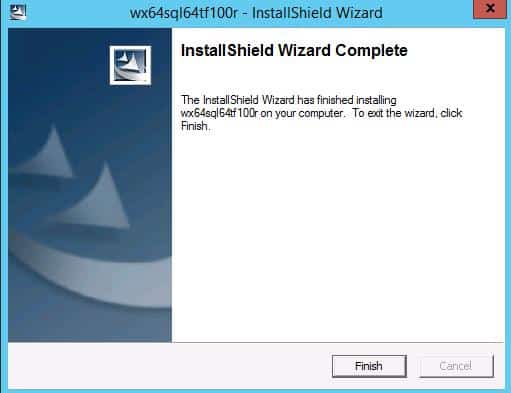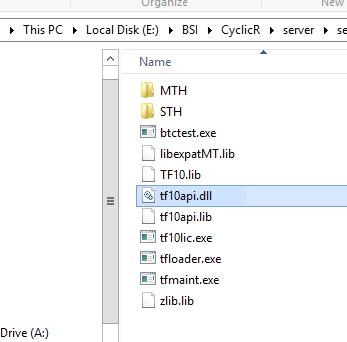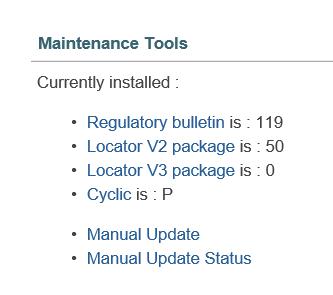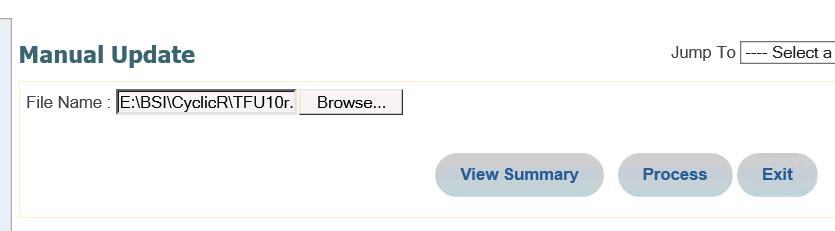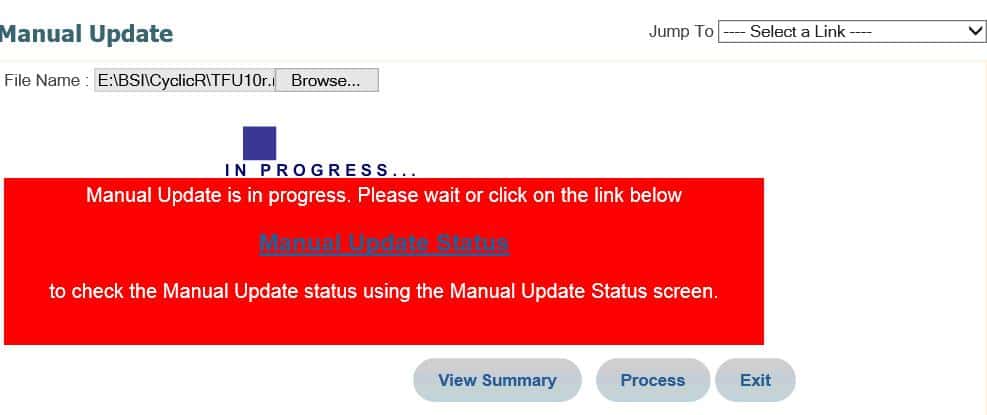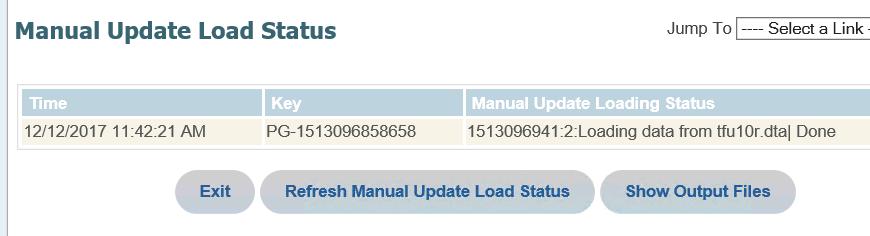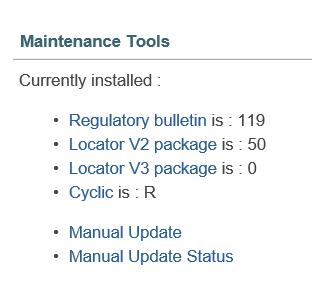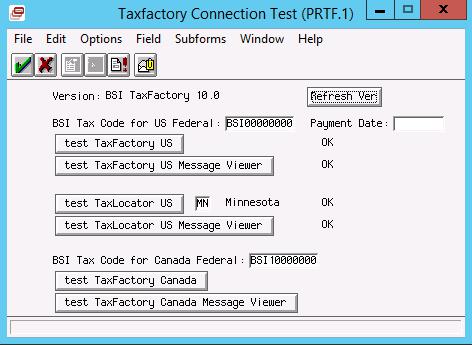How to perform a cyclic update for BSI TaxFactory 10
- Download the client package for Windows.
- Log into your MyBSI account
- Navigate to Product Maintenance
- Select your product
- Cyclic Bulletins
- Select your bulletin
- Click on your TF10 Client Package
- Download the Server Package.
Password can be fund under the Bulletin Information link
Skip any environments that are not installed
Password can be fund under the Bulletin Information link
- Transfer/move/copy the server software to your payroll system location. (on Windows this location is C:/Windows/System32)
- Apply the Cyclic Data.
Cyclic bulletin is updated
- Verify BSI in Lawson
- Log into LID
- Navigate to lapm <pdl> prtf
- Click Refresh Ver
- Click the appropriate test buttons