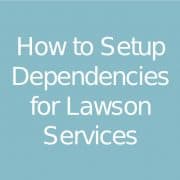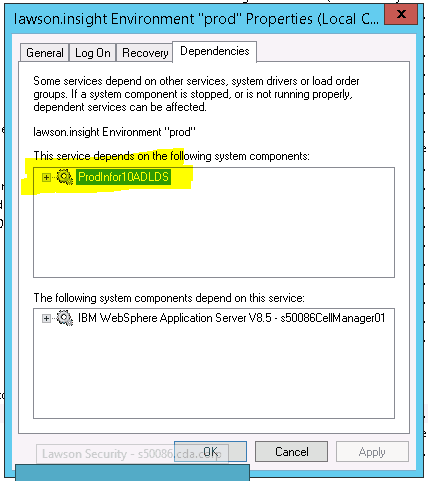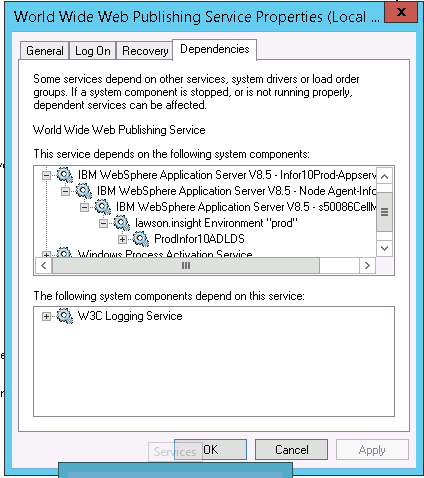How to Setup Dependencies for Lawson Services
After dust from the upgrade settles, it’s usually time to automate any and everything that can be automated. When it comes to Lawson (LSF) related services though things can get a big tricky.
There’s a precise order bringing up the services on windows and one way to ensure this happens correctly is to setup service dependencies on your windows applications server.
Let’s first review what depends on what and why.
The services that need to come up are in order:
- ADLDS
- Lawson Environment
- IBM Webshphere Cell Manager (Optional)
- IBM Websphere Node Agent
- IBM Websphere Application Server
- Web server (IIS)
Obviously, since all the authentication work happens through ADLDS, it makes sense that it would be the services to come up first. And since ADLDS has it’s own set of dependencies, we don’t need to create new ones there.
Next we setup a dependencies for the Lawson Environment Service to depend on ADLDS.
To do this, bring up the services window (Start-> Run-> services.msc).
Right click on your ADLDS service and note the service name.
Right Click on your Lawson Environment Service and note the service name.
Now bring up a cmd prompt as administrator and type in the following command:
sc config [service name] depend= <Dependencies(separated by / (forward slash))>
Note: There is a space after the equals sign, and there is not one before it.
Warning: depend= parameter will overwrite existing dependencies list, not append. So for example, if ServiceA already depends on ServiceB and ServiceC, if you run depend= ServiceD, ServiceA will now depend only on ServiceD.
Example:
sc config laserv-prod depend= ADAM_ProdInfor10ADLDS
In the above example, my Lawson environment service is called “laserv-prod” and my ADLDS service is called: “ADAM_ProdInfor10ADLDS”.
Once you hit enter, a message should appear that says: “[SC] ChangeServiceConfig SUCCESS”
You have now setup a dependency for the Lawson Environment service to depend on ADLDS. You can confirm this by checking the service properties:
Now you can continue with the rest of the services and setup dependencies as you go. Keep in mind that the Cell manager is really an optional service and you may not want it running all the time, so you can avoid that dependency if you like.
Next, you’ll want to change all the services named above to be automatic. We usually don’t setup any recovery options as they can lead to some unintended results.
In the end, your Web Server’s dependencies should look similar to this: